- Help Center
- FR TRAC Inventory Management
- Configuration
-
Front Rush Essentials Coach
- Questionnaires
- Training
- Essentials Mobile App
- Discover
- Customize Fields
- Search
- Tracking Personal Contacts (Recruiting & More)
- Data Imports into Front Rush
- Managing Staff in Front Rush
- Practice Logs
- Forms
- Student-Athlete Portal
- Customizing Front Rush
- Archiving / Deleting
- Dashboard
- Duties
- Calendar
- Group Board
- Recruit Tab
- Roster Tab
- Alumni Tab
- Contact Tab
- SMS / Texting
- Exporting Tab
- Reporting Tab
- Admissions
- Messaging Tab (Email/SMS)
- Gmail Plugin
- Templates
- Third Party Websites & Integrations
- Coach Packet
- Billing
- Tricks
-
Front Rush Essentials Compliance
-
Front Rush ELITE Coach
- Student Athlete Portal
- Recruits
- Dashboard
- Settings: Compliance Activities
- Settings: Recruiting Events
- Topic Focused Trainings
- Settings: Recruit Settings
- Recruit Board
- Eval Pipeline
- Calendar
- Contacts
- Messages
- Roster
- Schools
- Forms
- ELITE Mobile App Training
- Settings: Questionnaires
- Saving Emails
- How to Log in for the first time
-
Front Rush ELITE Compliance
-
FR TRAC Inventory Management
Collect Size Chart Updates from Athletes and Staff
Summary:
FR TRAC allows you to provide a link to both your athletes and staff members which can be used to add or update their sizing in the system. Athletes or staff members simply click the link, enter an access code, and provide either their ID number, email, or jersey number. Once verified, they simply, add or edit their sizes and click save. The changes appear on the dashboard where they can quickly be approved or rejected by a staff member.
Learn more about approving athlete/staff sizing forms >
Video:
Collect Size Chart Updates from Athlete and Staff
Article:
1. Ensure the correct size charts are set to collect sizes. (Set Collect Sizes to Yes)
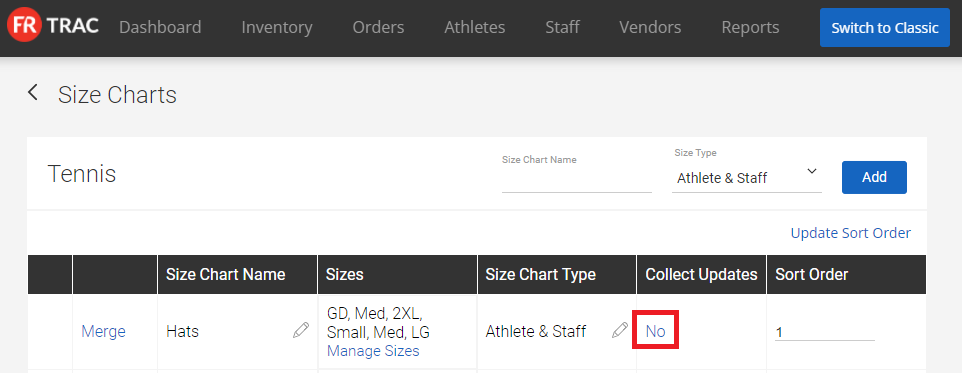 2. Select the sport in the Sport dropdown menu and click Collect Size Chart Updates.
2. Select the sport in the Sport dropdown menu and click Collect Size Chart Updates.

3. Input your access codes and get your links! Select a method to Identify Athletes By.
4. Click Save.
5. Provide athletes and staff members with the respective links and access codes to collect their sizes.
