-
Front Rush Essentials Coach
- Questionnaires
- Training
- Essentials Mobile App
- Discover
- Customize Fields
- Search
- Tracking Personal Contacts (Recruiting & More)
- Data Imports into Front Rush
- Managing Staff in Front Rush
- Practice Logs
- Forms
- Student-Athlete Portal
- Customizing Front Rush
- Archiving / Deleting
- Dashboard
- Duties
- Calendar
- Group Board
- Recruit Tab
- Roster Tab
- Alumni Tab
- Contact Tab
- SMS / Texting
- Exporting Tab
- Reporting Tab
- Admissions
- Messaging Tab (Email/SMS)
- Gmail Plugin
- Templates
- Third Party Websites & Integrations
- Coach Packet
- Billing
- Tricks
-
Front Rush Essentials Compliance
-
Front Rush ELITE Coach
- Student Athlete Portal
- Recruits
- Dashboard
- Settings: Compliance Activities
- Settings: Recruiting Events
- Topic Focused Trainings
- Settings: Recruit Settings
- Recruit Board
- Eval Pipeline
- Calendar
- Contacts
- Messages
- Roster
- Schools
- Forms
- ELITE Mobile App Training
- Settings: Questionnaires
- Saving Emails
- How to Log in for the first time
-
Front Rush ELITE Compliance
-
FR TRAC Inventory Management
Size Chart Updates Awaiting Approval
On the dashboard, you can view a summary of the changes in sizes submitted by both athlete and staff members. This allows you to quickly approve changes, or view a detailed record to selectively approve and/or deny sizing changes.
Video:
Web - Approve Size Chart Changes
Mobile - Approve Size Chart Changes
Article:
Get notified whenever a size chart update is submitted for review:
Click Notify this user when size chart updates are submitted for approval to receive e-mails.
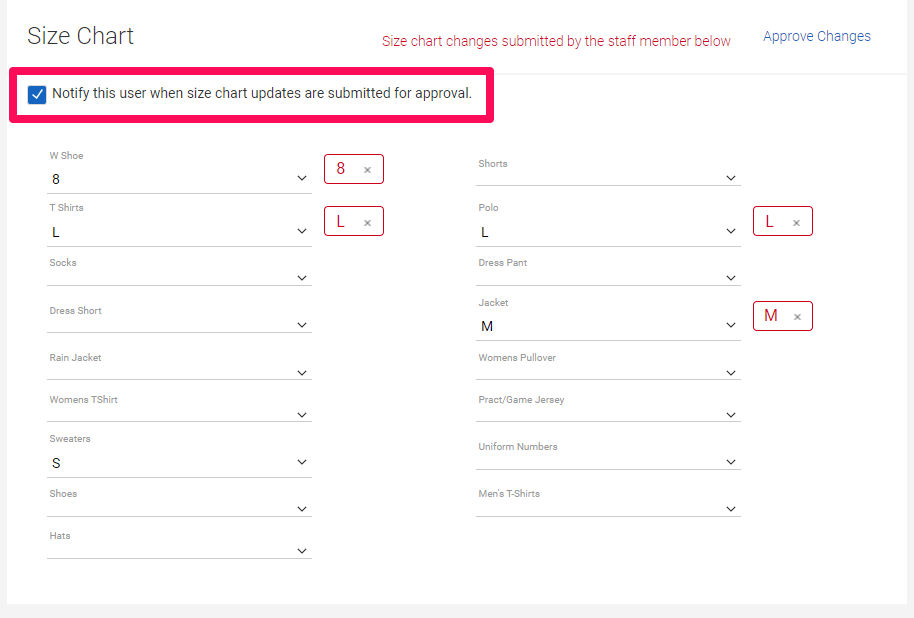
How to Approve Size Chart Updates on Web:
1. Click on your Dashboard.
2. Scroll to the Size Chart Updates Awaiting Approval widget.
 3i. To mass approve size chart updates, select which athletes/staff you want to approve and click Approve Updates.
3i. To mass approve size chart updates, select which athletes/staff you want to approve and click Approve Updates.
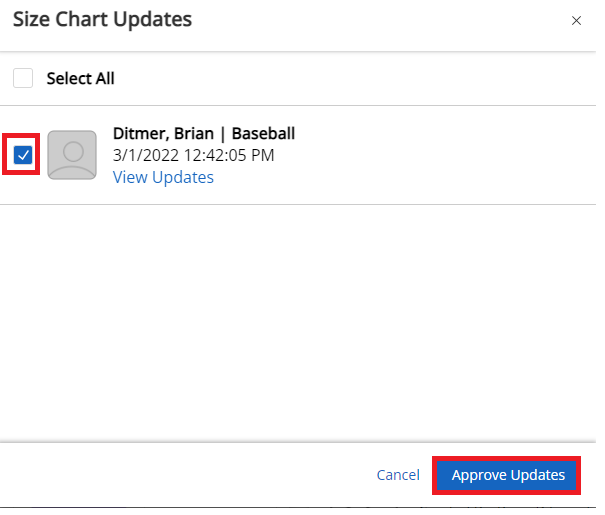
3ii. To selectively approve size chart updates, click on View Updates under the athlete or staff member's name.
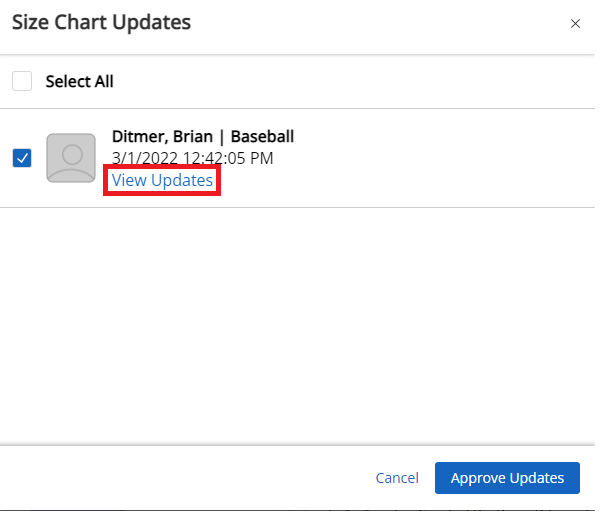
4. Scroll down to the Size Chart section of the athlete's or staff member's profile.
5. To deny size chart updates, click the X.
6. Once satisfied with the updates, click Approve Changes.

How to Approve Size Chart Updates on Mobile:
1. Click on your Dashboard.
2. Select the Size Chart Updates widget.

3i. To mass approve size chart updates, select which athletes/staff you want to approve and click Approve Size Chart Updates.

3ii. To selectively approve size chart updates, click on View Updates under the athlete or staff member's name.

4. Once satisfied with the updates, click Approve Size Chart Updates.
