-
Front Rush Essentials Coach
- Questionnaires
- Training
- Essentials Mobile App
- Discover
- Customize Fields
- Search
- Tracking Personal Contacts (Recruiting & More)
- Data Imports into Front Rush
- Managing Staff in Front Rush
- Practice Logs
- Forms
- Student-Athlete Portal
- Customizing Front Rush
- Archiving / Deleting
- Dashboard
- Duties
- Calendar
- Group Board
- Recruit Tab
- Roster Tab
- Alumni Tab
- Contact Tab
- SMS / Texting
- Exporting Tab
- Reporting Tab
- Admissions
- Messaging Tab (Email/SMS)
- Gmail Plugin
- Templates
- Third Party Websites & Integrations
- Coach Packet
- Billing
- Tricks
-
Front Rush Essentials Compliance
-
Front Rush ELITE Coach
- Student Athlete Portal
- Recruits
- Dashboard
- Settings: Compliance Activities
- Settings: Recruiting Events
- Topic Focused Trainings
- Settings: Recruit Settings
- Recruit Board
- Eval Pipeline
- Calendar
- Contacts
- Messages
- Roster
- Schools
- Forms
- ELITE Mobile App Training
- Settings: Questionnaires
- Saving Emails
- How to Log in for the first time
-
Front Rush ELITE Compliance
-
FR TRAC Inventory Management
Year by Year Tracking
Summary:
Year by year tracking allows you to assign a year to items in your inventory. This then allows you to filter your inventory for items belonging to a specific year, or as it is more frequently used, to filter for your current inventory.
If you do not currently have year by year tracking enabled for your organization and would like it activated, please contact support@frontrush.com.
NOTE: Year by year tracking is enabled on a per organization basis so it cannot be turned on for a single sport.
Video:
Article:
Filter Inventory by Year
1. Select a year from the Year dropdown menu.
 Assign a Year to Inventory Items
Assign a Year to Inventory Items
1. Check off the items you wish to assign a year.
2. Click Assign Year from the three dots dropdown.
 3. Select a year from the Year dropdown menu.
3. Select a year from the Year dropdown menu.
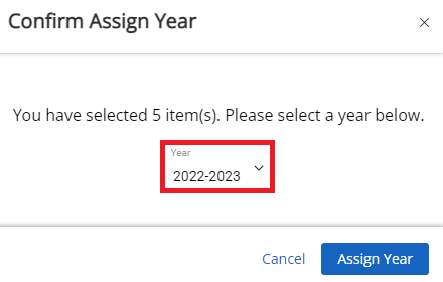
4. Click Assign Year.
