-
Front Rush Essentials Coach
- Questionnaires
- Training
- Essentials Mobile App
- Discover
- Customize Fields
- Search
- Tracking Personal Contacts (Recruiting & More)
- Data Imports into Front Rush
- Managing Staff in Front Rush
- Practice Logs
- Forms
- Student-Athlete Portal
- Customizing Front Rush
- Archiving / Deleting
- Dashboard
- Duties
- Calendar
- Group Board
- Recruit Tab
- Roster Tab
- Alumni Tab
- Contact Tab
- SMS / Texting
- Exporting Tab
- Reporting Tab
- Admissions
- Messaging Tab (Email/SMS)
- Gmail Plugin
- Templates
- Third Party Websites & Integrations
- Coach Packet
- Billing
- Tricks
-
Front Rush Essentials Compliance
-
Front Rush ELITE Coach
- Student Athlete Portal
- Recruits
- Dashboard
- Settings: Compliance Activities
- Settings: Recruiting Events
- Topic Focused Trainings
- Settings: Recruit Settings
- Recruit Board
- Eval Pipeline
- Calendar
- Contacts
- Messages
- Roster
- Schools
- Forms
- ELITE Mobile App Training
- Settings: Questionnaires
- Saving Emails
- How to Log in for the first time
-
Front Rush ELITE Compliance
-
FR TRAC Inventory Management
Viewing Rosters
Viewing Rosters
You can view an individual roster’s profile or view multiple roster profiles based on a selection.
Individual Roster
1. Click on the Roster tab

2. Under the Full Name column, find the athlete’s name and click on the name.
Multiple Roster Profiles
1. Click on the Roster tab

2. Click the checkboxes to the left of athletes to view their profiles
Note: Select multiple checkboxes to view student-athletes in mass or select the gray grid bar box to select all student-athletes

3. Click More
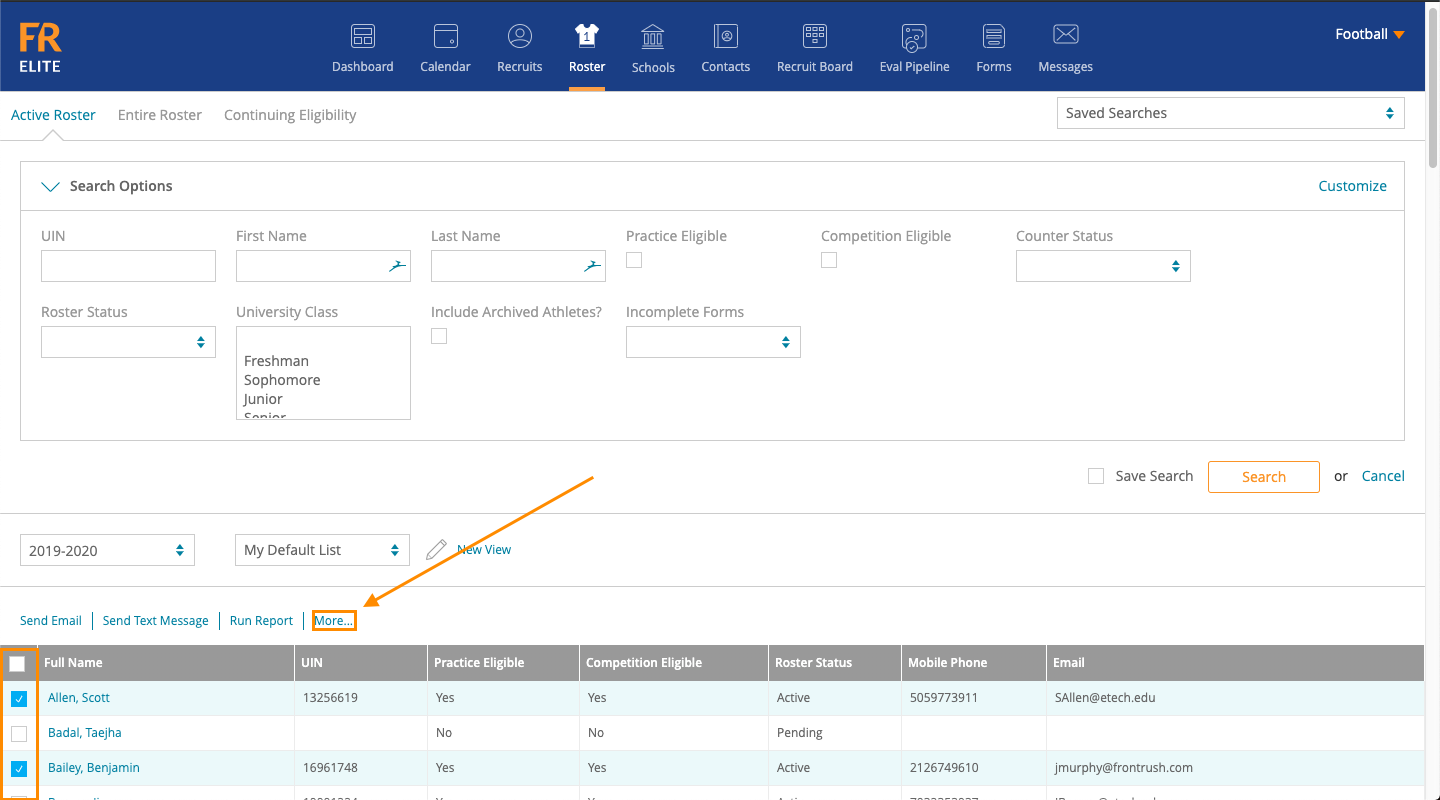
4. Click View/Edit Athlete Profile(s)

5. Use the right and left arrows to toggle between the roster members you’ve selected.

