-
Front Rush Essentials Coach
- Questionnaires
- Training
- Essentials Mobile App
- Discover
- Customize Fields
- Search
- Tracking Personal Contacts (Recruiting & More)
- Data Imports into Front Rush
- Managing Staff in Front Rush
- Practice Logs
- Forms
- Student-Athlete Portal
- Customizing Front Rush
- Archiving / Deleting
- Dashboard
- Duties
- Calendar
- Group Board
- Recruit Tab
- Roster Tab
- Alumni Tab
- Contact Tab
- SMS / Texting
- Exporting Tab
- Reporting Tab
- Admissions
- Messaging Tab (Email/SMS)
- Gmail Plugin
- Templates
- Third Party Websites & Integrations
- Coach Packet
- Billing
- Tricks
-
Front Rush Essentials Compliance
-
Front Rush ELITE Coach
- Student Athlete Portal
- Recruits
- Dashboard
- Settings: Compliance Activities
- Settings: Recruiting Events
- Topic Focused Trainings
- Settings: Recruit Settings
- Recruit Board
- Eval Pipeline
- Calendar
- Contacts
- Messages
- Roster
- Schools
- Forms
- ELITE Mobile App Training
- Settings: Questionnaires
- Saving Emails
- How to Log in for the first time
-
Front Rush ELITE Compliance
-
FR TRAC Inventory Management
View a Staff Member's Transaction History
Summary:
From the staff page, you can view all issue and return transactions for a single staff member or for multiple staff members at once. This can also be done from the dashboard, please view the following article for instructions: View Transaction History.
Video:
Staff Member's Transaction History
Article:
1. Click on your Staff.

2. Select a sport using the Sport dropdown menu.
To view a single staff members history:
3. Click the Clipboard icon beside the staff member you wish to see the transaction history for.
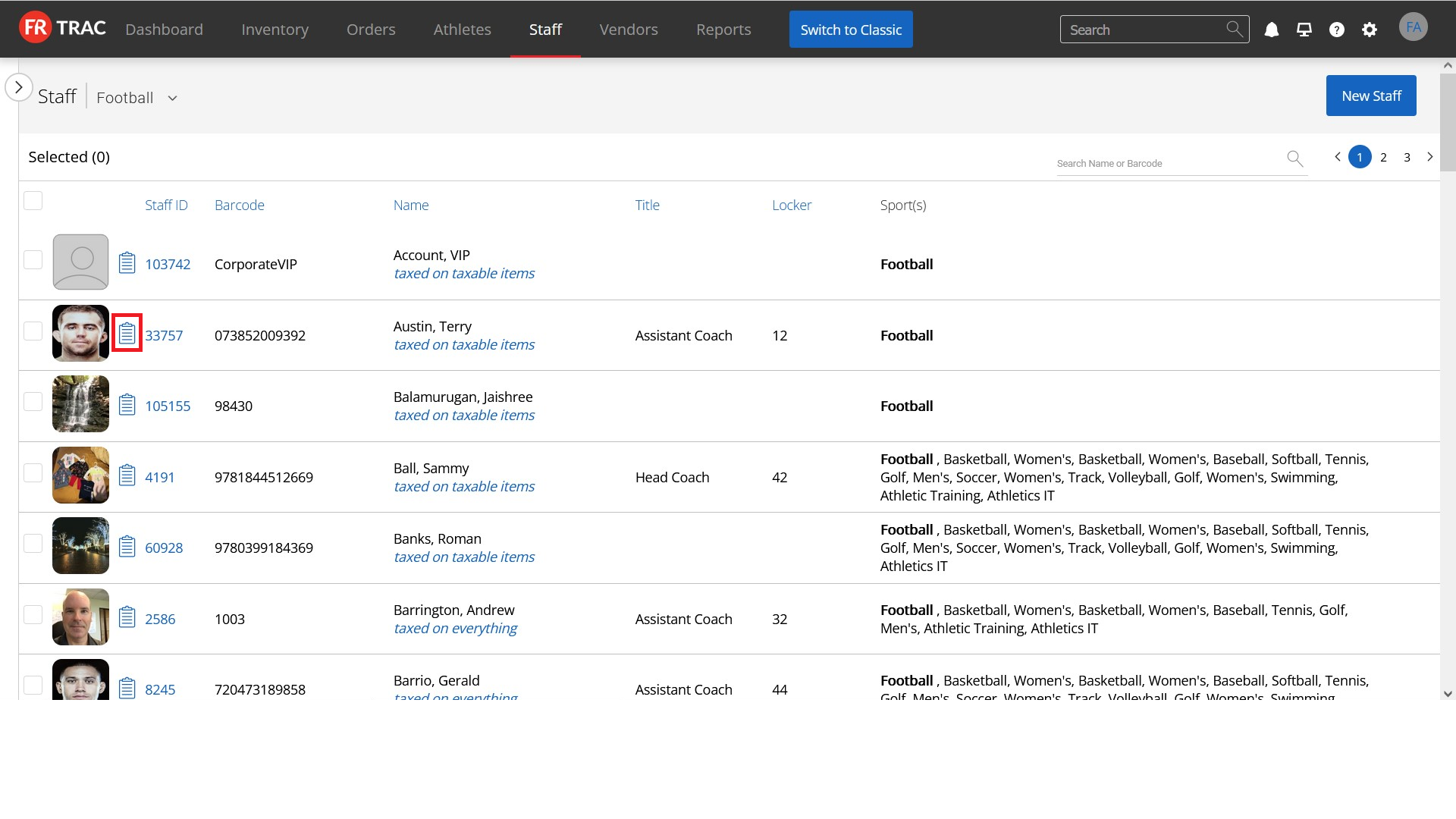
To view multiple staff members history:
3. Search for the staff members you wish to view the transaction history for.
4. Select the Transaction History Report from the Print Report dropdown menu.
5. Click Print.
