- Help Center
- FR TRAC Inventory Management
- Next Gen Software
-
Front Rush Essentials Coach
- Questionnaires
- Training
- Essentials Mobile App
- Discover
- Customize Fields
- Search
- Tracking Personal Contacts (Recruiting & More)
- Data Imports into Front Rush
- Managing Staff in Front Rush
- Practice Logs
- Forms
- Student-Athlete Portal
- Customizing Front Rush
- Archiving / Deleting
- Dashboard
- Duties
- Calendar
- Group Board
- Recruit Tab
- Roster Tab
- Alumni Tab
- Contact Tab
- SMS / Texting
- Exporting Tab
- Reporting Tab
- Admissions
- Messaging Tab (Email/SMS)
- Gmail Plugin
- Templates
- Third Party Websites & Integrations
- Coach Packet
- Billing
- Tricks
-
Front Rush Essentials Compliance
-
Front Rush ELITE Coach
- Student Athlete Portal
- Recruits
- Dashboard
- Settings: Compliance Activities
- Settings: Recruiting Events
- Topic Focused Trainings
- Settings: Recruit Settings
- Recruit Board
- Eval Pipeline
- Calendar
- Contacts
- Messages
- Roster
- Schools
- Forms
- ELITE Mobile App Training
- Settings: Questionnaires
- Saving Emails
- How to Log in for the first time
-
Front Rush ELITE Compliance
-
FR TRAC Inventory Management
Vendors: Overview
With simplified features and a new, clean look, managing your vendors is now more intuitive than ever! Add vendors quickly by only adding a Vendor Name! Additional fields are no longer required.
Video
Vendor List
A list of vendors for an associated sport can be found by selecting a sport option from the dropdown.
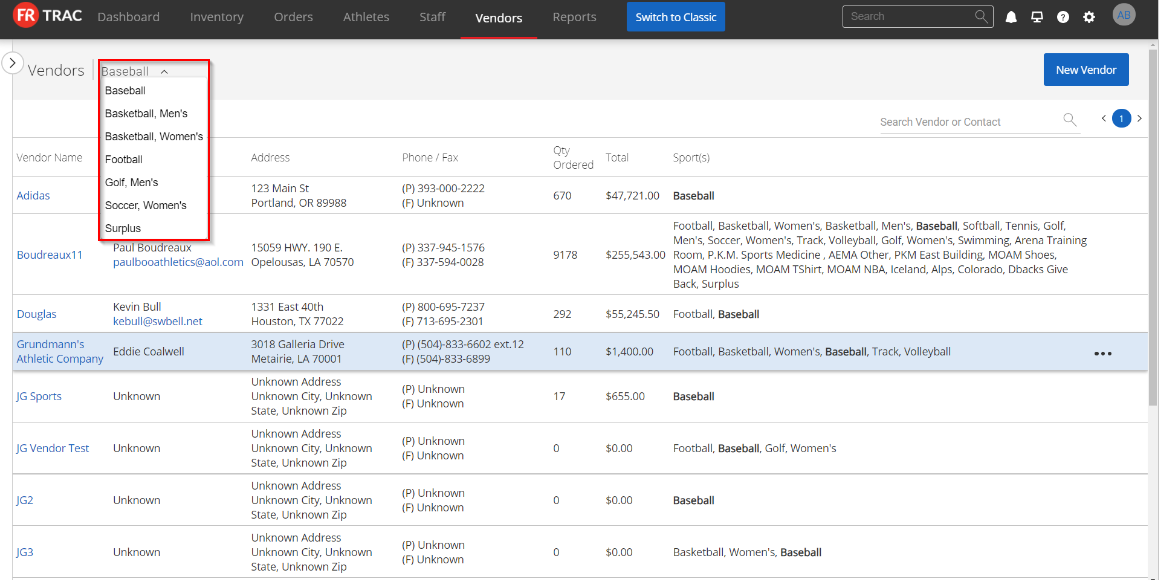
Managing your vendors can now be done through row actions: click the three dots and select an option to either delete a vendor or view their order history.

In addition to the primary search bar, filtering vendors can now be done by using the panel on the left side of the screen. These filters include vendor name, city, contact name and order date.

Filtering by order date will allow you to see the quantity of items that you've ordered from the vendor during the specified date range.
To add a new vendor, click 'New Vendor' at the top right of the screen, fill in their information and assign them to their respective sports.

You can also quickly add a vendor by simply adding a vendor name and clicking 'Save'.
Order History
The items in each of these orders can now be found by clicking the three dots next to an order and selecting 'Item List', giving you a detailed breakdown of the items attached to your vendors!
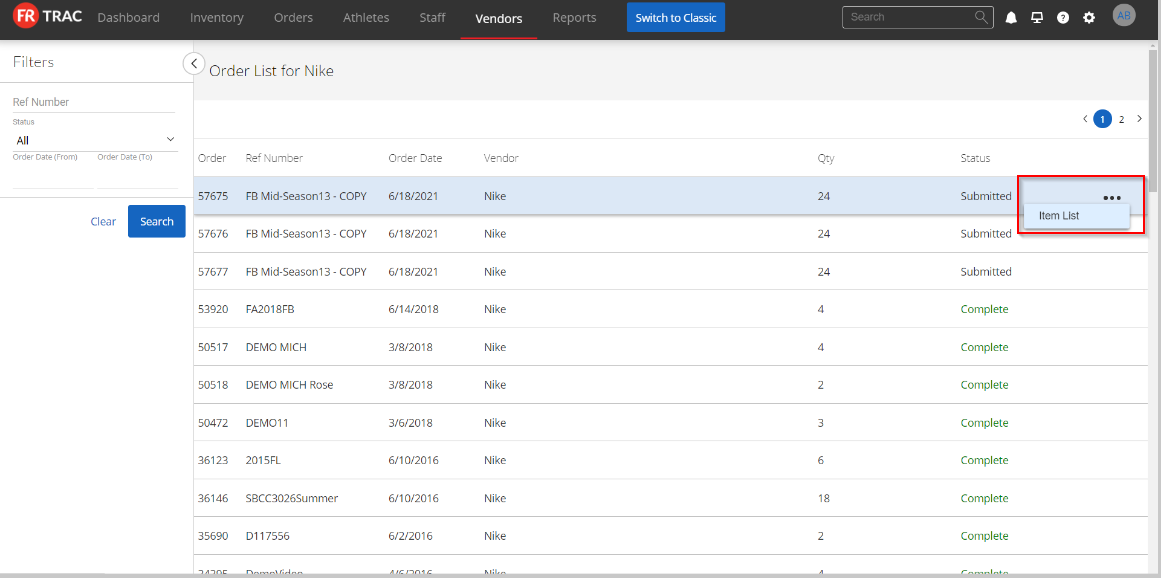
Items in this section can be filtered by description and manufacturer for easy navigation.


