-
Front Rush Essentials Coach
- Questionnaires
- Training
- Essentials Mobile App
- Discover
- Customize Fields
- Search
- Tracking Personal Contacts (Recruiting & More)
- Data Imports into Front Rush
- Managing Staff in Front Rush
- Practice Logs
- Forms
- Student-Athlete Portal
- Customizing Front Rush
- Archiving / Deleting
- Dashboard
- Duties
- Calendar
- Group Board
- Recruit Tab
- Roster Tab
- Alumni Tab
- Contact Tab
- SMS / Texting
- Exporting Tab
- Reporting Tab
- Admissions
- Messaging Tab (Email/SMS)
- Gmail Plugin
- Templates
- Third Party Websites & Integrations
- Coach Packet
- Billing
- Tricks
-
Front Rush Essentials Compliance
-
Front Rush ELITE Coach
- Student Athlete Portal
- Recruits
- Dashboard
- Settings: Compliance Activities
- Settings: Recruiting Events
- Topic Focused Trainings
- Settings: Recruit Settings
- Recruit Board
- Eval Pipeline
- Calendar
- Contacts
- Messages
- Roster
- Schools
- Forms
- ELITE Mobile App Training
- Settings: Questionnaires
- Saving Emails
- How to Log in for the first time
-
Front Rush ELITE Compliance
-
FR TRAC Inventory Management
Unlock your Participation Log
Unlock your Participation Log
This article outlines how to edit a participation log that has already been submitted to Compliance. To submit a new participation log, please see Submitting a Participation Log
1. Click on the Calendar tab

2. Click on Participation Logs

3. On your event list, there is a participation log status column. When an event date has passed a link appears to access the participation log for that event. If the event hasn’t passed, nothing will appear. If the log is submitted, it will display submitted, if the log is not submitted, it will display not submitted.
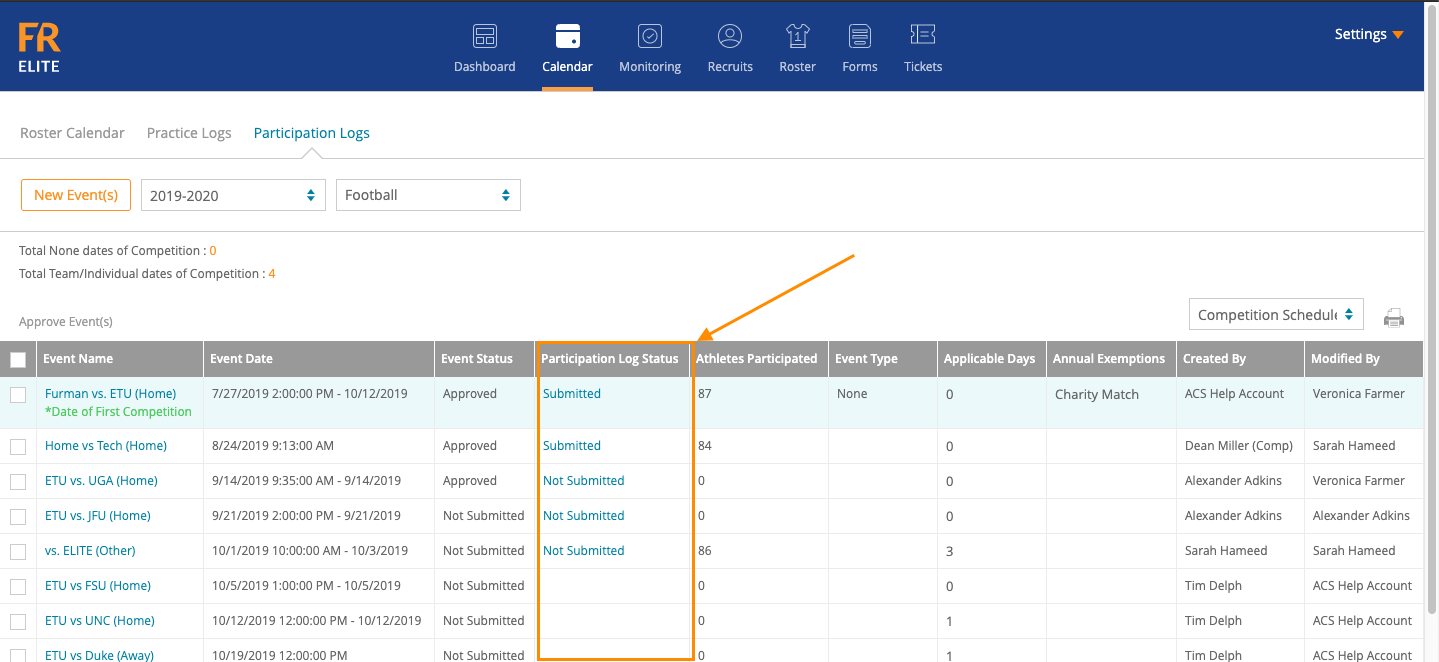
4. To unlock the participation log, find the event you are trying to unlock and click on Submitted
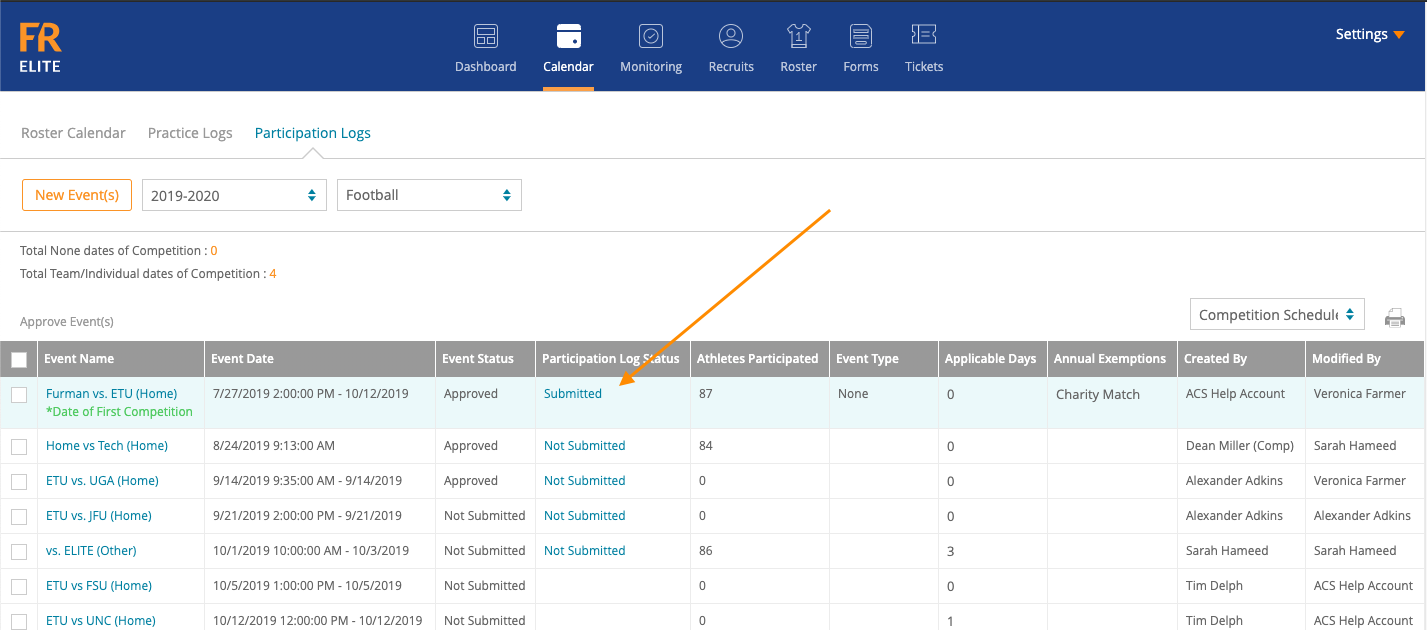
5. You will be directed to the participation log of the selected event. Please ensure you’ve selected the right event. On this page, you can review the participation log and Unlock Participation Log to send it back to the Coach for editing purposes

6. If this is a multi-day event, you can use the arrows to navigate between the days to review
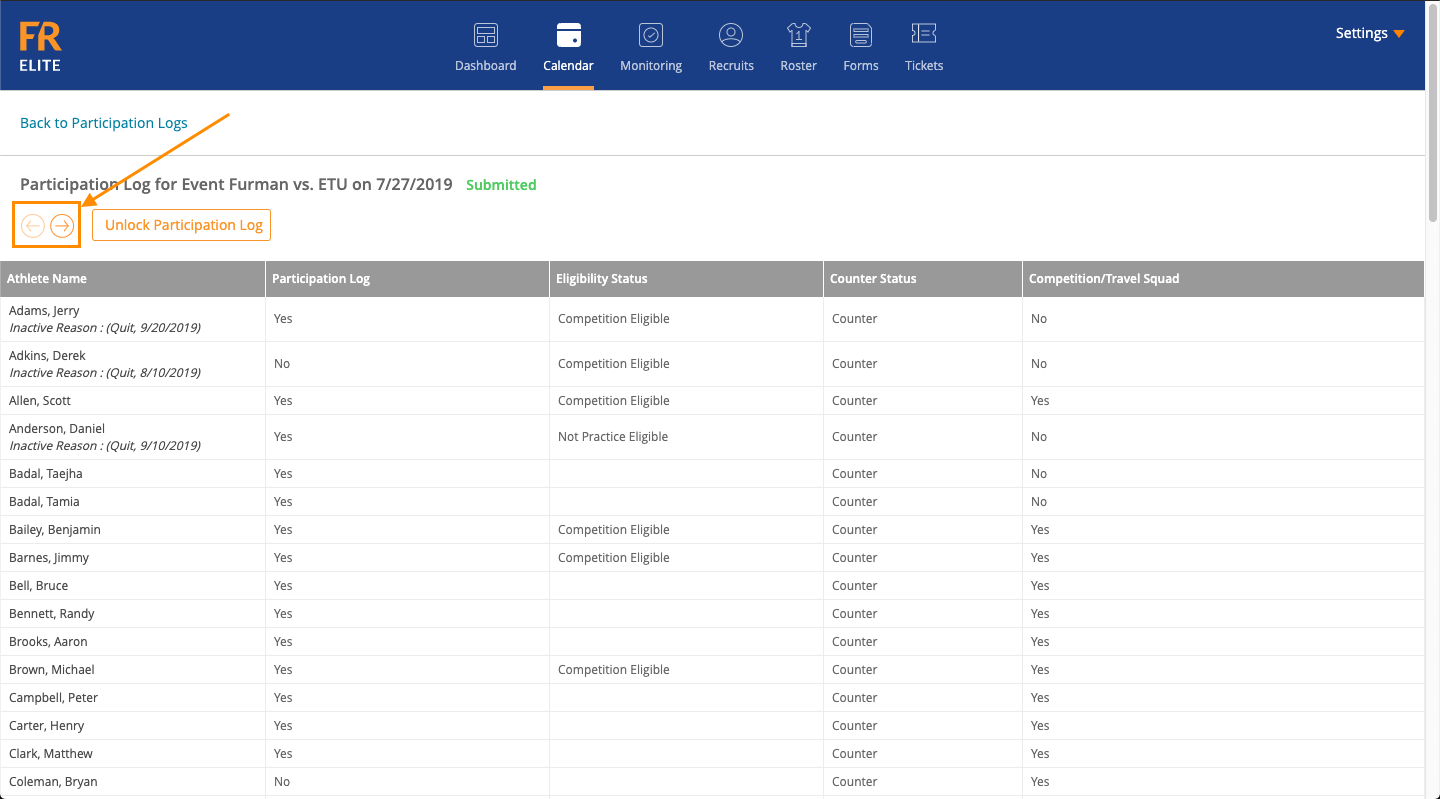
5. Once you click Unlock Participation Log, a pop-up appears with the following two option
- Unlock Only. This will unlock the participation log for coaches but will not send them an email notification.
- Unlock and Notify. This will unlock the participation log for coaches and it will send a notification to the selected coaches

