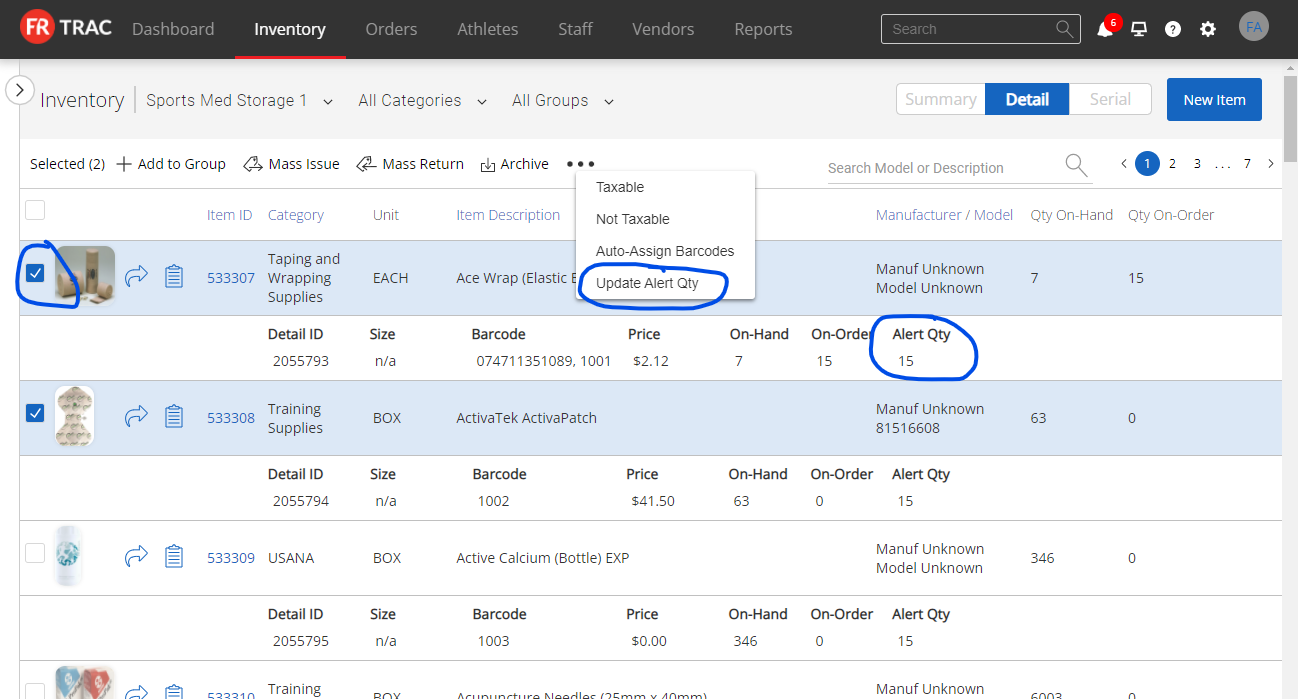- Help Center
- FR TRAC Inventory Management
- Tips & Tricks
-
Front Rush Essentials Coach
- Questionnaires
- Training
- Essentials Mobile App
- Discover
- Customize Fields
- Search
- Tracking Personal Contacts (Recruiting & More)
- Data Imports into Front Rush
- Managing Staff in Front Rush
- Practice Logs
- Forms
- Student-Athlete Portal
- Customizing Front Rush
- Archiving / Deleting
- Dashboard
- Duties
- Calendar
- Group Board
- Recruit Tab
- Roster Tab
- Alumni Tab
- Contact Tab
- SMS / Texting
- Exporting Tab
- Reporting Tab
- Admissions
- Messaging Tab (Email/SMS)
- Gmail Plugin
- Templates
- Third Party Websites & Integrations
- Coach Packet
- Billing
- Tricks
-
Front Rush Essentials Compliance
-
Front Rush ELITE Coach
- Student Athlete Portal
- Recruits
- Dashboard
- Settings: Compliance Activities
- Settings: Recruiting Events
- Topic Focused Trainings
- Settings: Recruit Settings
- Recruit Board
- Eval Pipeline
- Calendar
- Contacts
- Messages
- Roster
- Schools
- Forms
- ELITE Mobile App Training
- Settings: Questionnaires
- Saving Emails
- How to Log in for the first time
-
Front Rush ELITE Compliance
-
FR TRAC Inventory Management
Tip#5: How to Enable Low Inventory Alert Email Notifications
Low inventory notifications gives you proactive email notifications every 24 hours so you know when inventory is running low and it’s time to re-order. It’s no longer necessary to login to stay informed!
Video
How to enable low inventory email notifications and set alert quantities
Enable Low Inventory Email Notifications
Click the notifications bell icon on the web app menu and select Settings. Select the sports or storage areas you want to monitor and click Save. You're finished! Low inventory notifications will start appearing in your web app as transactions are created. Further, a daily email summary will be sent to the email address in your FR TRAC profile.
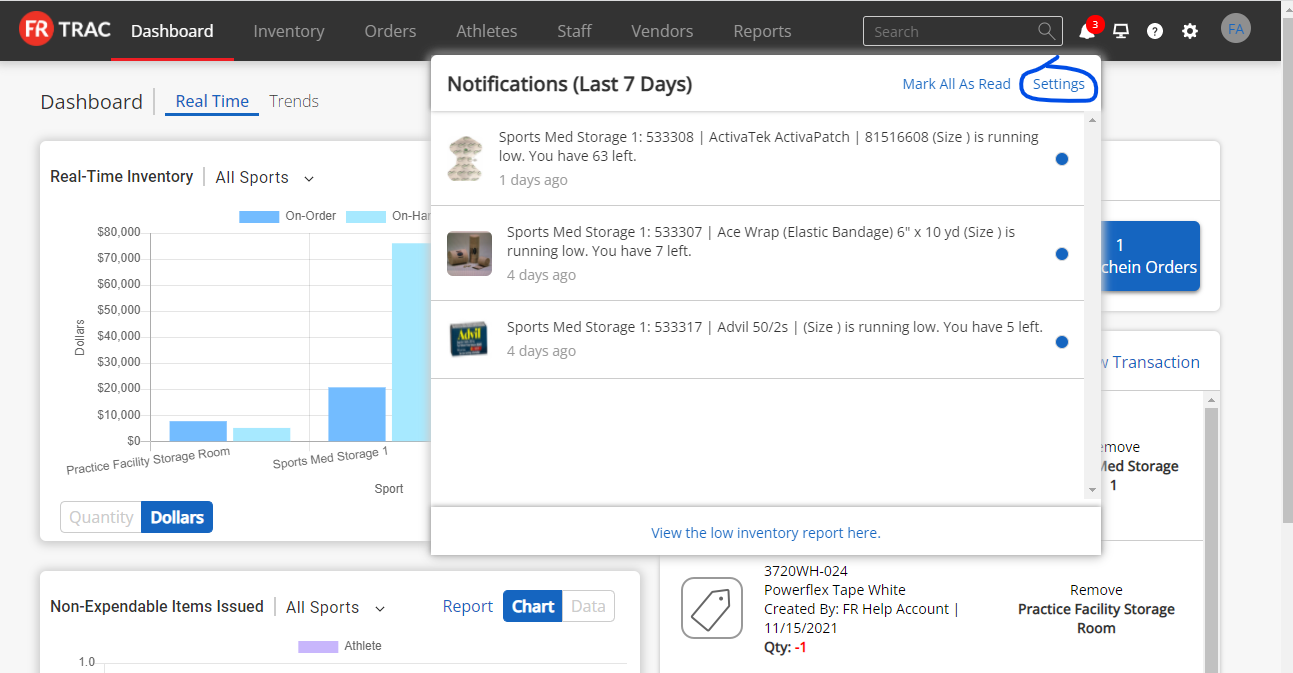

Daily Email Sample
The following daily email summary is sent anytime new low inventory notifications are trigged.
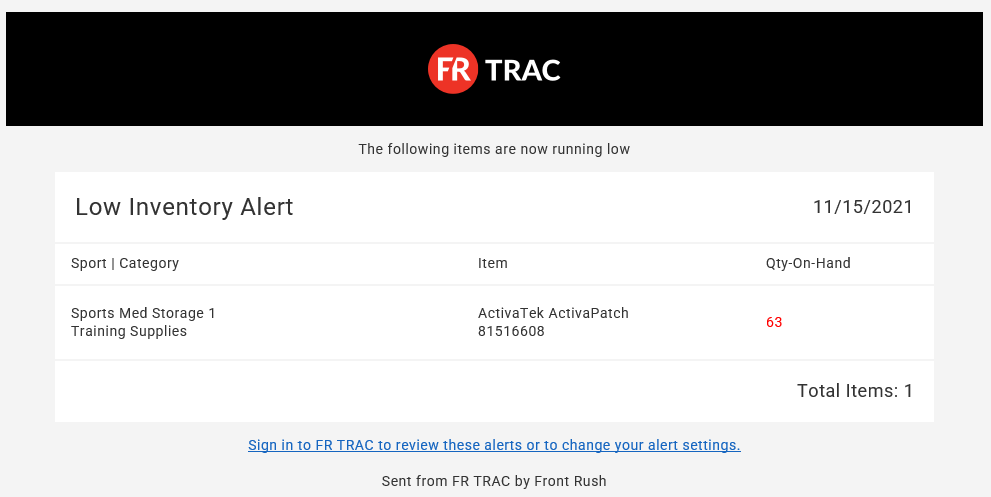
Set Item Alert Quantities in Bulk
You must set alert quantities on a per item basis in order to trigger low inventory notifications. From the Inventory List, toggle to the Detail View to see the Alert Qty, check the items you want to update and select Update Alert Qty from the bulk actions list.