Need to quickly mass issue multiple items at different times in a season? Whether it's the start of the season, a camp, or anything in between, massing issuing multiple items to multiple athletes or staff can save you a significant amount of time.
Video:
Mass Issue Items
Article:
From the Inventory section --> Select the group of items you want to mass issue. NOTE: This is optional, as you can just check off one or multiple items.

Check off one or multiple items you want to mass issue. Quickly mass issue a single item by selecting the mass issue icon on a per item basis.
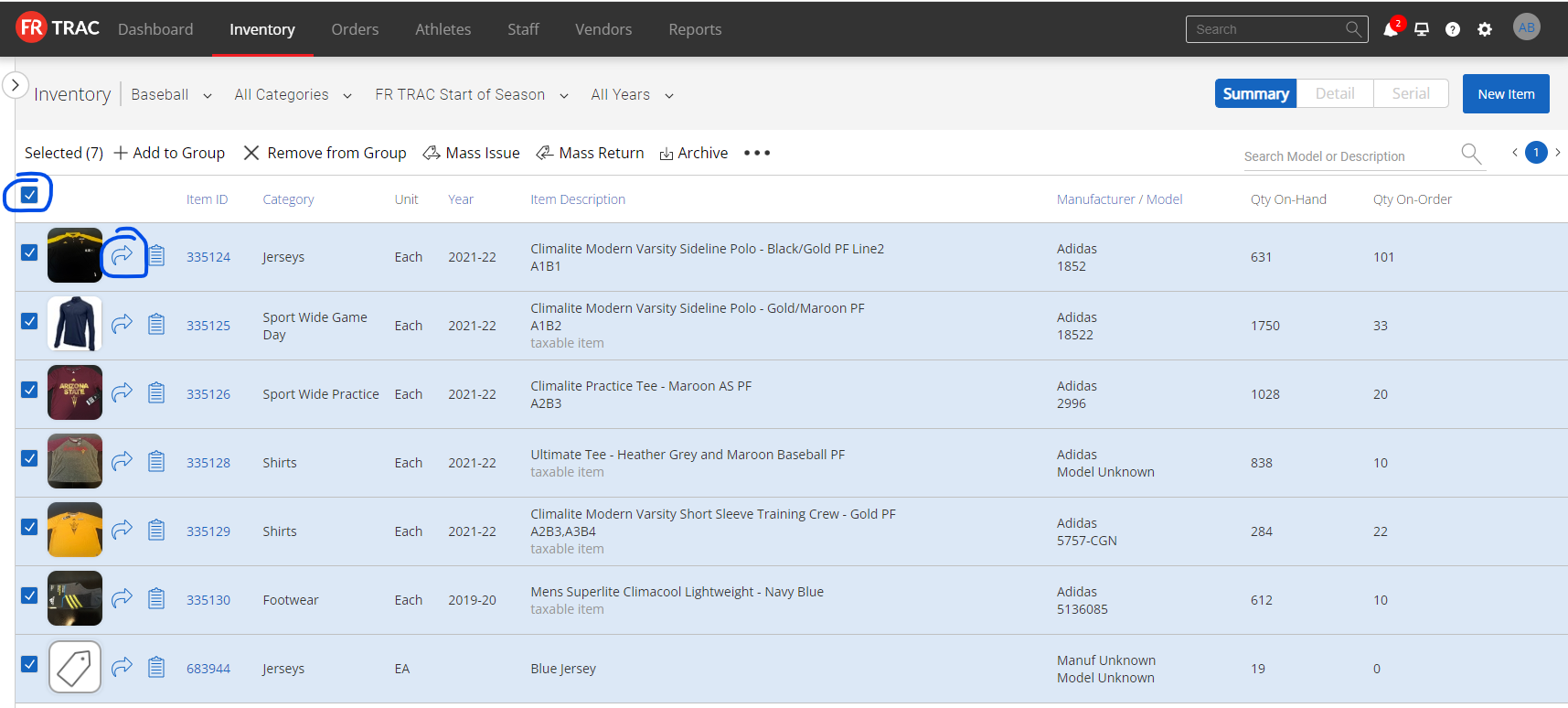
From the Bulk Actions, select Mass Issue --> Athletes or Staff
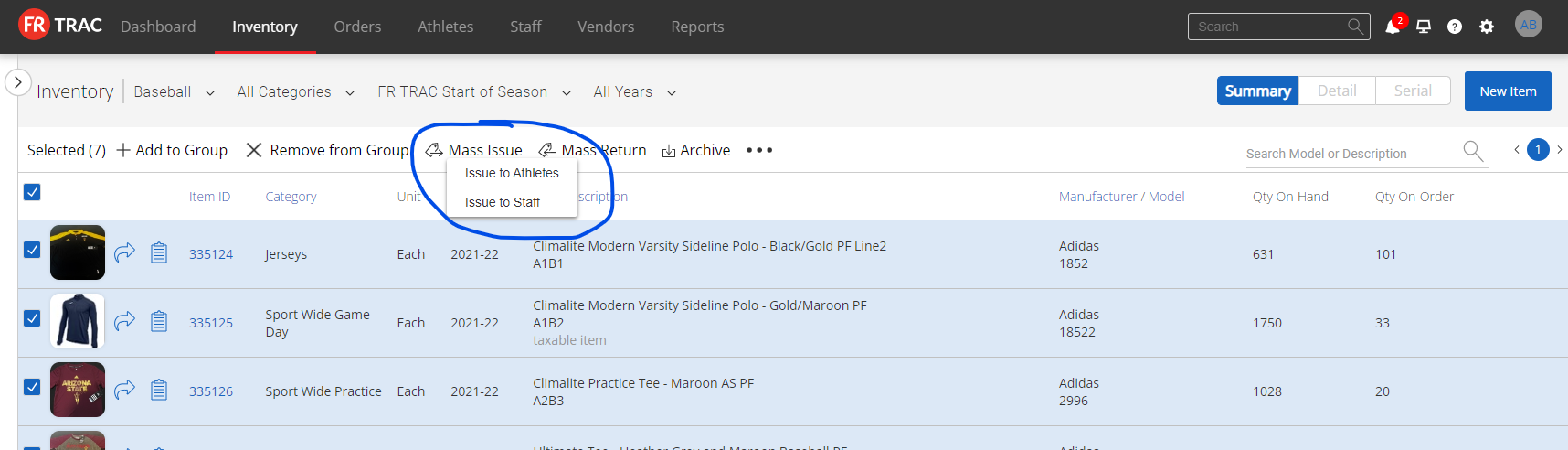
The active roster or staff list is displayed. By default, sizes are populated from the Athlete/Staff profile. Check off all athletes or staff you want to issue selected items to. If the item is serialized (e.g. Jerseys), you must select the appropriate serial number.
NOTE: Do not issue means there is no size on file and the item will NOT be issued. Feel free to fill it in.
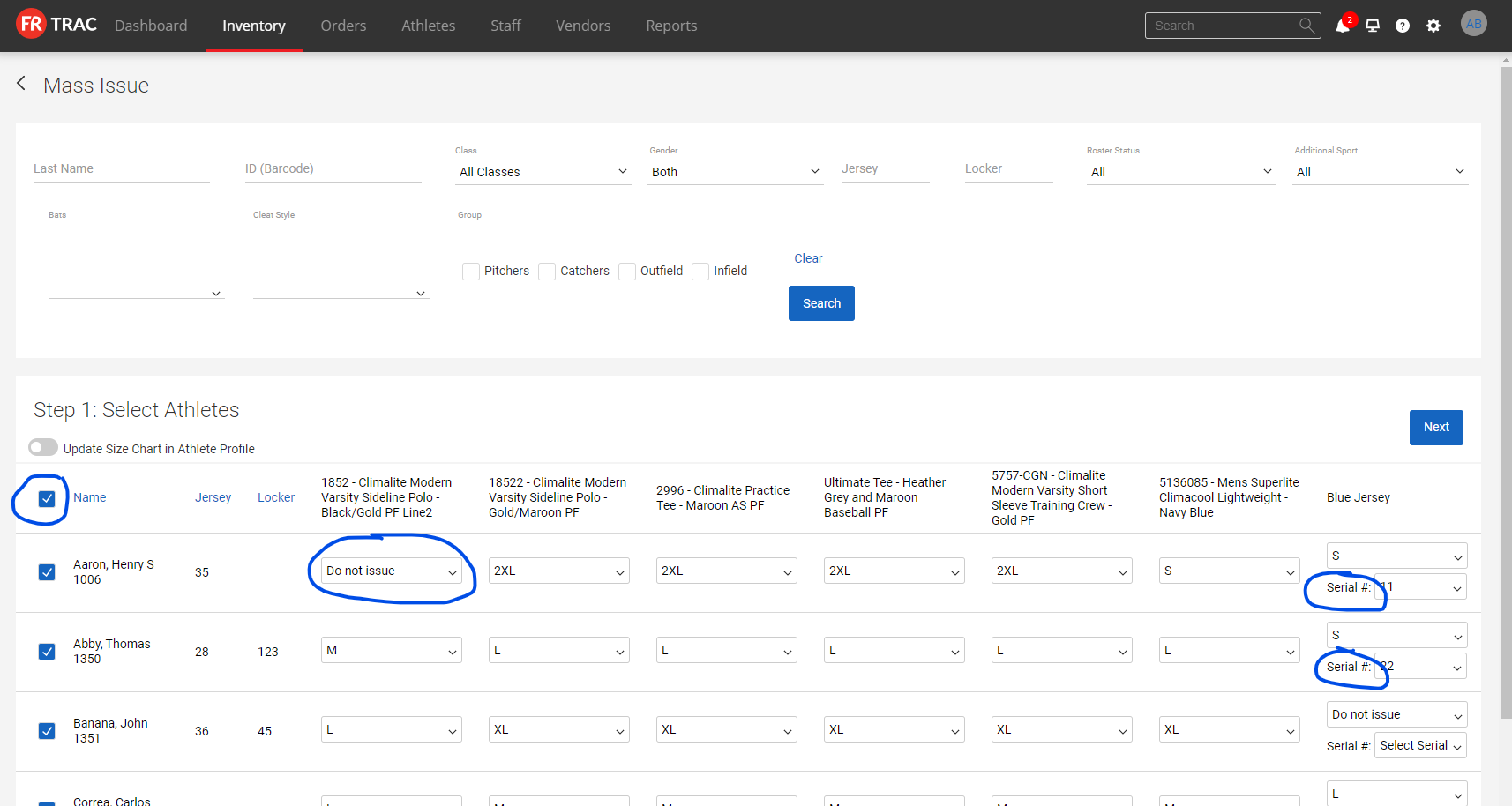
If you want to update the sizes on file for the Athletes/Staff you are issuing to, toggle on the "Update Size Chart" setting.

Click Next when you are ready to proceed.
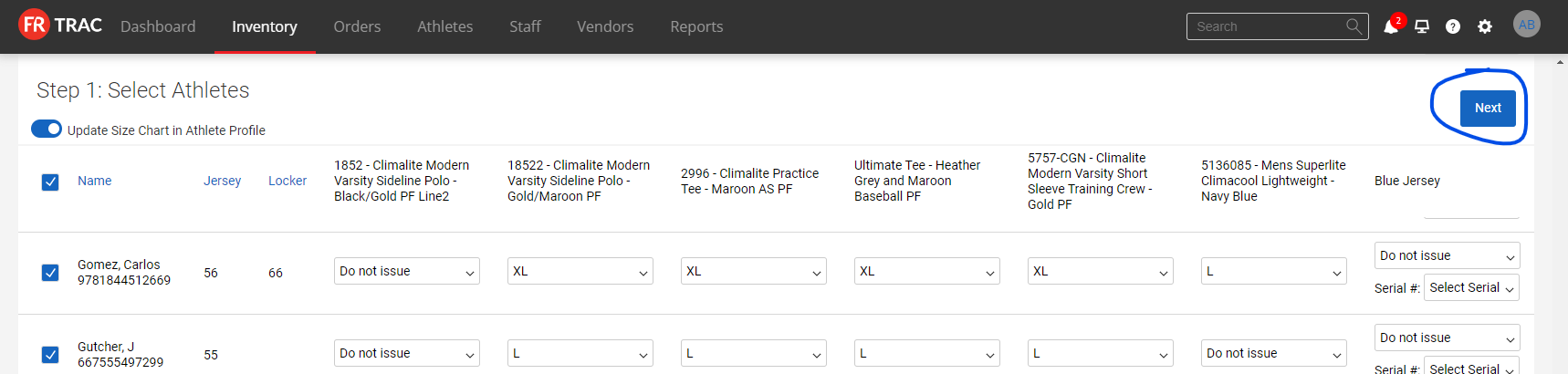
Verify the item quantity you want to issue. If you selected a Group in the first step above, then the default quantity is pulled from that group, otherwise it's set to 1. NOTE: You can not issue more than 1 for a serialized item.
Update any other appropriate information and press Next.

Success or Error. A green Success message indicates items have been issued. A red error indicates a warning that there is not enough on hand inventory. You can ignore the error message and proceed with the issue if your inventory numbers are off.

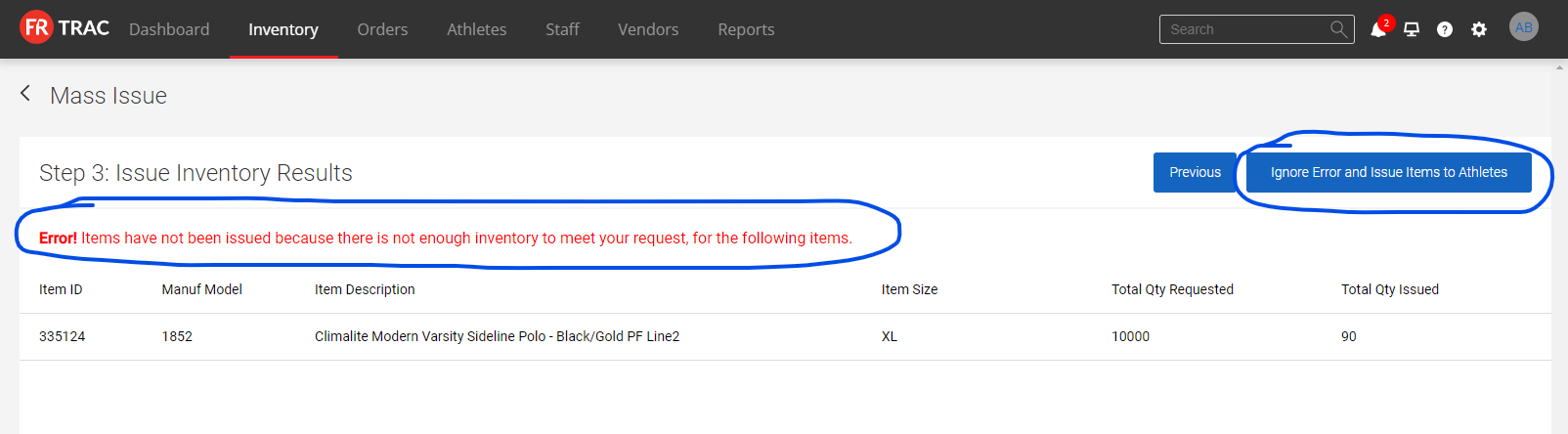
Lastly, be sure to download the transactions created using Export --> Issue Transaction List to get a spreadsheet of items issued so you can send to any staff that physically need to issue items.


On Mobile:
You can mass issue a single item (non-serialized items only) on your mobile app. Download the version 1.2 from the App Store to take advantage of this new feature.
From the Item Profile, Select Mass Issue

Select your Athletes/Staff and fill in your Sizes

Enter Transaction Details and select Mass Issue

