-
Front Rush Essentials Coach
- Questionnaires
- Training
- Essentials Mobile App
- Discover
- Customize Fields
- Search
- Tracking Personal Contacts (Recruiting & More)
- Data Imports into Front Rush
- Managing Staff in Front Rush
- Practice Logs
- Forms
- Student-Athlete Portal
- Customizing Front Rush
- Archiving / Deleting
- Dashboard
- Duties
- Calendar
- Group Board
- Recruit Tab
- Roster Tab
- Alumni Tab
- Contact Tab
- SMS / Texting
- Exporting Tab
- Reporting Tab
- Admissions
- Messaging Tab (Email/SMS)
- Gmail Plugin
- Templates
- Third Party Websites & Integrations
- Coach Packet
- Billing
- Tricks
-
Front Rush Essentials Compliance
-
Front Rush ELITE Coach
- Student Athlete Portal
- Recruits
- Dashboard
- Settings: Compliance Activities
- Settings: Recruiting Events
- Topic Focused Trainings
- Settings: Recruit Settings
- Recruit Board
- Eval Pipeline
- Calendar
- Contacts
- Messages
- Roster
- Schools
- Forms
- ELITE Mobile App Training
- Settings: Questionnaires
- Saving Emails
- How to Log in for the first time
-
Front Rush ELITE Compliance
-
FR TRAC Inventory Management
Submitting your Participation Log
Submitting your Participation Log
Once your competition schedule is entered and has been approved, you are ready to start submitting your participation logs. For instructions on how to enter your competition schedule see: Competition Schedule on the Participation Logs
1. Click on the Calendar tab

2. Click on Participation Logs
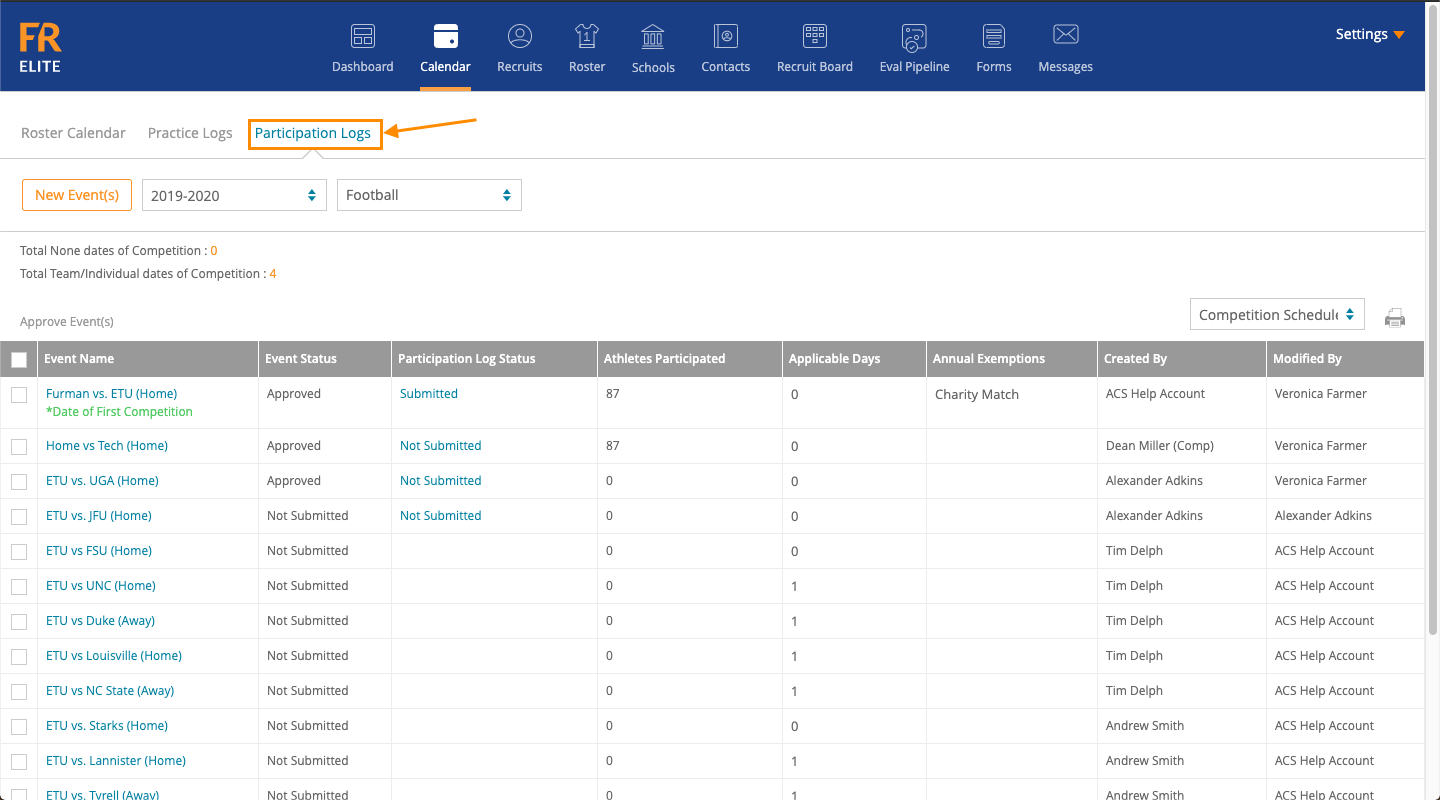
3. On your event list, there is a participation log status column. When an event date has passed a link appears to access the participation log for that event. If the event hasn’t passed, nothing will appear. If the log is submitted, it will display submitted, if the log is not submitted, it will display not submitted.
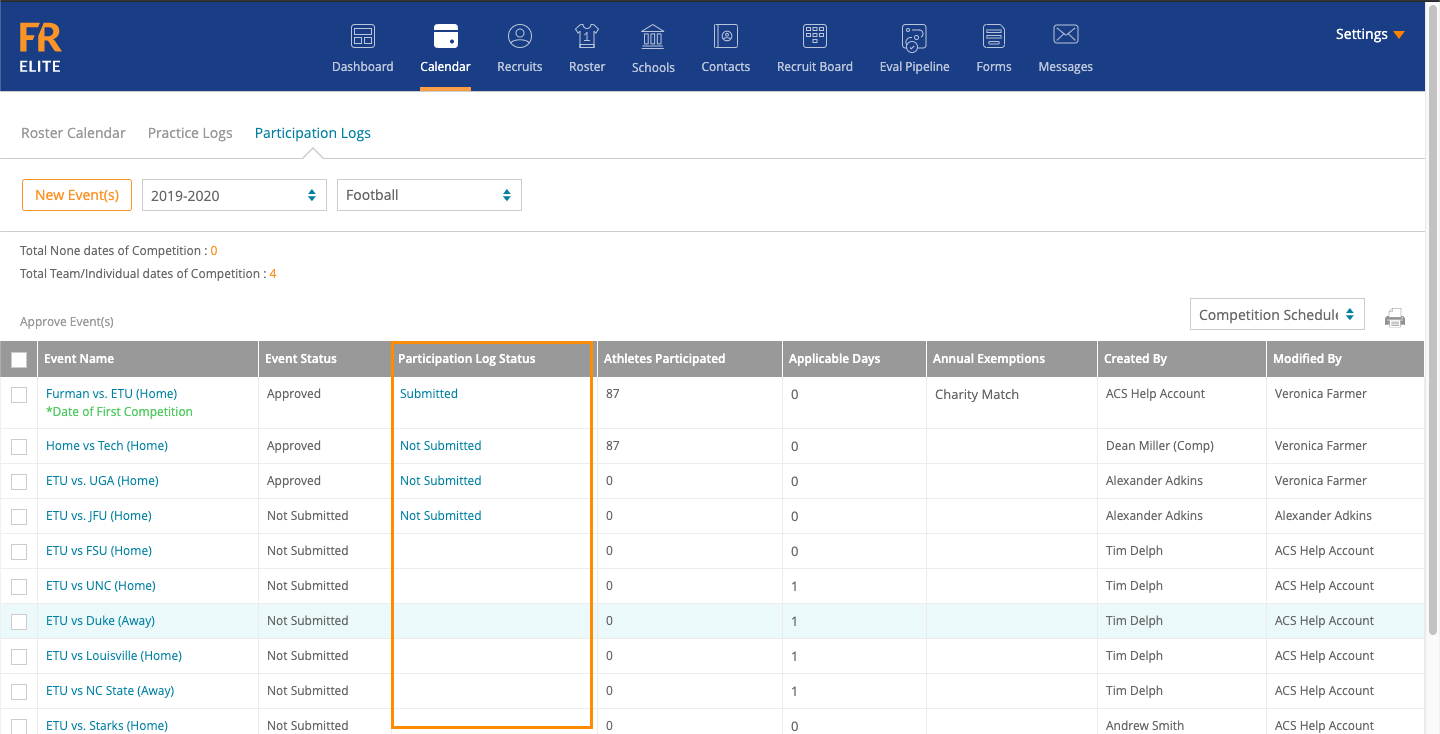
4. To submit the participation log, find the event you are trying to log and click on Not Submitted

5. You will be directed to the participation log of the selected event. Please ensure you’ve selected the right event. On this page, you will mark the attended that have participated by selecting Yes or No for each athlete. The Eligibility Status and Travel Squad check are displayed to help you fill this out.
Note: You can mass update all athletes by selecting a value in under the Participated in Event dropdown and clicking Update All
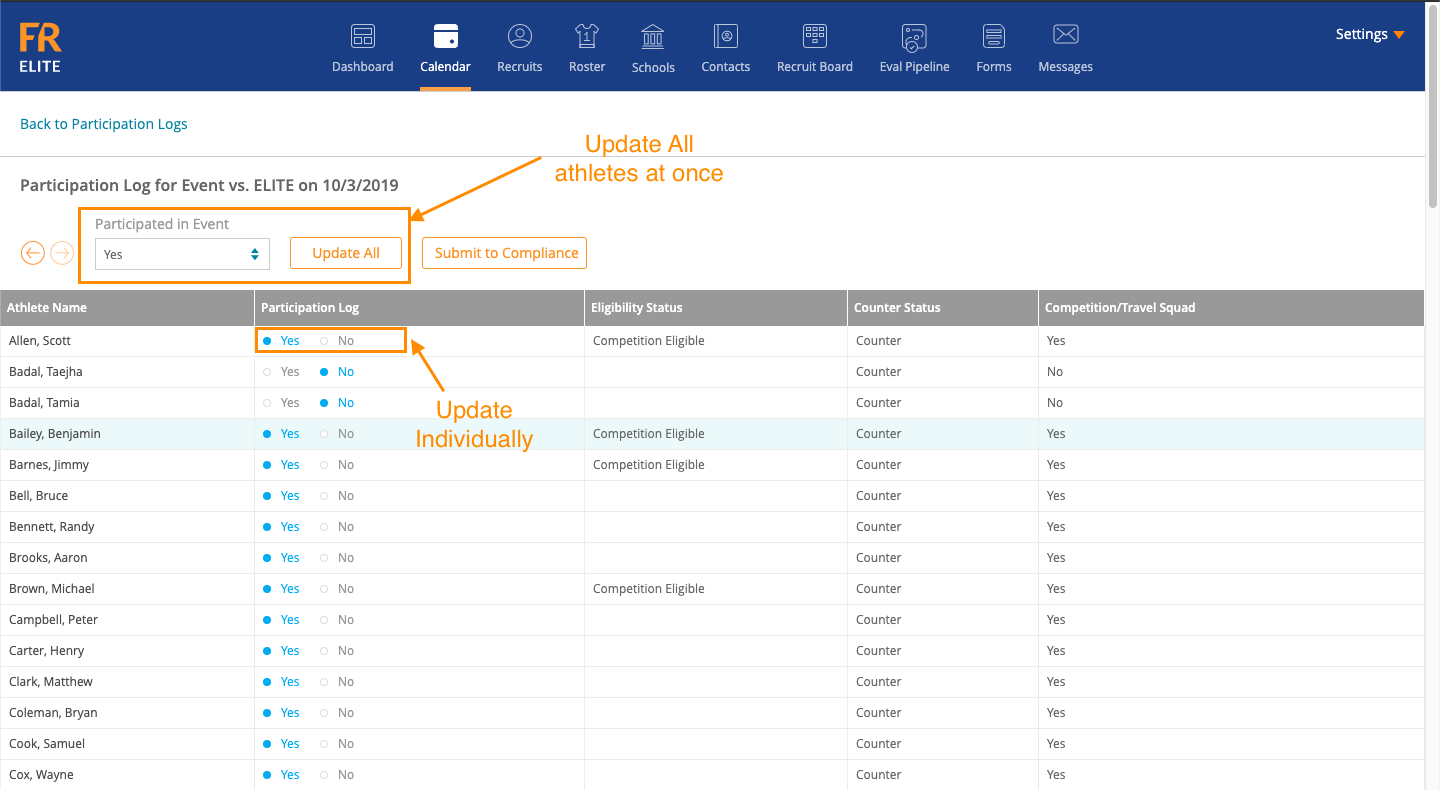
6. If this is a multi-day event, you can use the arrows to navigate between the days and log the participation for each day.
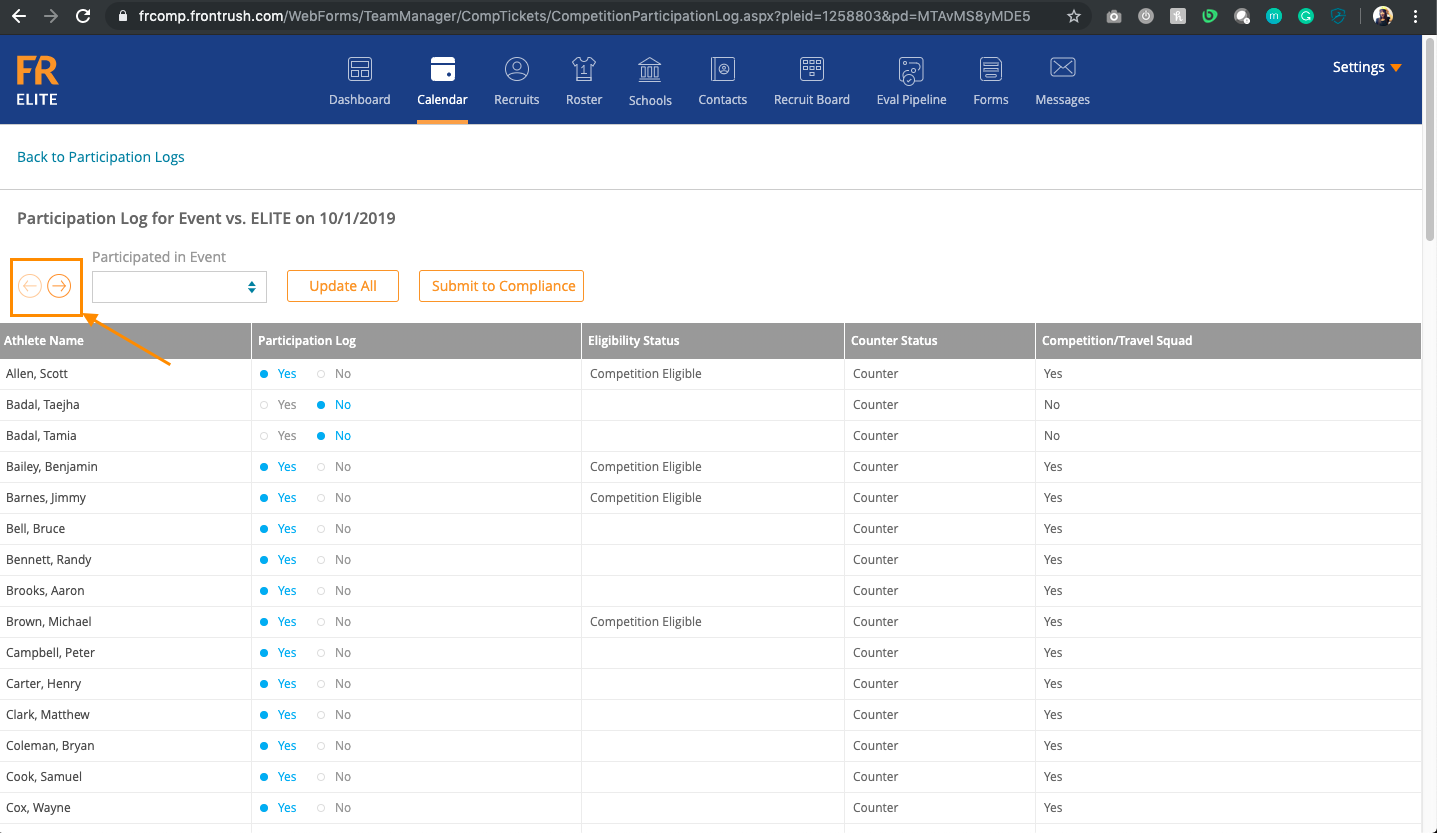
5. Once you’ve completed the logs for all days for an event, click Submit to Compliance and your log will be submitted

Note: If you need to edit a participation log after submitting, see Edit Participation Log.
