-
Front Rush Essentials Coach
- Questionnaires
- Training
- Essentials Mobile App
- Discover
- Customize Fields
- Search
- Tracking Personal Contacts (Recruiting & More)
- Data Imports into Front Rush
- Managing Staff in Front Rush
- Practice Logs
- Forms
- Student-Athlete Portal
- Customizing Front Rush
- Archiving / Deleting
- Dashboard
- Duties
- Calendar
- Group Board
- Recruit Tab
- Roster Tab
- Alumni Tab
- Contact Tab
- SMS / Texting
- Exporting Tab
- Reporting Tab
- Admissions
- Messaging Tab (Email/SMS)
- Gmail Plugin
- Templates
- Third Party Websites & Integrations
- Coach Packet
- Billing
- Tricks
-
Front Rush Essentials Compliance
-
Front Rush ELITE Coach
- Student Athlete Portal
- Recruits
- Dashboard
- Settings: Compliance Activities
- Settings: Recruiting Events
- Topic Focused Trainings
- Settings: Recruit Settings
- Recruit Board
- Eval Pipeline
- Calendar
- Contacts
- Messages
- Roster
- Schools
- Forms
- ELITE Mobile App Training
- Settings: Questionnaires
- Saving Emails
- How to Log in for the first time
-
Front Rush ELITE Compliance
-
FR TRAC Inventory Management
Setup iPhone Recruit Caller ID
iPhone Recruit Caller ID
Please follow the steps below:
1. Click on the Settings icon on your iPhone
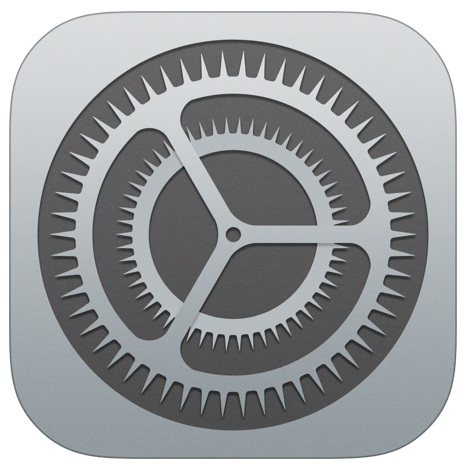
2. Click on Passwords & Accounts
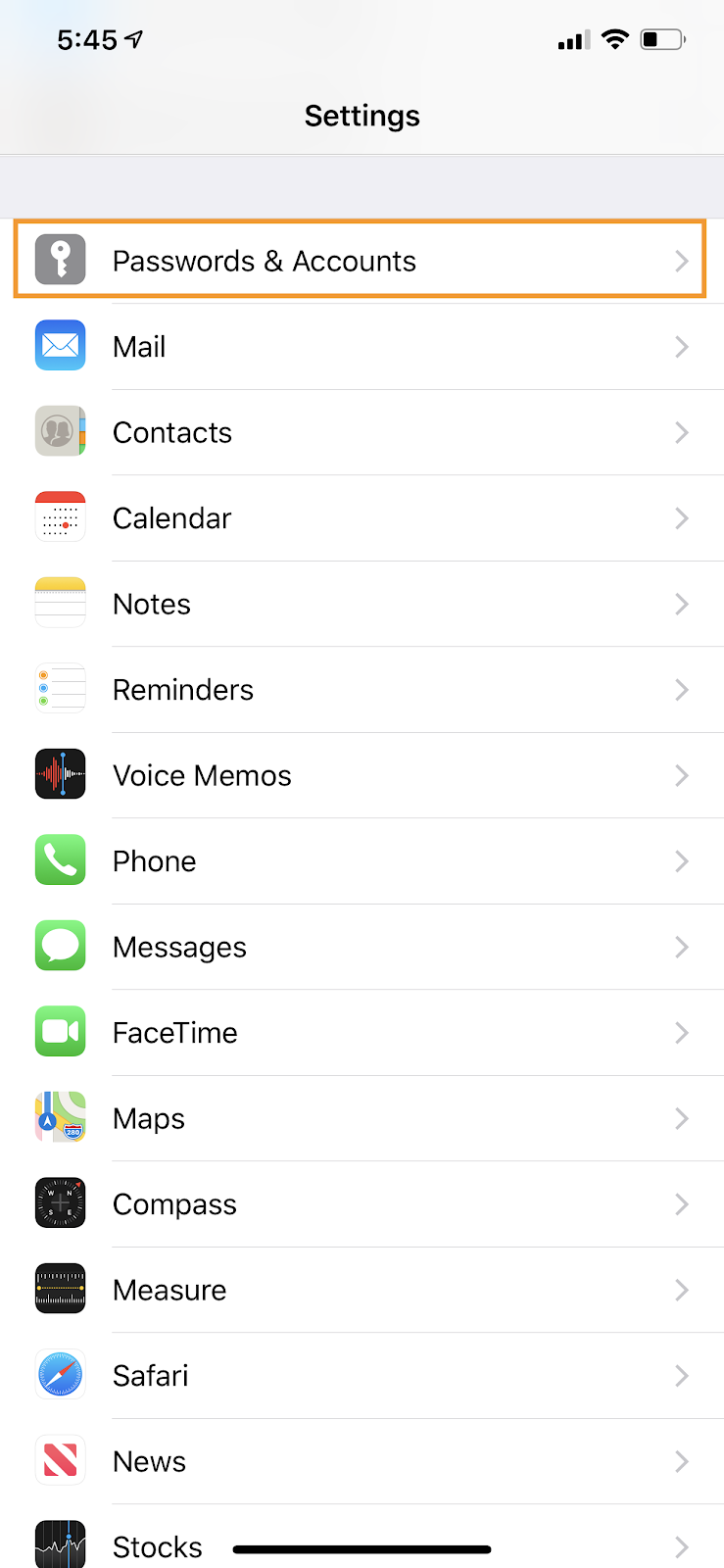
3. Under 'Accounts', click on Add Account...

4. Select Other
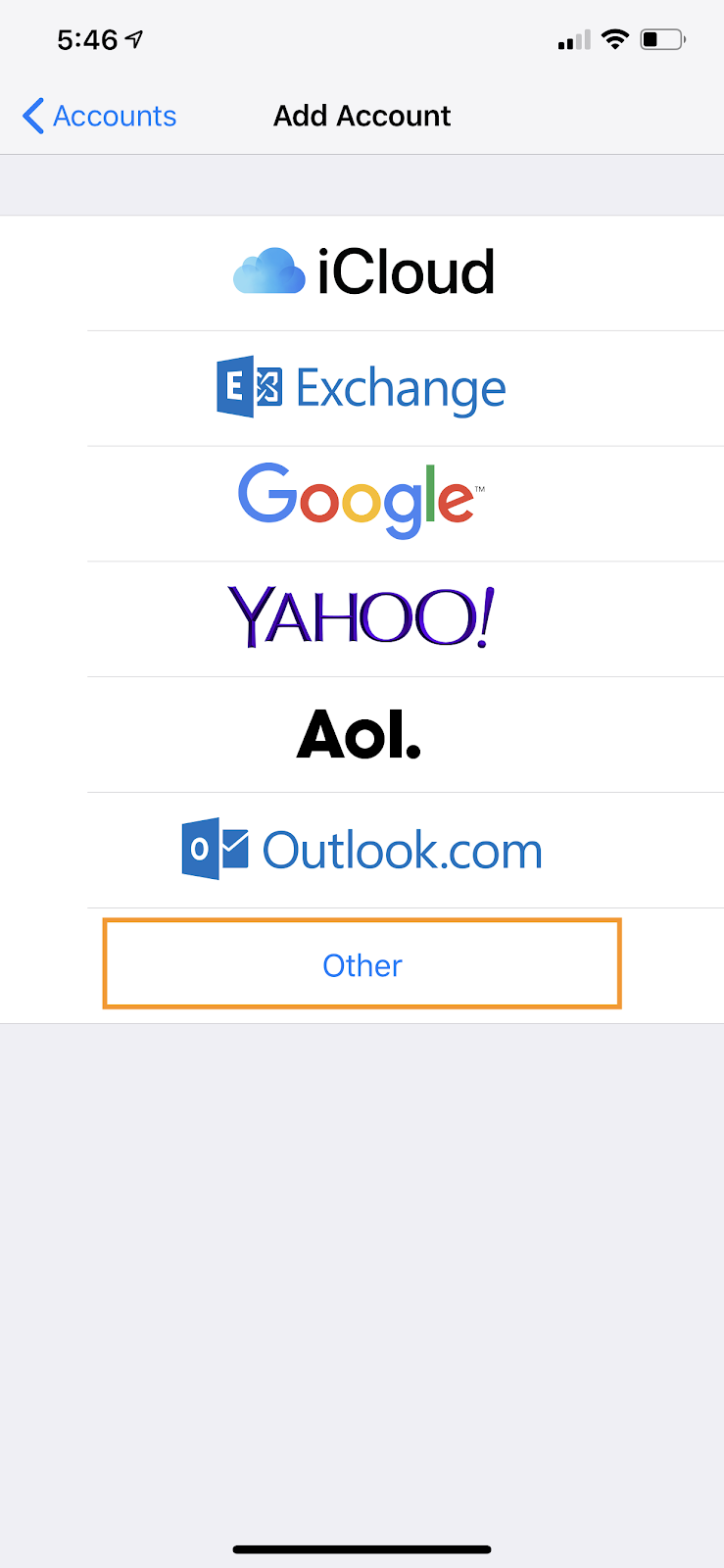
5. Under 'Contacts', click on Add CardDav Account
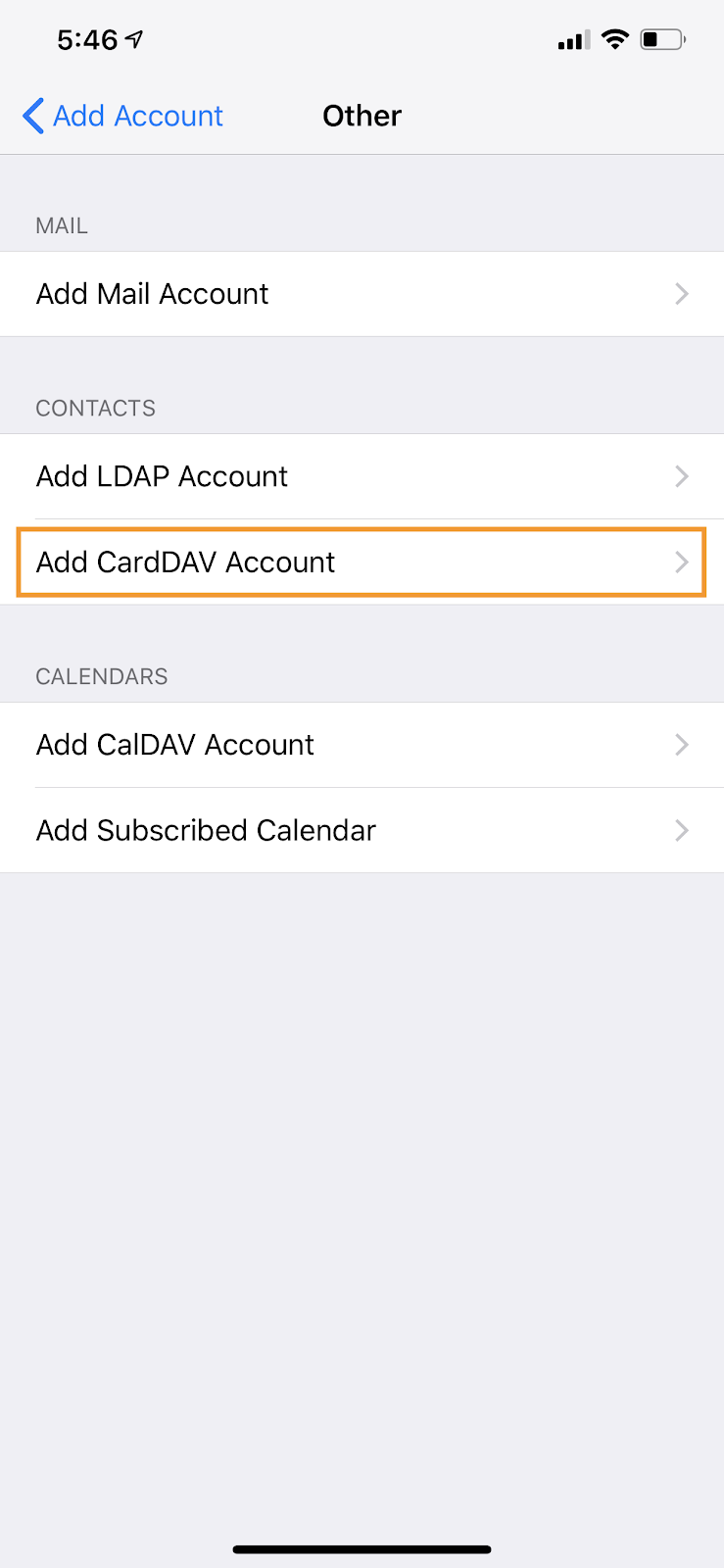
6. On this screen, enter the following information:
Server: dav.acsathletics.com
User Name: [Provided by Front Rush]
Password: [Provided by Front Rush]
Description: ACS

Once that is entered, hit 'Next' and you have completed your sync!
You will now see your athletes in your Contacts. This will sync recruits and personal contacts only!
Please be sure to confirm your default account is your personal account and not this card dav account.
