With all your settings available on one page, updating FR TRAC to work the way you do has never been easier. Organization settings and sport-specific settings can all be updated from the Settings page.
Video
What's New?
Settings can now be accessed at any time by clicking the 'white cog' icon in top right corner of your screen.
![]()
The Settings page is divided into two sections: Organization Settings and Sport Settings, with descriptions under each tab, making it easy to understand how to set up your system for success!
Modify sport-specific settings from the dropdown list to access that sport's settings.
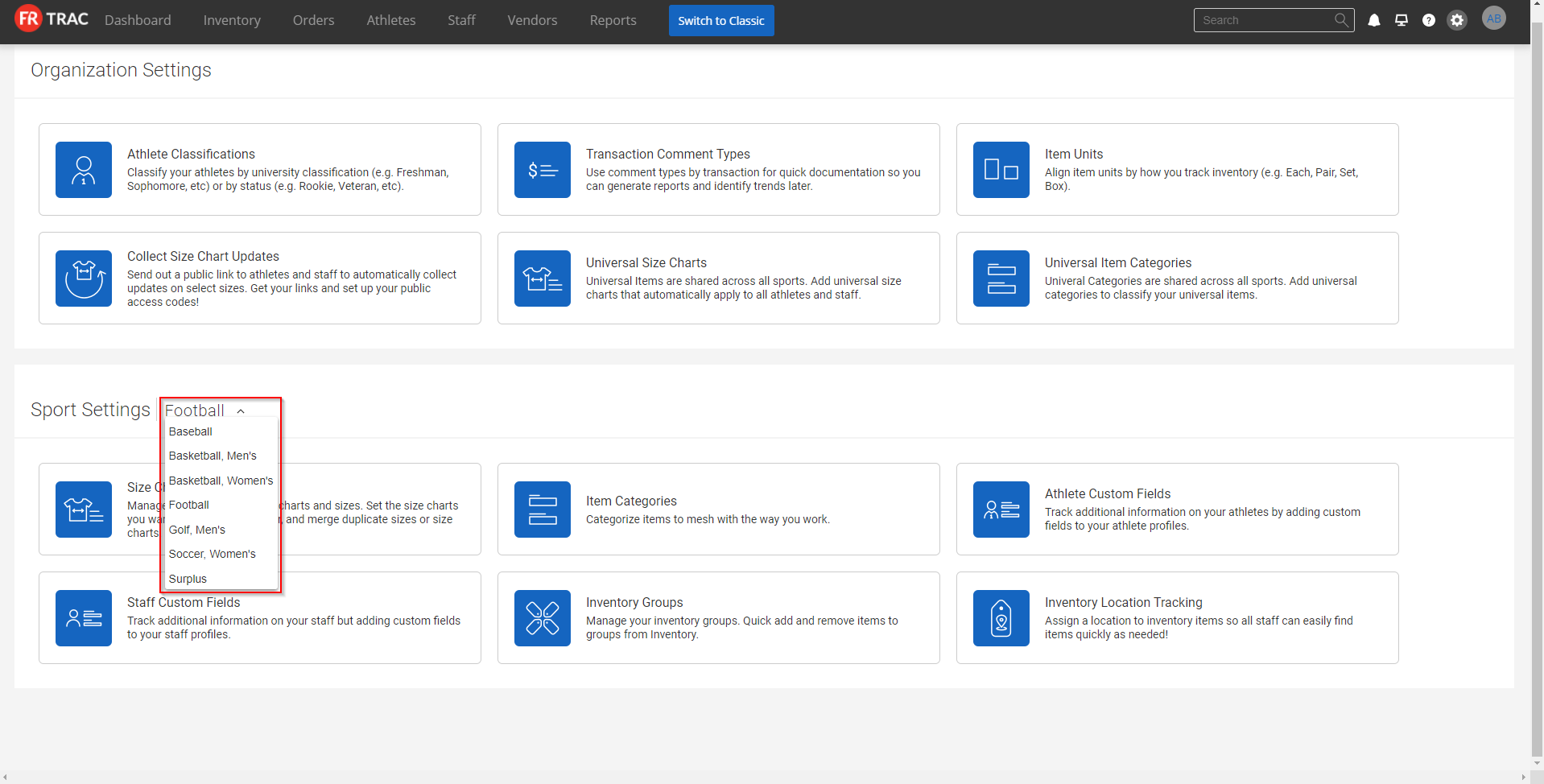
Sport-specific settings include:
- Size Charts
- Item Categories
- Athlete Custom Fields
- Staff Custom Fields
- Inventory Groups
- Inventory Locations
Updating entries in a list is now easier than ever - you can edit directly from your list by clicking the 'pencil' icon and pressing enter to make the change. For example, in the 'Size Charts' tab, you can easily change the size chart's name, if the chart belongs to athletes or staff, and if you want to collect updates for the chart.
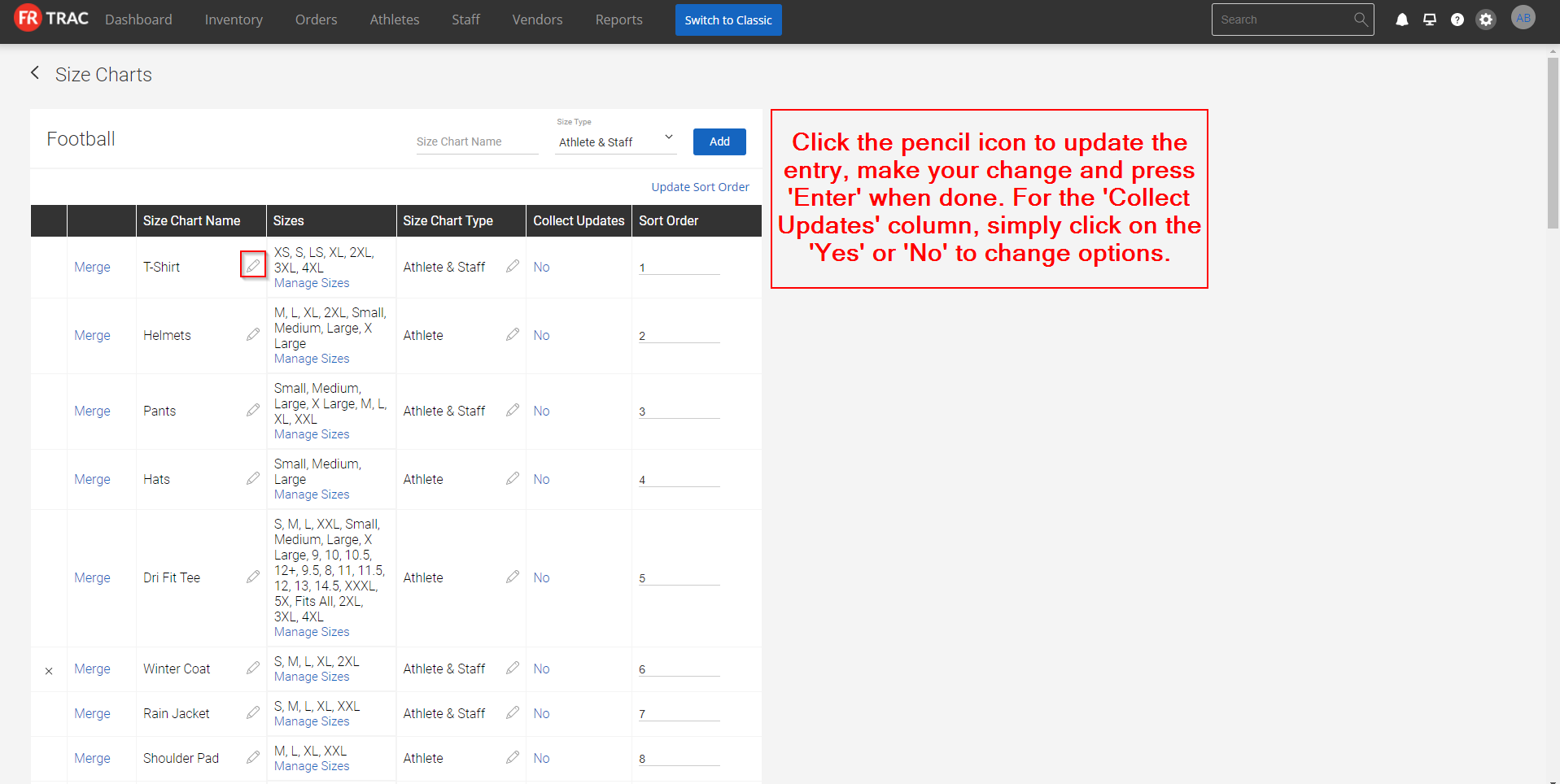
In the new module, sizes work similar to the Classic version you are familiar with, but have a cleaner interface and it requires fewer clicks to merge them. Simply click the 'Manage Sizes' button to view all your sizes.

To merge a size, click the 'Merge' button next to it, select the size you want to merge onto and confirm by pressing 'OK'.
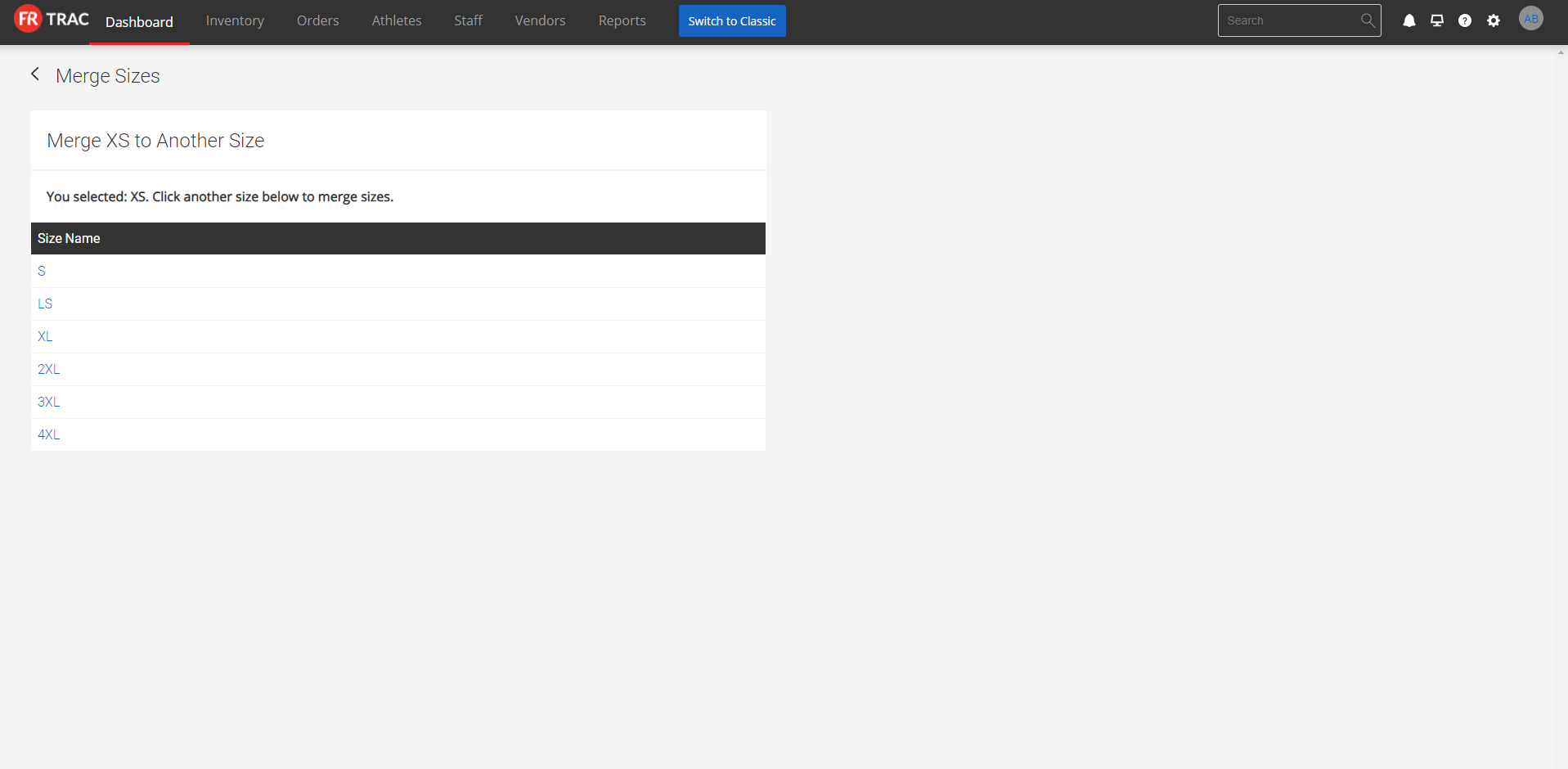
Lastly, your organizations settings are for all your sports. They include:
- Roster Classifications
- Transaction Comment Types
- Item Units
- Size Chart Collection Tool
- Universal Size Charts
- Universal Item Categories
Note: Universal Size Charts and Universal Item Categories will only appear in settings if your organization is using universal items.
