- Help Center
- Front Rush ELITE Compliance
- Settings: System Setup
-
Front Rush Essentials Coach
- Questionnaires
- Training
- Essentials Mobile App
- Discover
- Customize Fields
- Search
- Tracking Personal Contacts (Recruiting & More)
- Data Imports into Front Rush
- Managing Staff in Front Rush
- Practice Logs
- Forms
- Student-Athlete Portal
- Customizing Front Rush
- Archiving / Deleting
- Dashboard
- Duties
- Calendar
- Group Board
- Recruit Tab
- Roster Tab
- Alumni Tab
- Contact Tab
- SMS / Texting
- Exporting Tab
- Reporting Tab
- Admissions
- Messaging Tab (Email/SMS)
- Gmail Plugin
- Templates
- Third Party Websites & Integrations
- Coach Packet
- Billing
- Tricks
-
Front Rush Essentials Compliance
-
Front Rush ELITE Coach
- Student Athlete Portal
- Recruits
- Dashboard
- Settings: Compliance Activities
- Settings: Recruiting Events
- Topic Focused Trainings
- Settings: Recruit Settings
- Recruit Board
- Eval Pipeline
- Calendar
- Contacts
- Messages
- Roster
- Schools
- Forms
- ELITE Mobile App Training
- Settings: Questionnaires
- Saving Emails
- How to Log in for the first time
-
Front Rush ELITE Compliance
-
FR TRAC Inventory Management
Setting up Recruit Standard Fields
Setting up Standard Field
Standards Fields come preset with your Front Rush and are universal to every sport. These are common fields that range from Admission Status to Date of Birth (DOB).
1. Within the Settings Tab, select Recruit Settings.
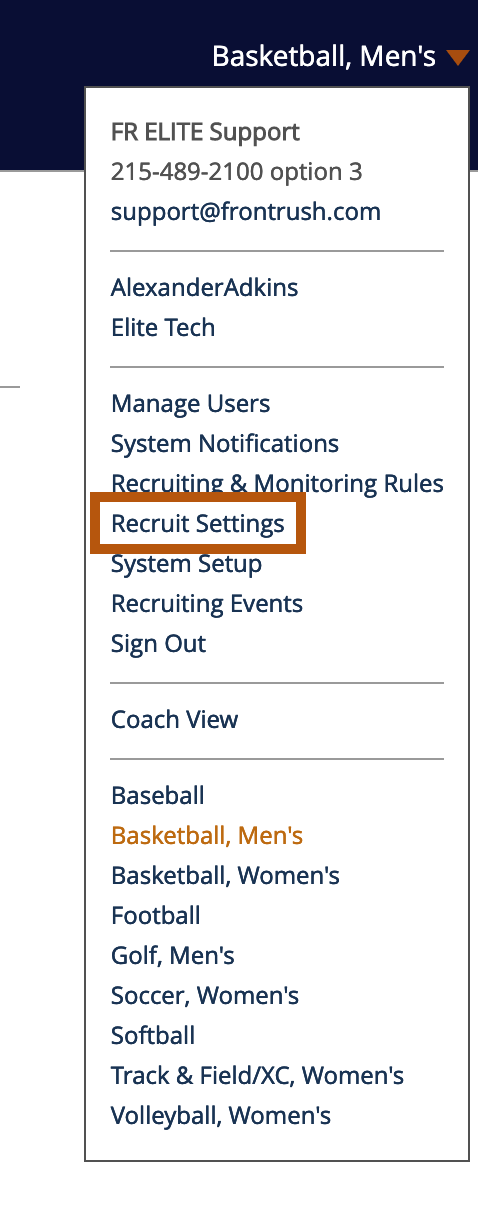
2. Once here, select System Settings. You will be presented with the fields that exist.
3. Clicking into a field from the list, we see the Field Name, Enable Read/Write Roles, Roles that Can View/Update This Field
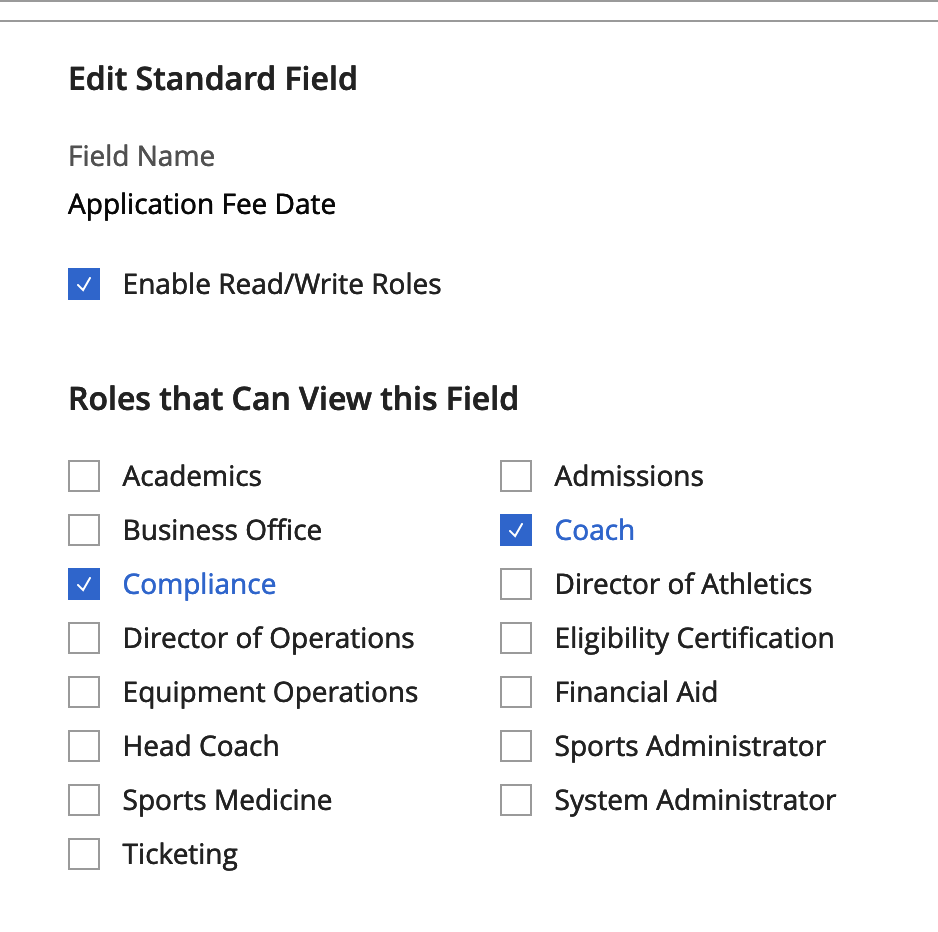
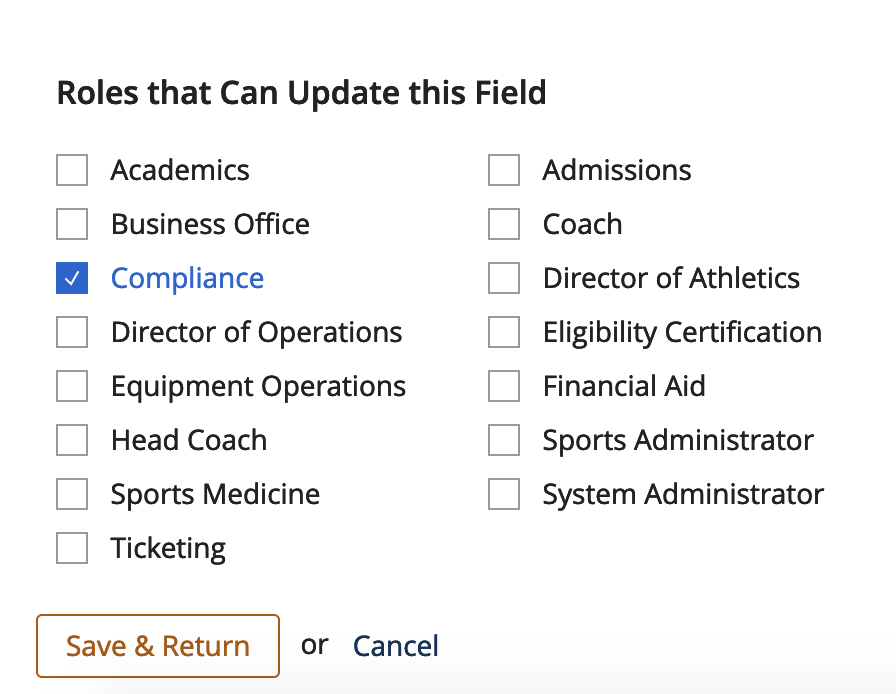
Note: Standard Field Names can’t be edited.
Enable Read/Write Roles will give you the ability to determine who sees and can edit fields within a Recruit’s profile. Not having this selected will allow anyone to use the fields.
In the above scenario, Application Fee Date is selected. Notice under Roles that Can View This Field ,Coach and Compliance are selected and Roles that Can Update This Field only Compliance has been selected.
Since Enable Read/Write Roles is checked off, Compliance and Coaches may see the Standard Field-Application Fee Date but only an individual with the Compliance Role may have the ability to update the field in a profile.
Note: When a Coach logs in and view this field in a Recruit’s profile, it will look like this:
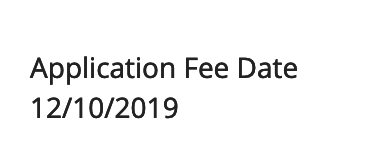
Remember, these roles stem from Manage Users which are located within your Setting Tab.
