-
Front Rush Essentials Coach
- Questionnaires
- Training
- Essentials Mobile App
- Discover
- Customize Fields
- Search
- Tracking Personal Contacts (Recruiting & More)
- Data Imports into Front Rush
- Managing Staff in Front Rush
- Practice Logs
- Forms
- Student-Athlete Portal
- Customizing Front Rush
- Archiving / Deleting
- Dashboard
- Duties
- Calendar
- Group Board
- Recruit Tab
- Roster Tab
- Alumni Tab
- Contact Tab
- SMS / Texting
- Exporting Tab
- Reporting Tab
- Admissions
- Messaging Tab (Email/SMS)
- Gmail Plugin
- Templates
- Third Party Websites & Integrations
- Coach Packet
- Billing
- Tricks
-
Front Rush Essentials Compliance
-
Front Rush ELITE Coach
- Student Athlete Portal
- Recruits
- Dashboard
- Settings: Compliance Activities
- Settings: Recruiting Events
- Topic Focused Trainings
- Settings: Recruit Settings
- Recruit Board
- Eval Pipeline
- Calendar
- Contacts
- Messages
- Roster
- Schools
- Forms
- ELITE Mobile App Training
- Settings: Questionnaires
- Saving Emails
- How to Log in for the first time
-
Front Rush ELITE Compliance
-
FR TRAC Inventory Management
Setting First Date of Competition
Setting First Date of Competition
The following article walks you through how to set your first date of completion. To enter your competition Schedule please see the article, Competition Schedule on the Participation Logs
1. Click on the Calendar tab

2. Click on Participation Logs
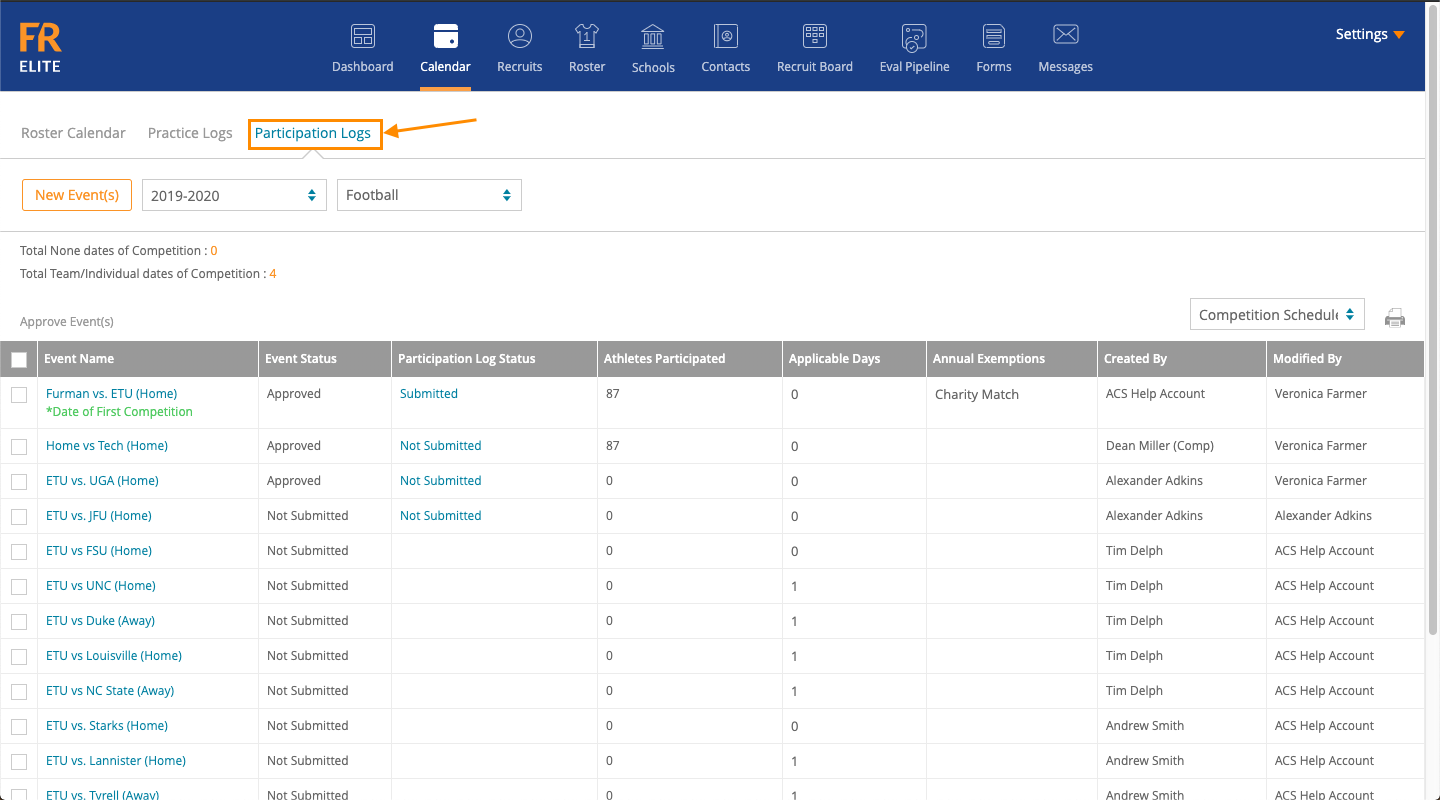
3. On the grid, find your event and click on the event name
 4. A pop-up will appear for you to edit the event, with the checkbox “Set as First Date of Competition”. Check the box and click Save.
4. A pop-up will appear for you to edit the event, with the checkbox “Set as First Date of Competition”. Check the box and click Save.
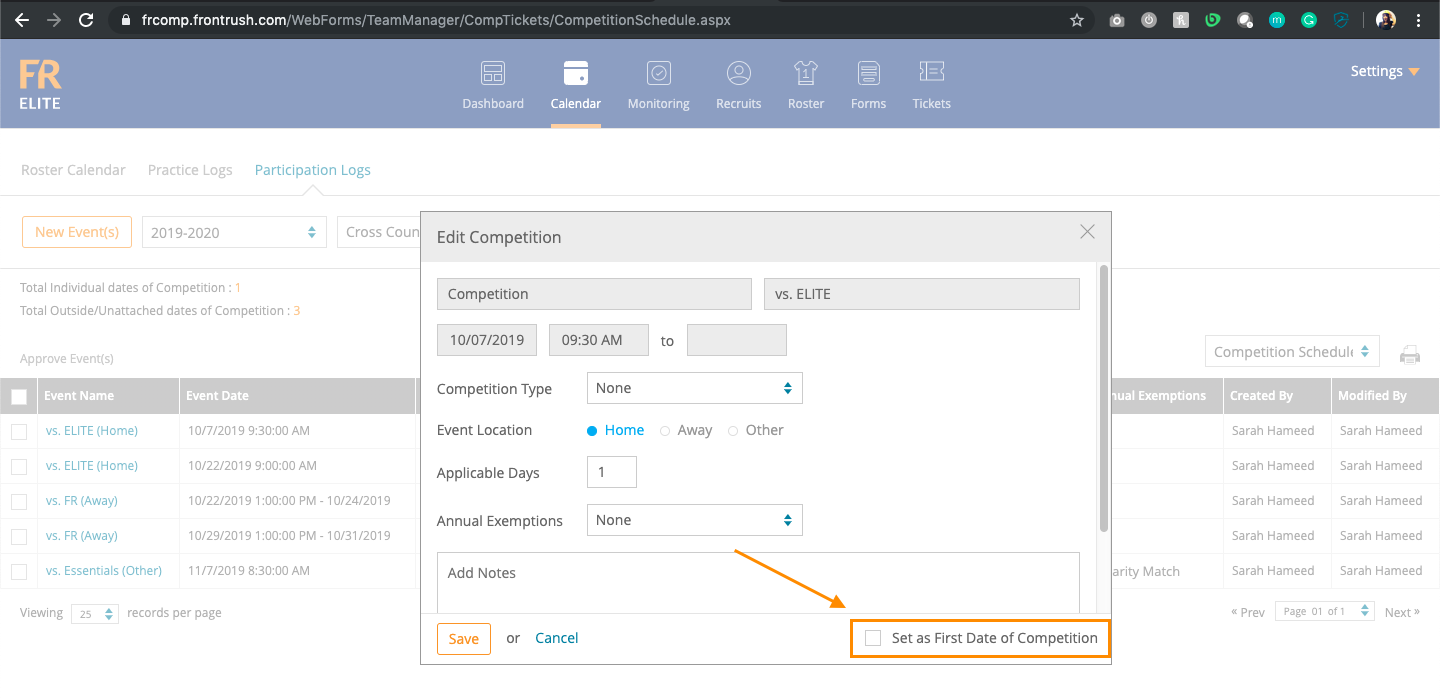
5. The Grid will be updated to mark the Date of First Competiton

Next Steps: Submit a Participation Log
