-
Front Rush Essentials Coach
- Questionnaires
- Training
- Essentials Mobile App
- Discover
- Customize Fields
- Search
- Tracking Personal Contacts (Recruiting & More)
- Data Imports into Front Rush
- Managing Staff in Front Rush
- Practice Logs
- Forms
- Student-Athlete Portal
- Customizing Front Rush
- Archiving / Deleting
- Dashboard
- Duties
- Calendar
- Group Board
- Recruit Tab
- Roster Tab
- Alumni Tab
- Contact Tab
- SMS / Texting
- Exporting Tab
- Reporting Tab
- Admissions
- Messaging Tab (Email/SMS)
- Gmail Plugin
- Templates
- Third Party Websites & Integrations
- Coach Packet
- Billing
- Tricks
-
Front Rush Essentials Compliance
-
Front Rush ELITE Coach
- Student Athlete Portal
- Recruits
- Dashboard
- Settings: Compliance Activities
- Settings: Recruiting Events
- Topic Focused Trainings
- Settings: Recruit Settings
- Recruit Board
- Eval Pipeline
- Calendar
- Contacts
- Messages
- Roster
- Schools
- Forms
- ELITE Mobile App Training
- Settings: Questionnaires
- Saving Emails
- How to Log in for the first time
-
Front Rush ELITE Compliance
-
FR TRAC Inventory Management
Sending Text Messages
Sending Text Messages
Note: Texting Functionality must be enabled for you to send text messages to your roster. Please contact support to inquire about enabling this feature. Subject to your institutions contract.
1. Click on the Recruits tab

2. Click the checkbox next to “full name” on the gray grid bar. Then select “more.”

3. Select “Send Text Message.”

4. Decide if you would like to use your personal template. Click yes or no. 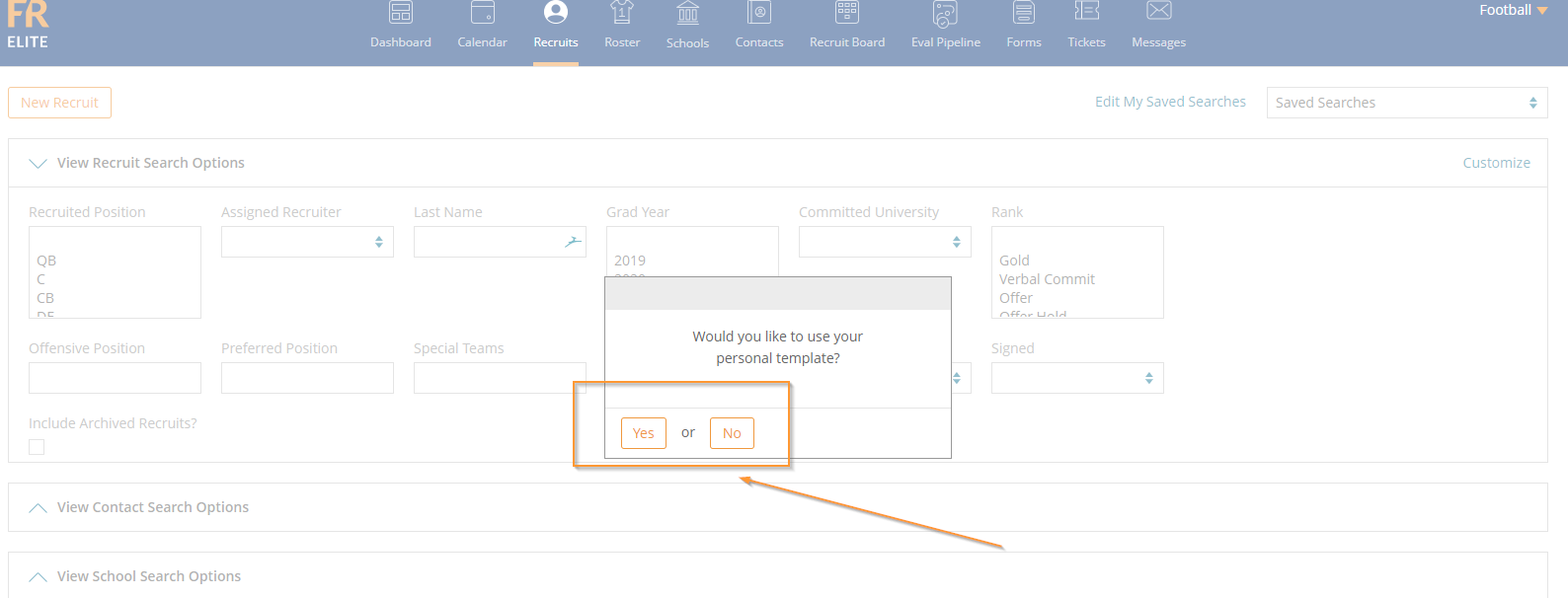
5. Select the box to the right and then click next.

6. Select who the primary recipient is, who the text is coming from, and then click next.
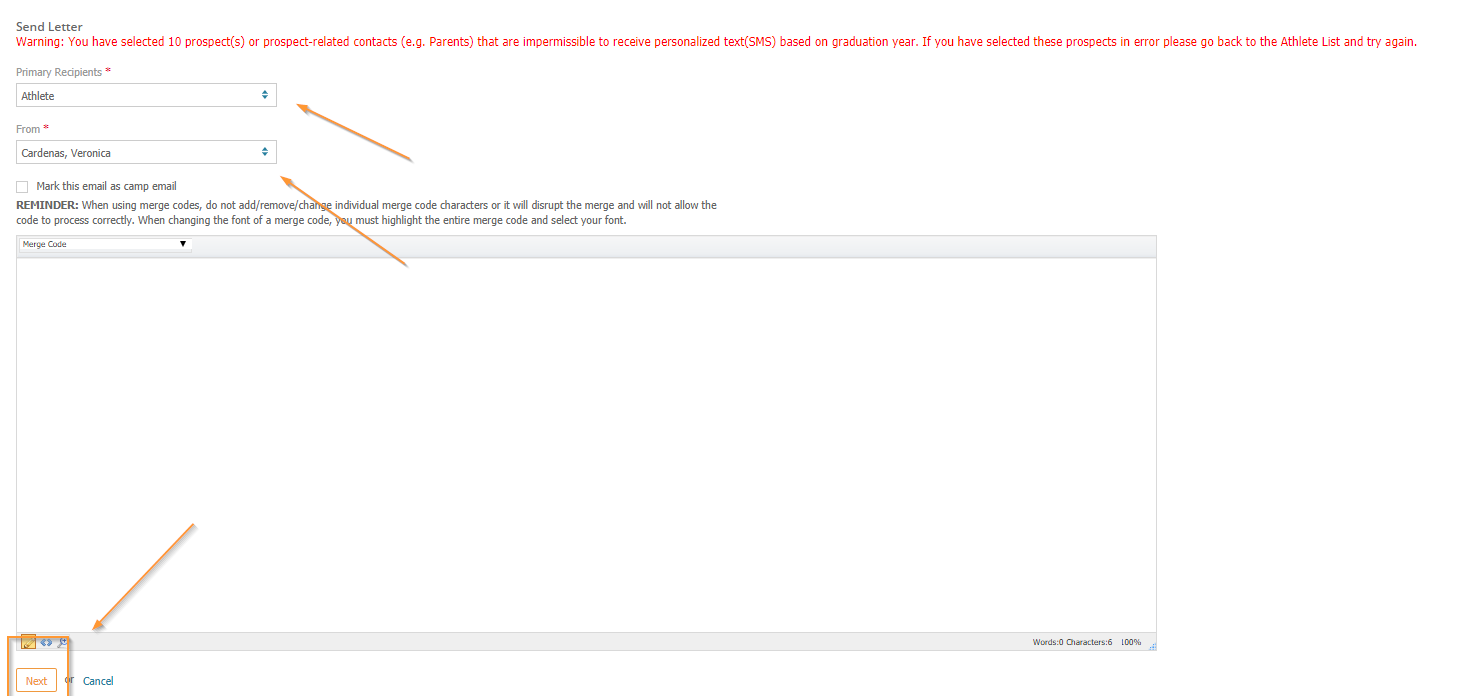
7. Preview Text and then decide if you want to send, edit or cancel.
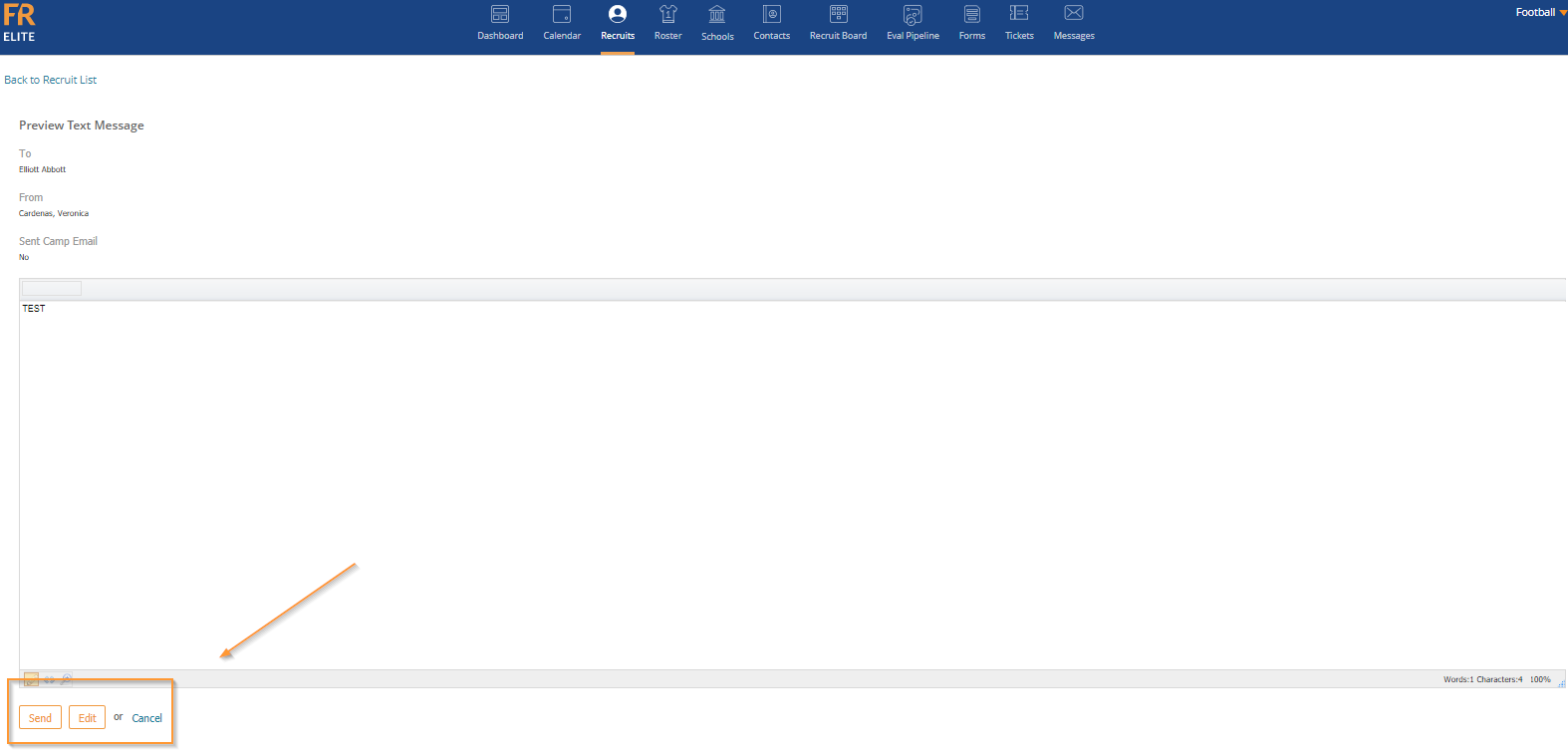
8. Once you click send, you will receive a thank you message.

