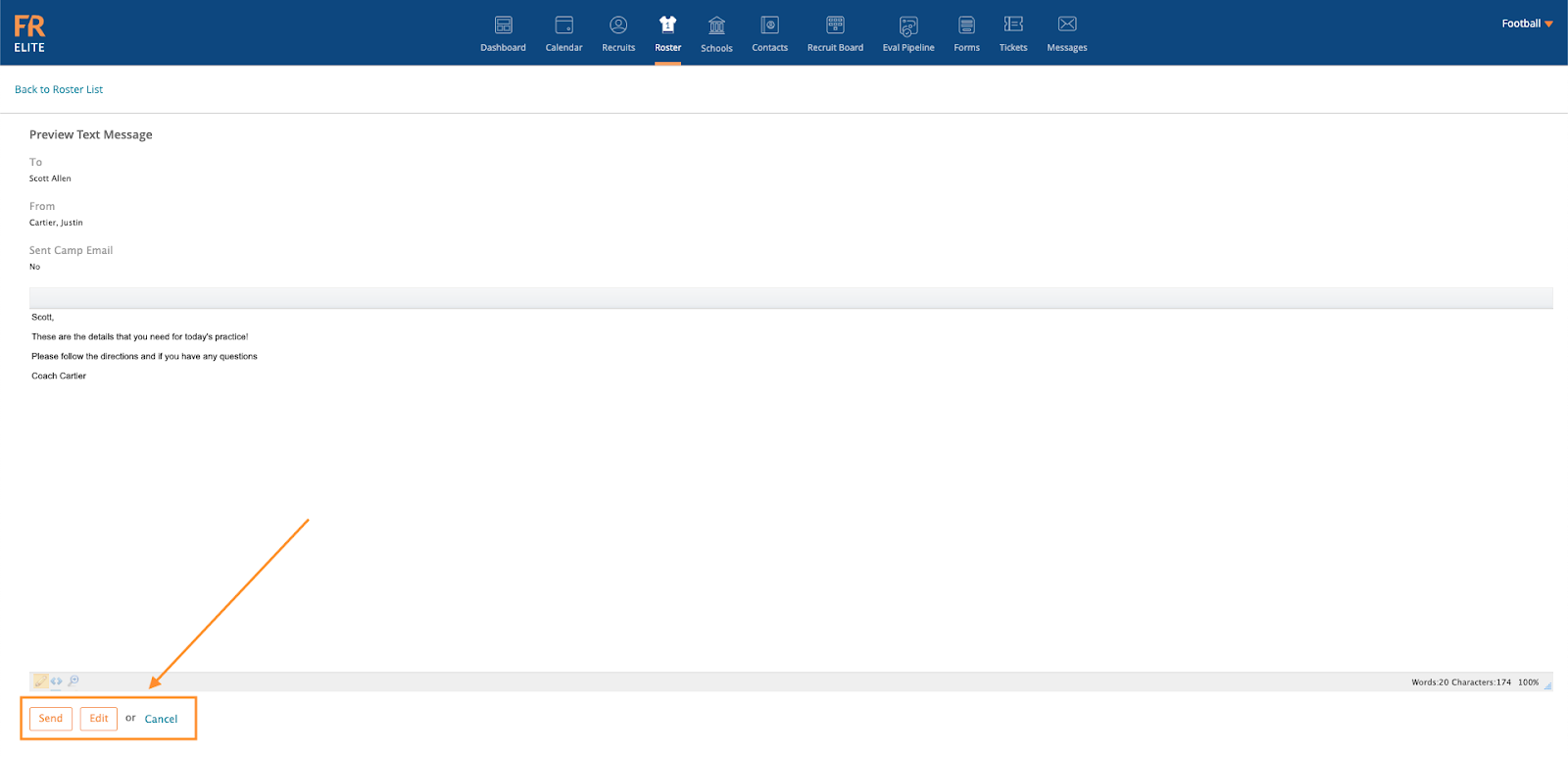-
Front Rush Essentials Coach
- Questionnaires
- Training
- Essentials Mobile App
- Discover
- Customize Fields
- Search
- Tracking Personal Contacts (Recruiting & More)
- Data Imports into Front Rush
- Managing Staff in Front Rush
- Practice Logs
- Forms
- Student-Athlete Portal
- Customizing Front Rush
- Archiving / Deleting
- Dashboard
- Duties
- Calendar
- Group Board
- Recruit Tab
- Roster Tab
- Alumni Tab
- Contact Tab
- SMS / Texting
- Exporting Tab
- Reporting Tab
- Admissions
- Messaging Tab (Email/SMS)
- Gmail Plugin
- Templates
- Third Party Websites & Integrations
- Coach Packet
- Billing
- Tricks
-
Front Rush Essentials Compliance
-
Front Rush ELITE Coach
- Student Athlete Portal
- Recruits
- Dashboard
- Settings: Compliance Activities
- Settings: Recruiting Events
- Topic Focused Trainings
- Settings: Recruit Settings
- Recruit Board
- Eval Pipeline
- Calendar
- Contacts
- Messages
- Roster
- Schools
- Forms
- ELITE Mobile App Training
- Settings: Questionnaires
- Saving Emails
- How to Log in for the first time
-
Front Rush ELITE Compliance
-
FR TRAC Inventory Management
Sending a Text Message
Sending a Text Message
Note: Texting Functionality must be enabled for you to send text messages to your roster. Please contact support to inquire about enabling this feature. Subject to your institution's contract.
1. Click on the Roster tab

2. Click the checkboxes to the left of athletes wish to send a message to.

Note: Select the gray grid bar box to select all student-athletes
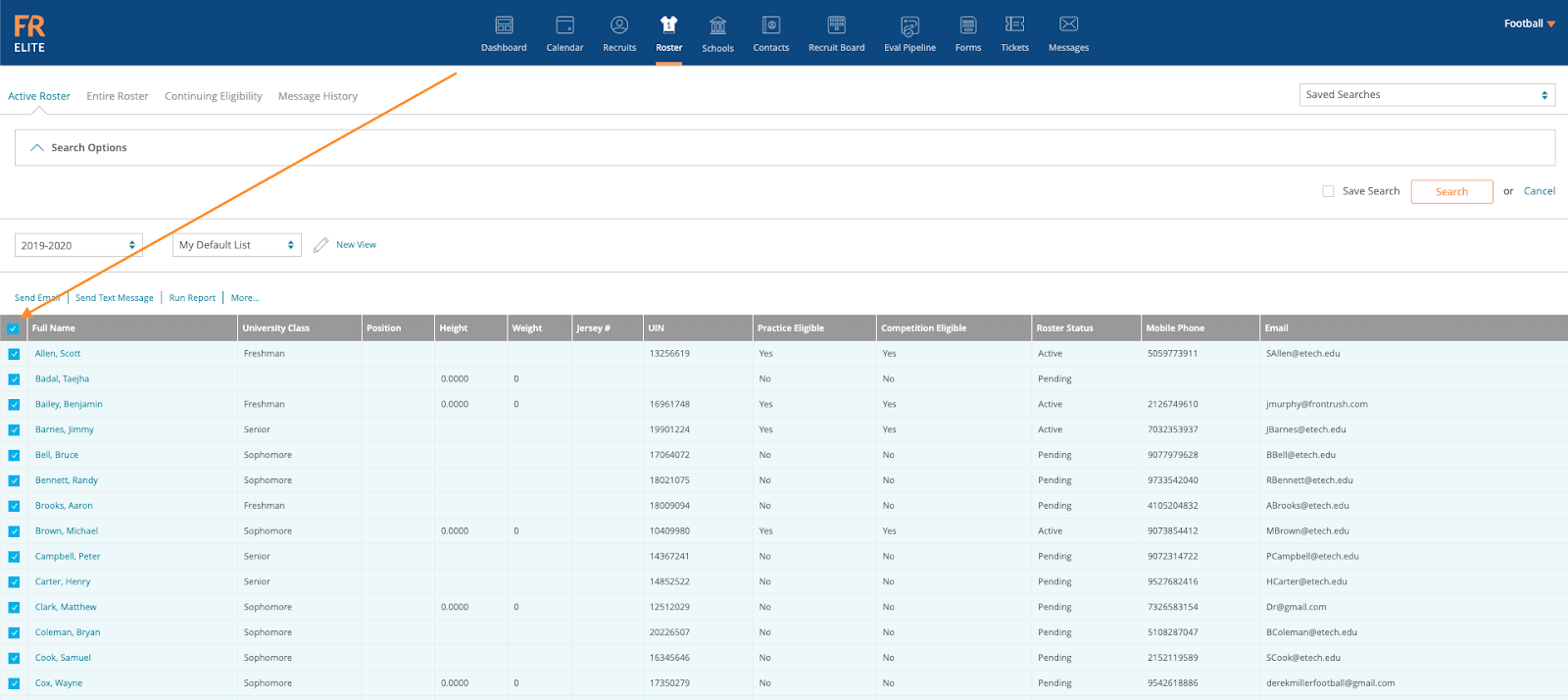
3. Click Send Text Message
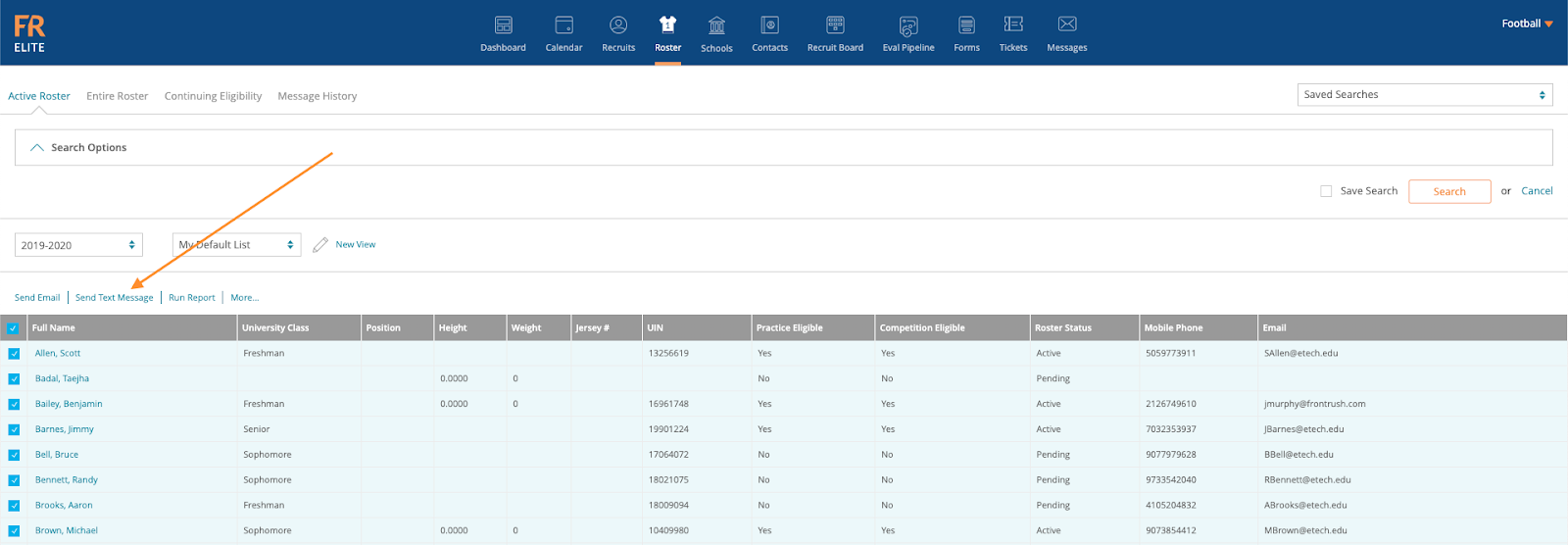
4. Select either Yes or No to use your Personal Template

5. Select either a Template from your Template Library or Previously Used Templates.
6. Select Primary Recipient Type and who you would like the message to be sent from
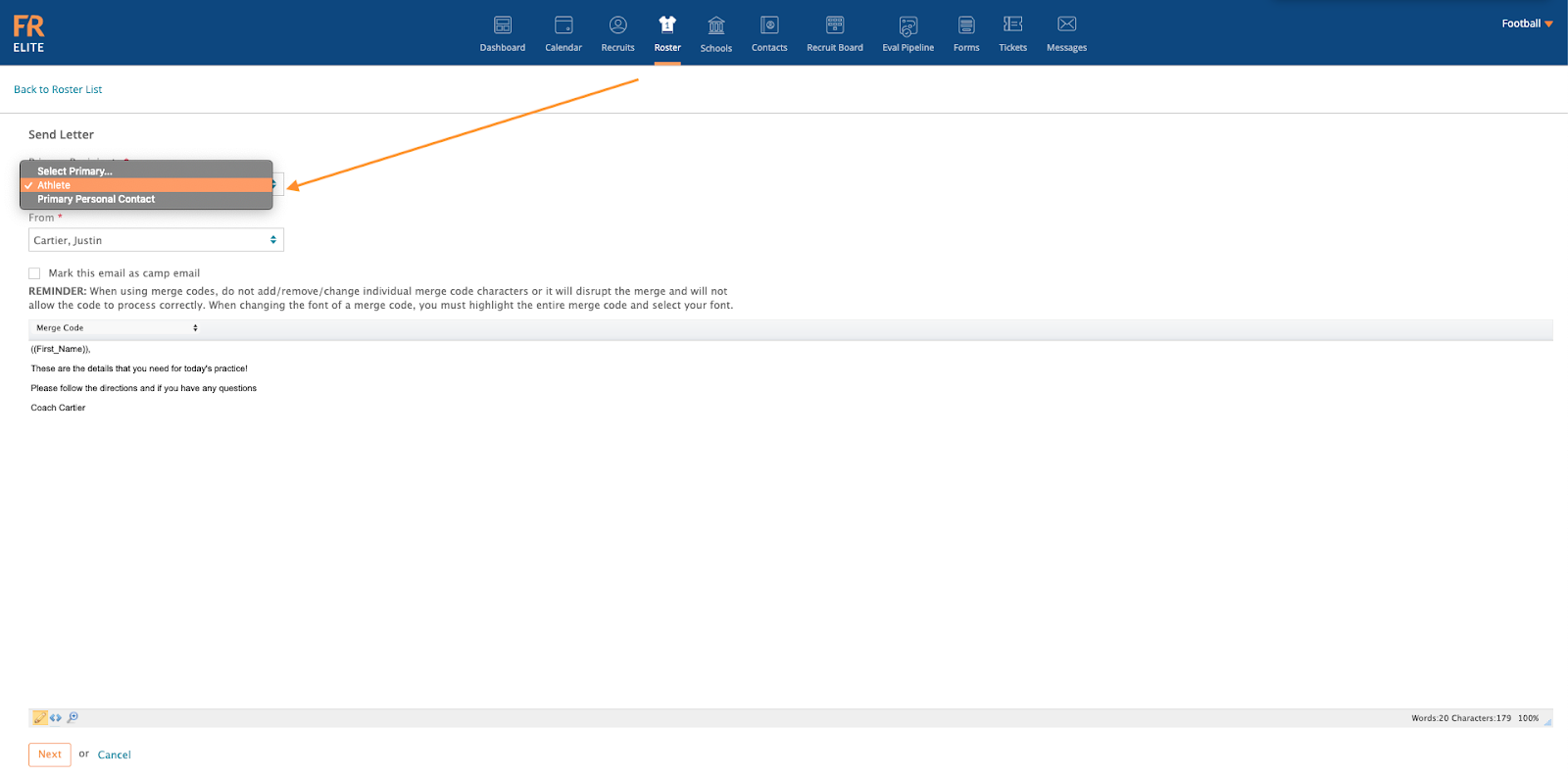
Note: You have the ability to include Merge Codes. When using merge codes, do not add/remove/change individual merge code characters or it will disrupt the merge and will not allow the code to process correctly.
7. Compose your message and select the Next button to proceed to preview.
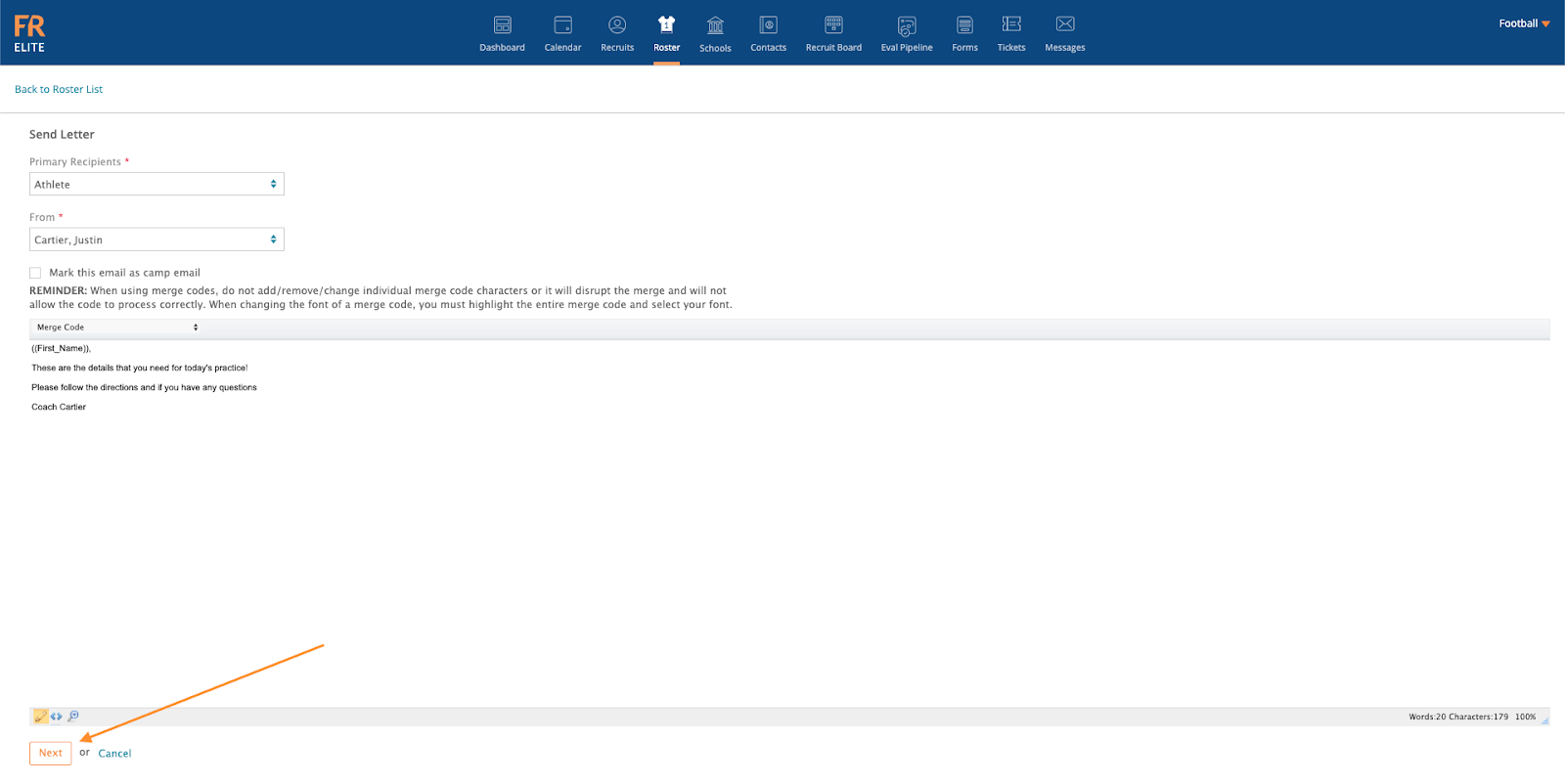
7. Preview your message and select the Send button to deliver your message to the selected recipients. If you would like to Edit your message click to make changes. If you would like to Cancel this message click cancel to return to the roster page.