-
Front Rush Essentials Coach
- Questionnaires
- Training
- Essentials Mobile App
- Discover
- Customize Fields
- Search
- Tracking Personal Contacts (Recruiting & More)
- Data Imports into Front Rush
- Managing Staff in Front Rush
- Practice Logs
- Forms
- Student-Athlete Portal
- Customizing Front Rush
- Archiving / Deleting
- Dashboard
- Duties
- Calendar
- Group Board
- Recruit Tab
- Roster Tab
- Alumni Tab
- Contact Tab
- SMS / Texting
- Exporting Tab
- Reporting Tab
- Admissions
- Messaging Tab (Email/SMS)
- Gmail Plugin
- Templates
- Third Party Websites & Integrations
- Coach Packet
- Billing
- Tricks
-
Front Rush Essentials Compliance
-
Front Rush ELITE Coach
- Student Athlete Portal
- Recruits
- Dashboard
- Settings: Compliance Activities
- Settings: Recruiting Events
- Topic Focused Trainings
- Settings: Recruit Settings
- Recruit Board
- Eval Pipeline
- Calendar
- Contacts
- Messages
- Roster
- Schools
- Forms
- ELITE Mobile App Training
- Settings: Questionnaires
- Saving Emails
- How to Log in for the first time
-
Front Rush ELITE Compliance
-
FR TRAC Inventory Management
Run Roster Forms Report
Run Roster Forms Report
1.Click on the Roster tab.

2. Click the checkboxes to the left of athletes and select Run Report
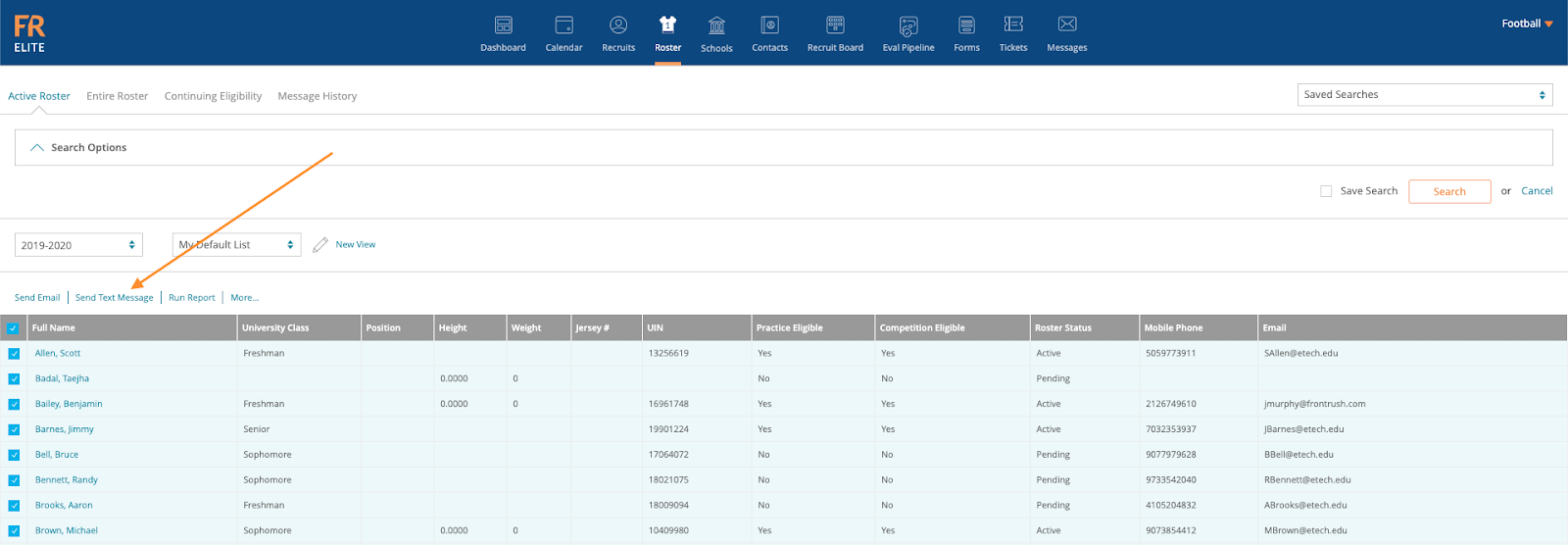
3. Click on Forms and find the applicable form. One Form Report that we recommend is the Forms Completion Report. This report is an all encompassing report that shows every form a student-athlete has completed.
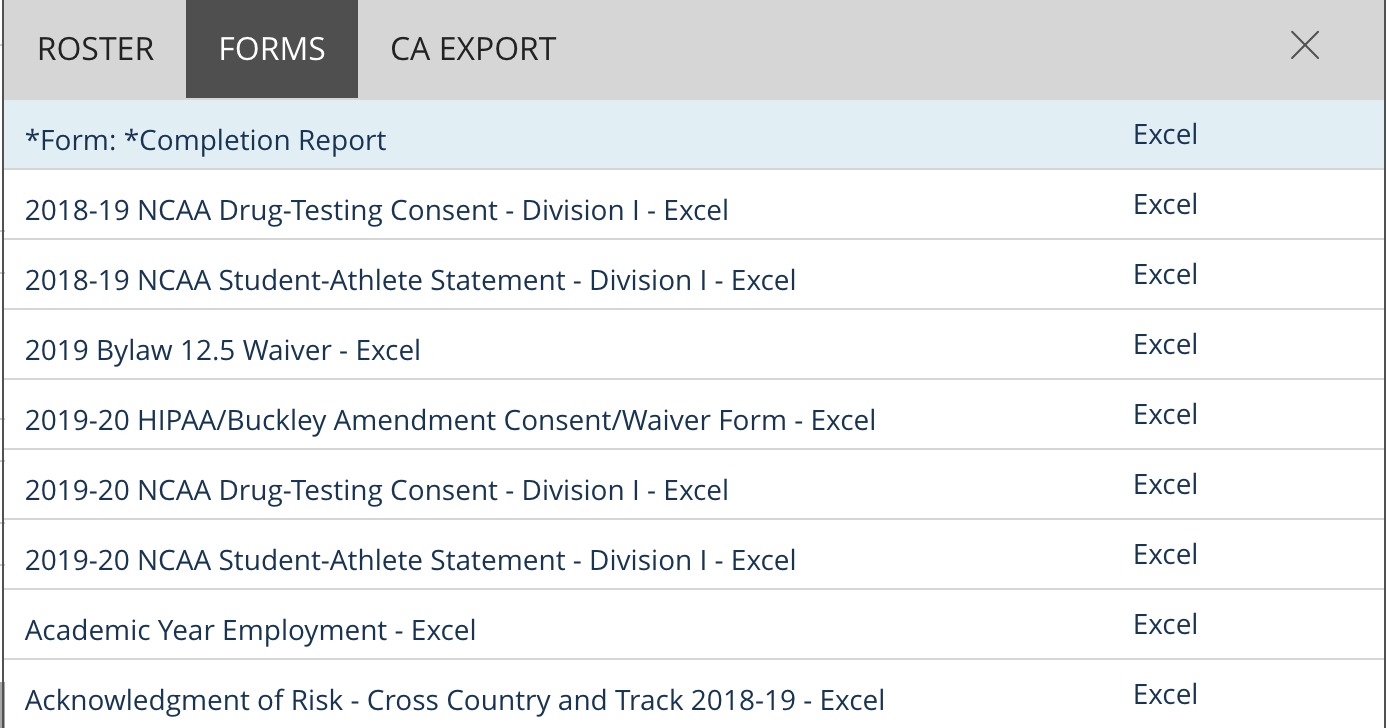

(Forms Completion Report)
4. There are also a number of Roster Reports you can run, as well.

Here are a few helpful reports!
List Report:

By selecting List Report, this option will print the screen that is shown in the Roster View.

CARA Logs Report All Weeks:
This option will allow you to see each student-athlete’s weekly CARA activity.
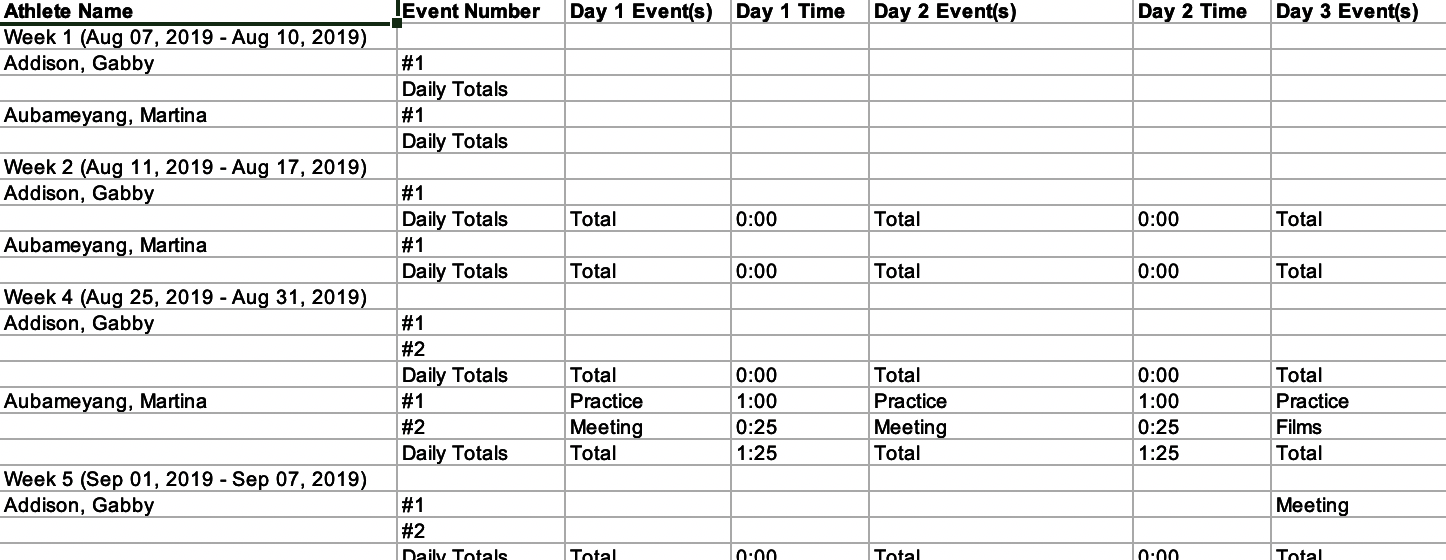
Roster Personal Contacts:
Selecting the report will print one Excel sheet that lists each student-athlete’s personal contacts.

