-
Front Rush Essentials Coach
- Questionnaires
- Training
- Essentials Mobile App
- Discover
- Customize Fields
- Search
- Tracking Personal Contacts (Recruiting & More)
- Data Imports into Front Rush
- Managing Staff in Front Rush
- Practice Logs
- Forms
- Student-Athlete Portal
- Customizing Front Rush
- Archiving / Deleting
- Dashboard
- Duties
- Calendar
- Group Board
- Recruit Tab
- Roster Tab
- Alumni Tab
- Contact Tab
- SMS / Texting
- Exporting Tab
- Reporting Tab
- Admissions
- Messaging Tab (Email/SMS)
- Gmail Plugin
- Templates
- Third Party Websites & Integrations
- Coach Packet
- Billing
- Tricks
-
Front Rush Essentials Compliance
-
Front Rush ELITE Coach
- Student Athlete Portal
- Recruits
- Dashboard
- Settings: Compliance Activities
- Settings: Recruiting Events
- Topic Focused Trainings
- Settings: Recruit Settings
- Recruit Board
- Eval Pipeline
- Calendar
- Contacts
- Messages
- Roster
- Schools
- Forms
- ELITE Mobile App Training
- Settings: Questionnaires
- Saving Emails
- How to Log in for the first time
-
Front Rush ELITE Compliance
-
FR TRAC Inventory Management
Reset Student Athlete Password
Reseting A Student-Athlete Password- Profile
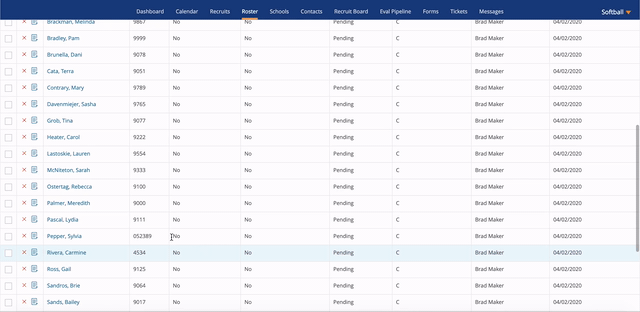
Step 1: Go to the Roster
Step 2: Click into a student-athlete profile.
Step 3: Select Reset Password
Reseting A Student-Athlete Password- Roster List

Step 1: On the roster page, select the student-athlete(s) who need a password reset.
Step 2: Click More
Step 3: Hit Reset Password
Step 4: Select Yes
Note: The student-athlete will receive an email titled "Front Rush Password Request", indicating compliance has reset the password. They will receive a mixed character password that they will need to copy and paste for login purposes. There will also be a login page shared with them as well so that they can login directly to Front Rush.
Once they login using this password, the student-athlete should change their password to something more familiar and equally complex.
