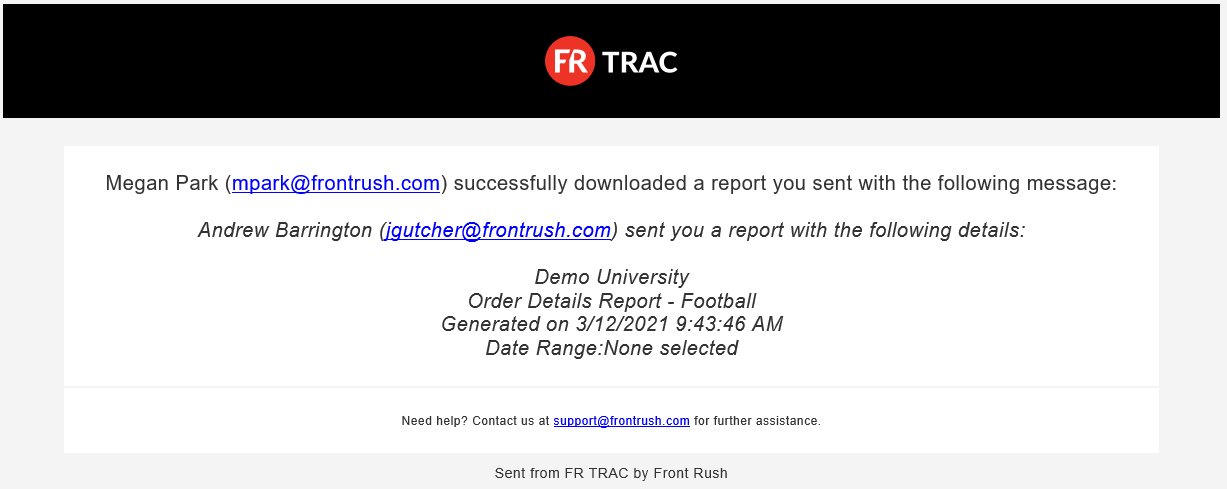Summary:
The new streamlined reporting is a one-stop shop to quickly generate and export or send off the reports you need! A few highlights include:
- Single reports page showing all available reports.
- Favorite frequently used reports for quick access.
- On-screen report generation with full-screen mode allows for easy preview.
- Newly formatted Excel reports provide a more professional look.
- Multiple Views (Summary, Detailed, Raw Data and Signature Sheets) of the same report allow you to quickly drill-down to the details or roll-up summaries.
- Quickly send reports by email to save time. Get notified automatically when your report has been received.
Video:
Article:
How to Favorite and Unfavorite a Report:
- Click the star icon on the report you wish to favorite.
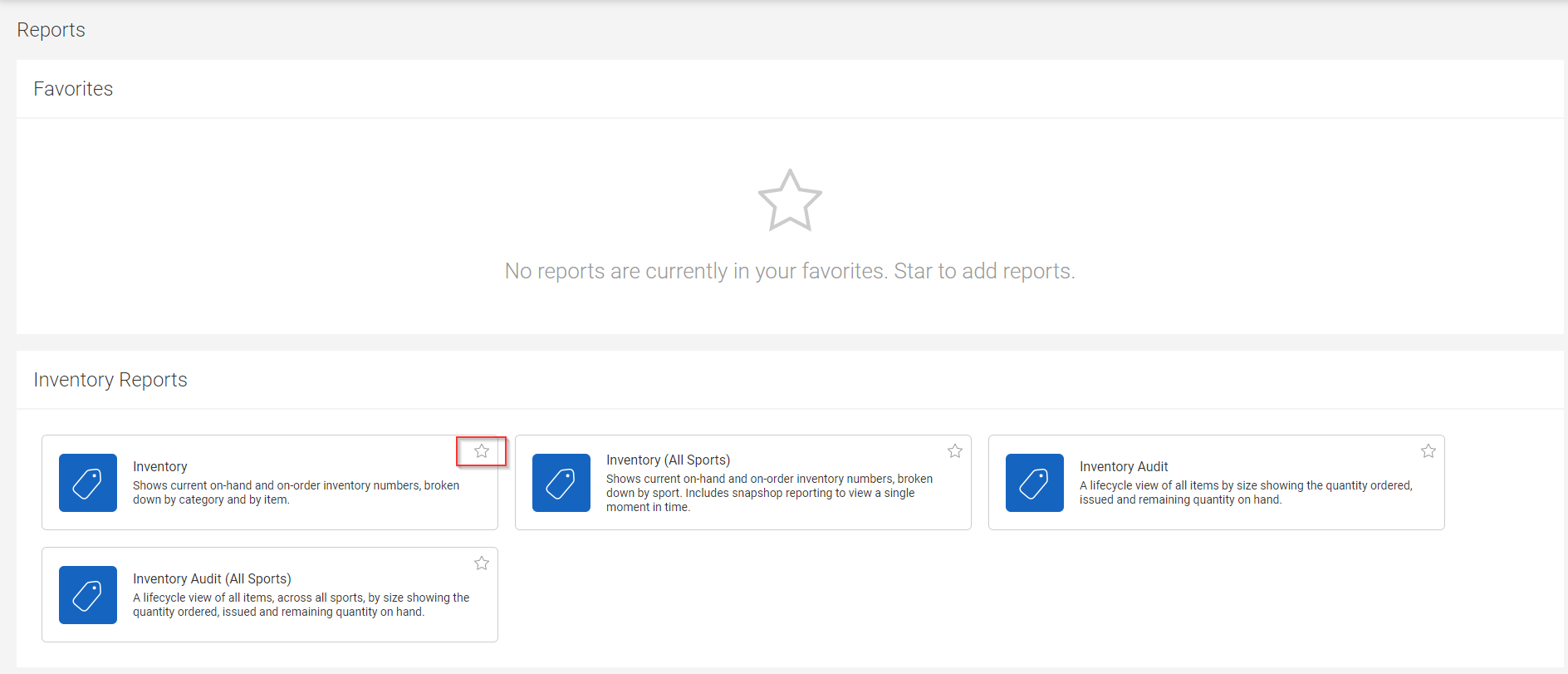
- Click the star icon again to remove it from your favorites list.
How to Run a Report:
- Reports can be filtered using the options available on the left-hand side. The filters that can be applied vary on a per report basis.
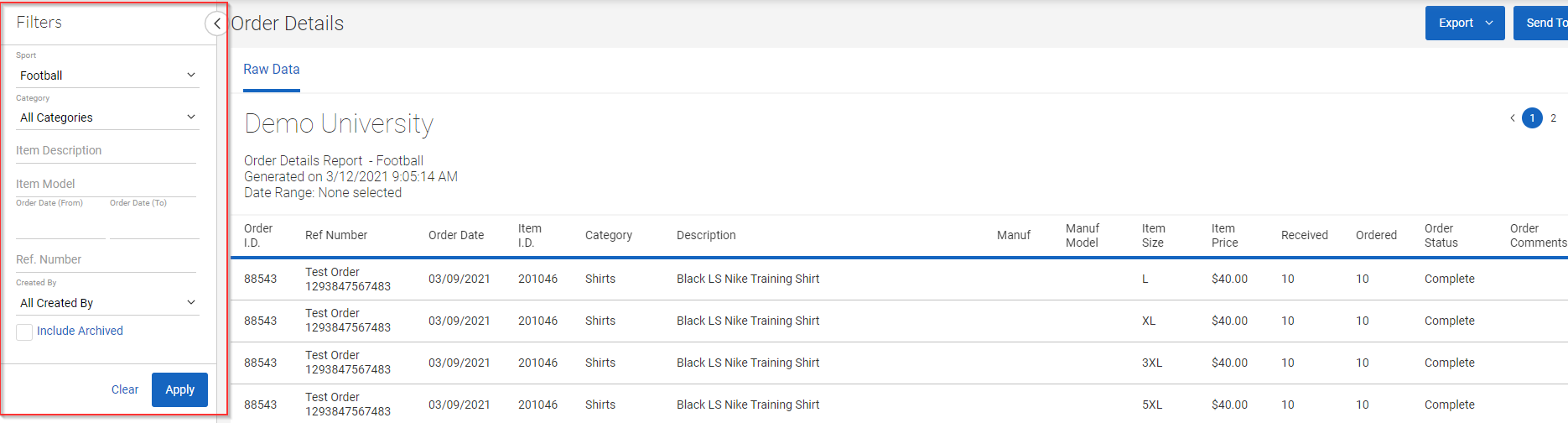
- The filter view can be minimized by clicking the side arrow.
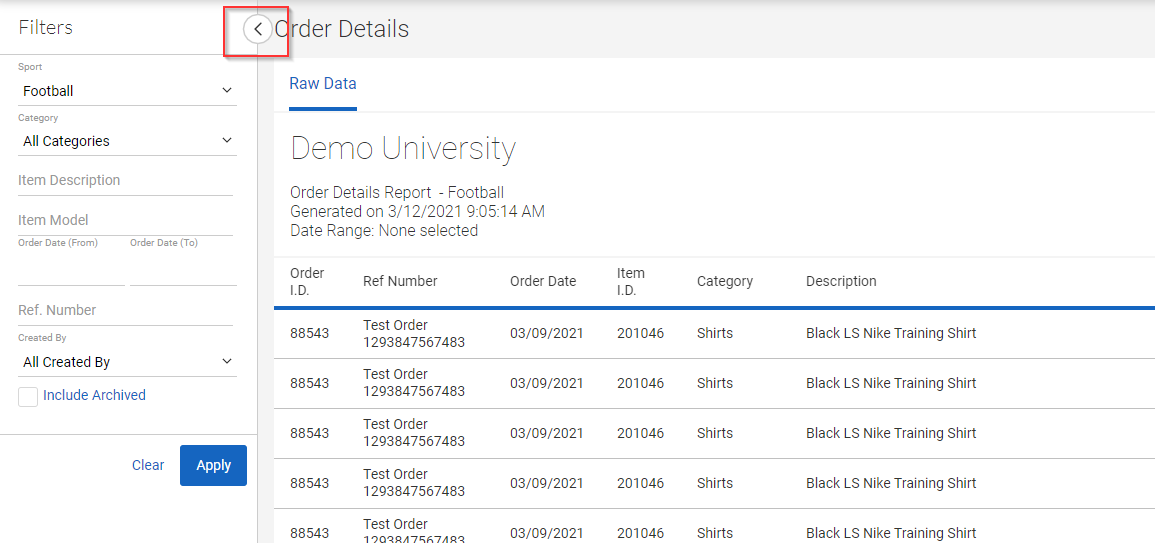
How to Access Fullscreen Mode:
- Click this icon to view the report in fullscreen mode.

How to Export a Report:
- Click the Export button to download the report.
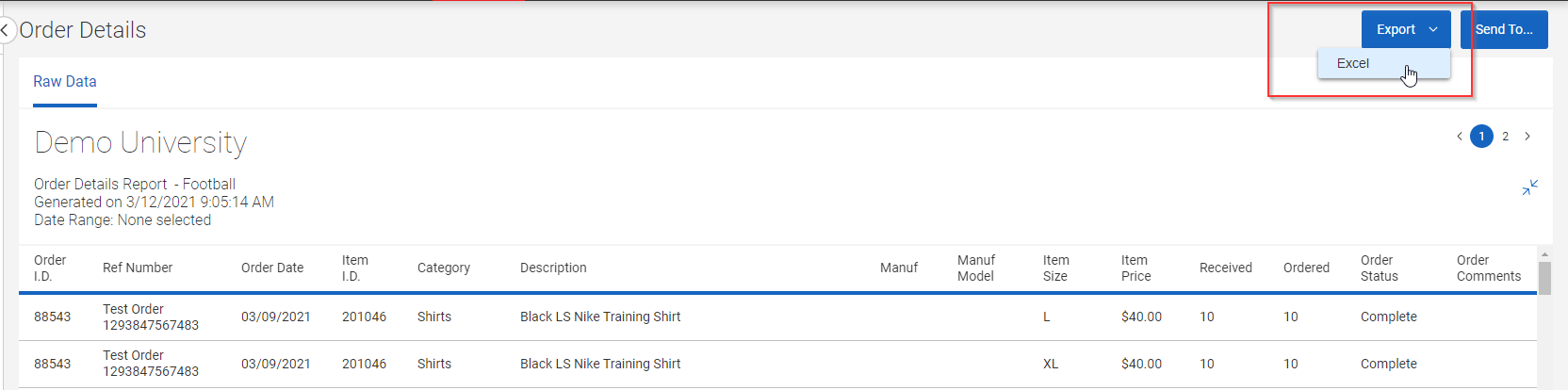
- A header is included in the exported reports that have it which matches the header that is displayed on the screen.

How to Send a Report:
- Click the Send To... button
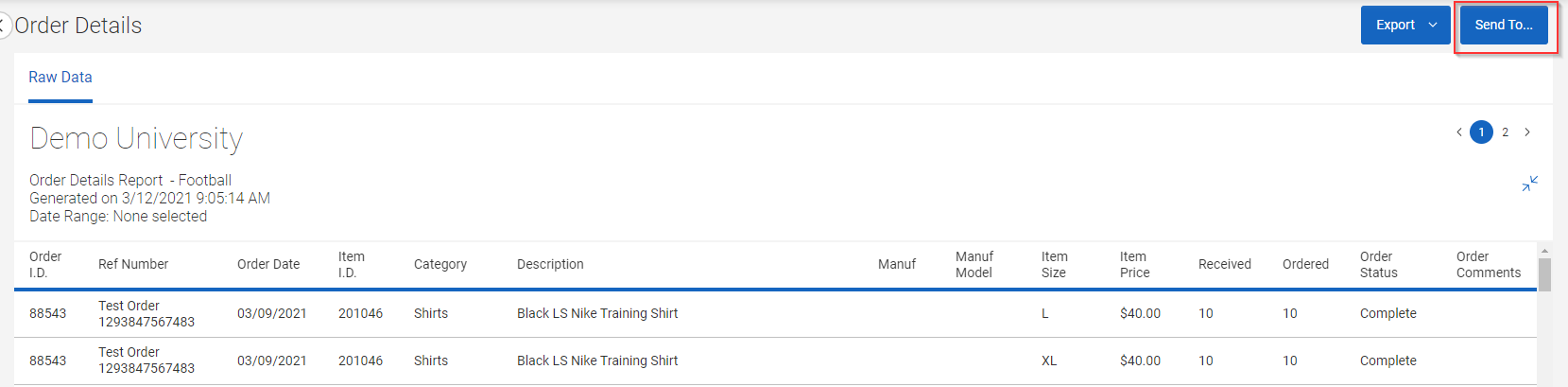
- Select the recipient(s) to send the report to. Anyone who has an active account in the system is included as an option in the recipients list

- The information in the subject line and textbox below get filled in automatically for you

- Once finished, click the Send button
- A notification in the left-hand corner of the screen will get displayed once the report is sent
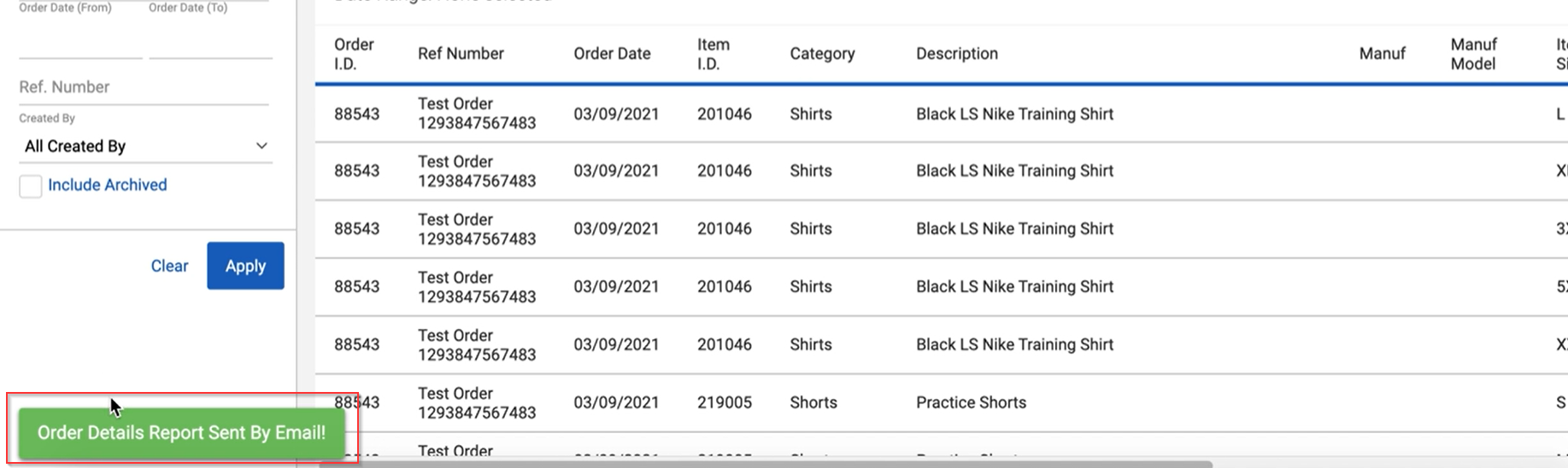
- The recipient(s) will receive an email that a report was sent to them. To download the report, click the Download Report button

- Once the recipient(s) downloads the report, the sender will receive an email notifying them that the recipient(s) has successfully downloaded the report