-
Front Rush Essentials Coach
- Questionnaires
- Training
- Essentials Mobile App
- Discover
- Customize Fields
- Search
- Tracking Personal Contacts (Recruiting & More)
- Data Imports into Front Rush
- Managing Staff in Front Rush
- Practice Logs
- Forms
- Student-Athlete Portal
- Customizing Front Rush
- Archiving / Deleting
- Dashboard
- Duties
- Calendar
- Group Board
- Recruit Tab
- Roster Tab
- Alumni Tab
- Contact Tab
- SMS / Texting
- Exporting Tab
- Reporting Tab
- Admissions
- Messaging Tab (Email/SMS)
- Gmail Plugin
- Templates
- Third Party Websites & Integrations
- Coach Packet
- Billing
- Tricks
-
Front Rush Essentials Compliance
-
Front Rush ELITE Coach
- Student Athlete Portal
- Recruits
- Dashboard
- Settings: Compliance Activities
- Settings: Recruiting Events
- Topic Focused Trainings
- Settings: Recruit Settings
- Recruit Board
- Eval Pipeline
- Calendar
- Contacts
- Messages
- Roster
- Schools
- Forms
- ELITE Mobile App Training
- Settings: Questionnaires
- Saving Emails
- How to Log in for the first time
-
Front Rush ELITE Compliance
-
FR TRAC Inventory Management
Receiving Orders
Summary:
The orders page in FR TRAC allows you to stay up to date on the monitoring of your orders. Receiving your orders can be done via the web or mobile application as items come in.
Video:
Article:
1. Click on your Orders.
 2. Filter the list to find the order you wish to receive. (NOTE: Click the small triangle beside Orders for more search options)
2. Filter the list to find the order you wish to receive. (NOTE: Click the small triangle beside Orders for more search options)
3. Click the Order ID.
4. Type in the number of items received in the Received column. To receive all items on a page, click Receive All On Page.
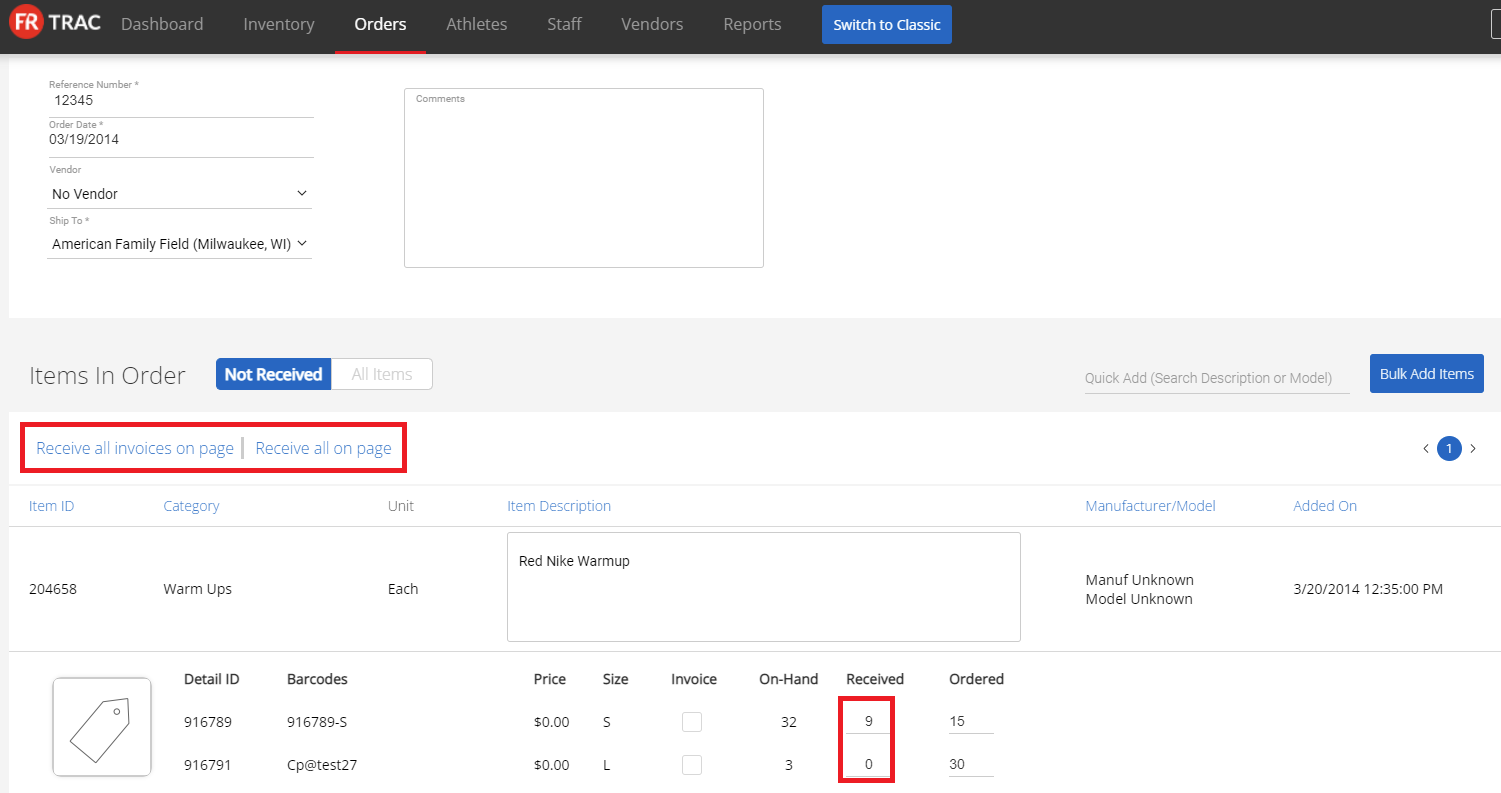 5. Click Save.
5. Click Save.
