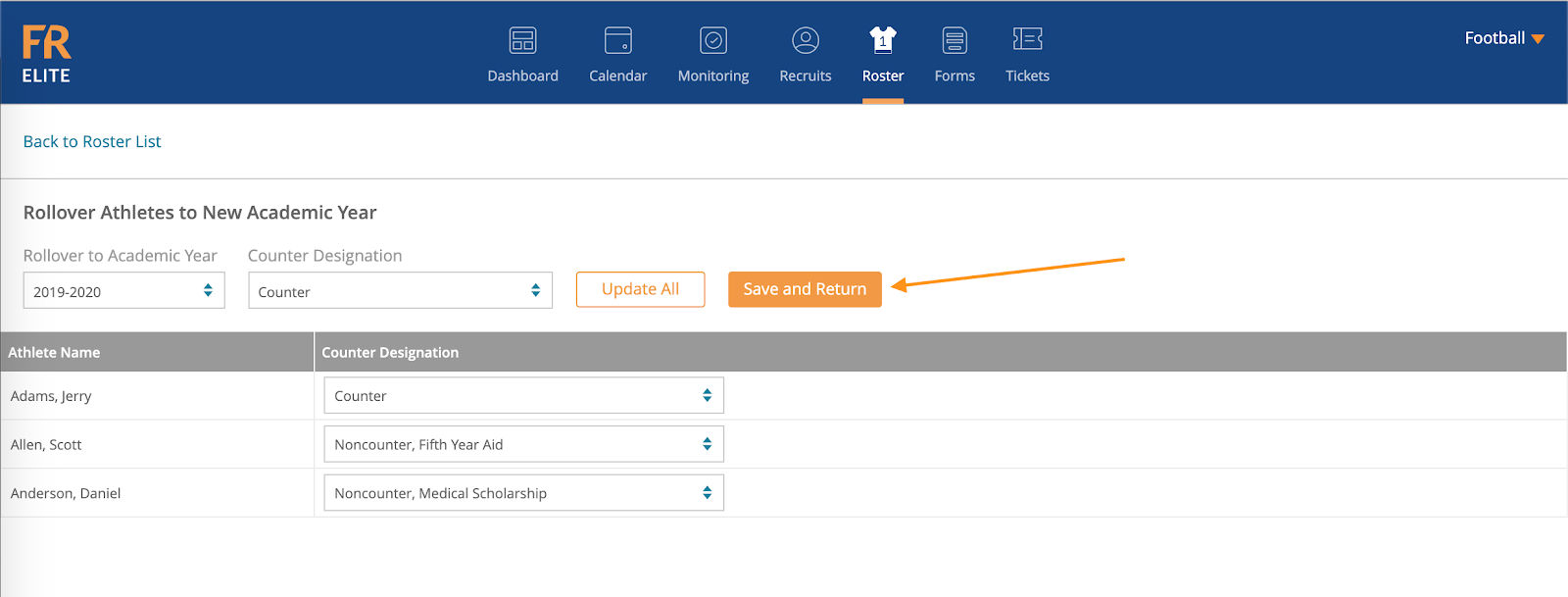-
Front Rush Essentials Coach
- Questionnaires
- Training
- Essentials Mobile App
- Discover
- Customize Fields
- Search
- Tracking Personal Contacts (Recruiting & More)
- Data Imports into Front Rush
- Managing Staff in Front Rush
- Practice Logs
- Forms
- Student-Athlete Portal
- Customizing Front Rush
- Archiving / Deleting
- Dashboard
- Duties
- Calendar
- Group Board
- Recruit Tab
- Roster Tab
- Alumni Tab
- Contact Tab
- SMS / Texting
- Exporting Tab
- Reporting Tab
- Admissions
- Messaging Tab (Email/SMS)
- Gmail Plugin
- Templates
- Third Party Websites & Integrations
- Coach Packet
- Billing
- Tricks
-
Front Rush Essentials Compliance
-
Front Rush ELITE Coach
- Student Athlete Portal
- Recruits
- Dashboard
- Settings: Compliance Activities
- Settings: Recruiting Events
- Topic Focused Trainings
- Settings: Recruit Settings
- Recruit Board
- Eval Pipeline
- Calendar
- Contacts
- Messages
- Roster
- Schools
- Forms
- ELITE Mobile App Training
- Settings: Questionnaires
- Saving Emails
- How to Log in for the first time
-
Front Rush ELITE Compliance
-
FR TRAC Inventory Management
Publishing a form
Publishing a form
Add your previous year's Athletes that are still on the team to this terms roster using these step by step instructions. Student-Athletes on the Roster List can be added to the next Academic Year from the Roster tab. Student-Athletes can be rolled over in mass on a sport-by-sport basis so you will need to rollover athletes for each sport at your campus. Follow the steps below to rollover student-athletes to the next Academic Year
1. Click on the Roster tab

2. Click the checkboxes to the left of athletes to be moved to another Academic Year
Note: Select multiple checkboxes to rollover student-athletes in mass

3. Click More
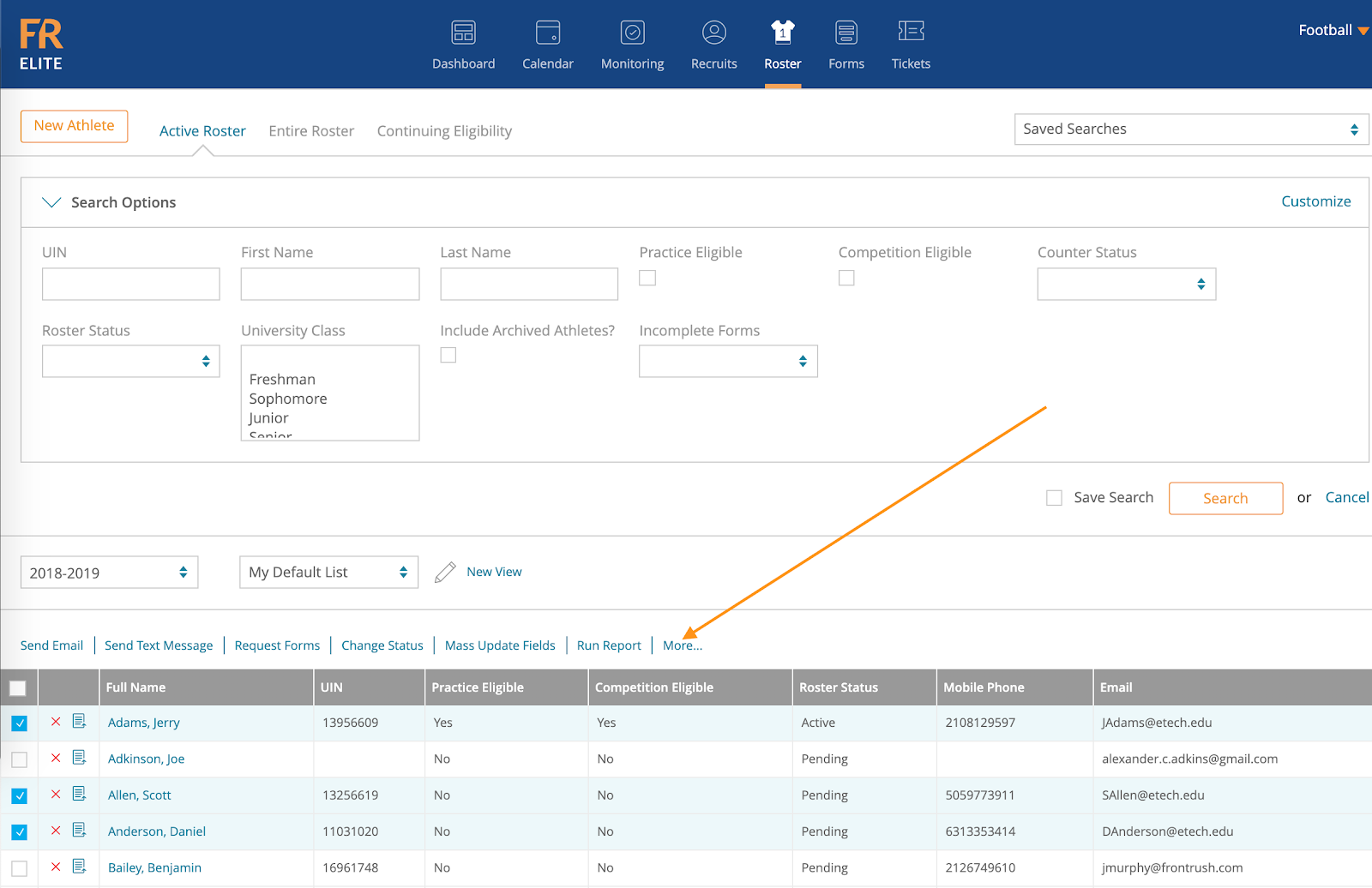
4. Click Rollover to Next Academic Year

5. Use the Rollover to Academic Year: dropdown to select the next Academic Year
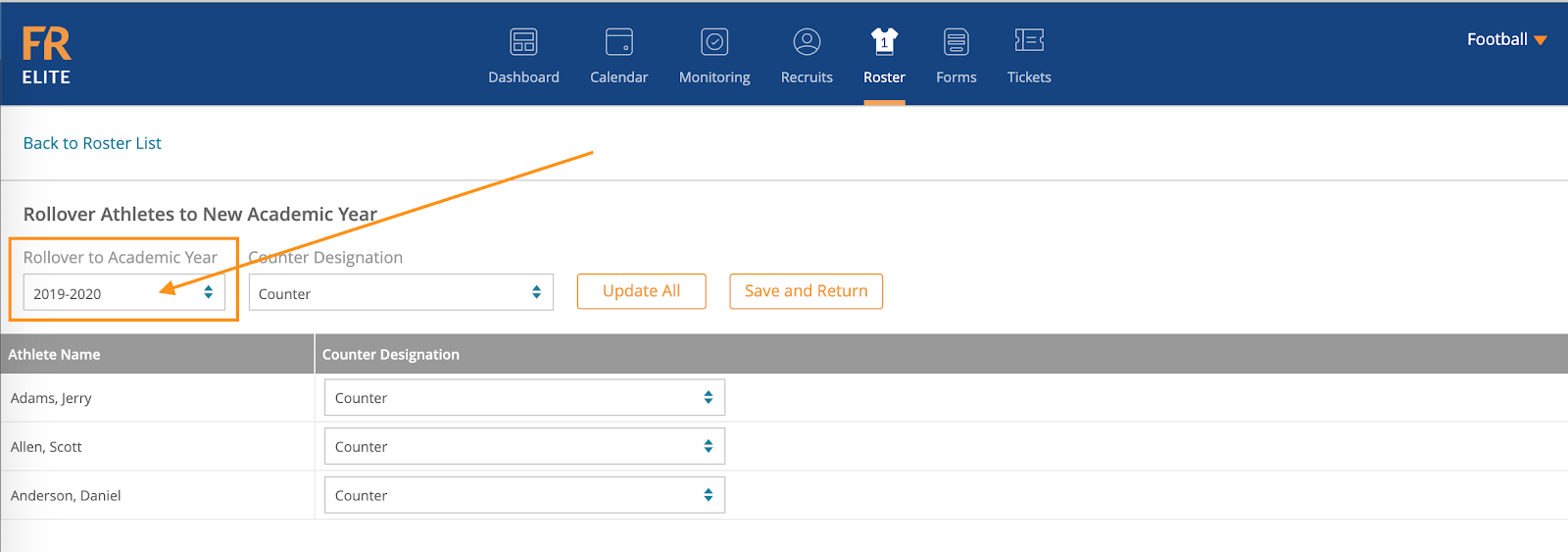
6. Use the Counter Designation: dropdown to select the student-athletes Counter Status

Note: If you are rolling over in mass, you have the ability to Update All of the athletes you checked off by using the Rollover to Academic Year and Counter Designation: dropdown menus at the top of the screen, and clicking Update All
7. Click Save & Return and your rollover is complete!