-
Front Rush Essentials Coach
- Questionnaires
- Training
- Essentials Mobile App
- Discover
- Customize Fields
- Search
- Tracking Personal Contacts (Recruiting & More)
- Data Imports into Front Rush
- Managing Staff in Front Rush
- Practice Logs
- Forms
- Student-Athlete Portal
- Customizing Front Rush
- Archiving / Deleting
- Dashboard
- Duties
- Calendar
- Group Board
- Recruit Tab
- Roster Tab
- Alumni Tab
- Contact Tab
- SMS / Texting
- Exporting Tab
- Reporting Tab
- Admissions
- Messaging Tab (Email/SMS)
- Gmail Plugin
- Templates
- Third Party Websites & Integrations
- Coach Packet
- Billing
- Tricks
-
Front Rush Essentials Compliance
-
Front Rush ELITE Coach
- Student Athlete Portal
- Recruits
- Dashboard
- Settings: Compliance Activities
- Settings: Recruiting Events
- Topic Focused Trainings
- Settings: Recruit Settings
- Recruit Board
- Eval Pipeline
- Calendar
- Contacts
- Messages
- Roster
- Schools
- Forms
- ELITE Mobile App Training
- Settings: Questionnaires
- Saving Emails
- How to Log in for the first time
-
Front Rush ELITE Compliance
-
FR TRAC Inventory Management
Printing CARA Log Reports
Printing CARA Log Reports
1. Click on the Calendar tab

2. Select Practice Logs
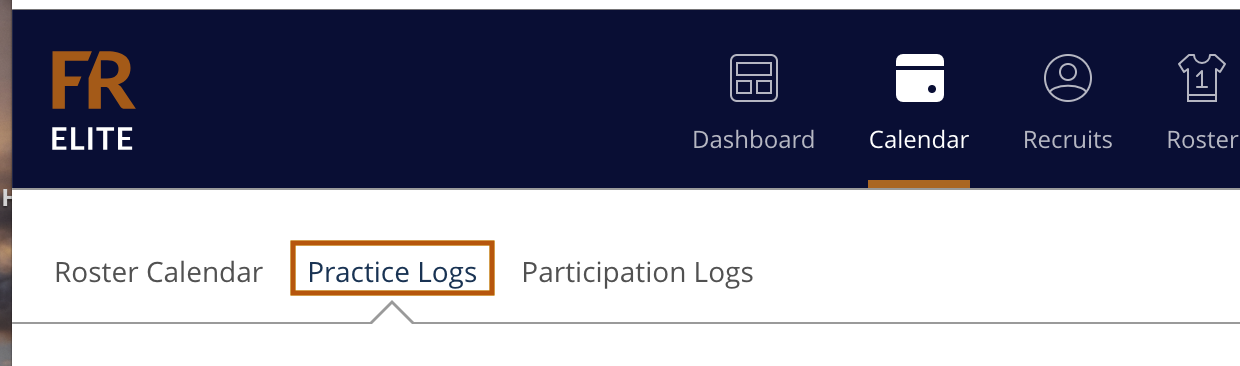
3. Select the Dropdown to the right hand side of the page next to the printer icon.

4. Here, there are two reports you may run. You may pick from either the CARA Logs Report or the CARA Logs Report All Weeks.
The CARA Logs Report allows you to print a specific week of CARA activity. The CARA Logs Report All Weeks allows you to print every week of CARA activity, thus far.
To print, select the printer icon to the right of the dropdown
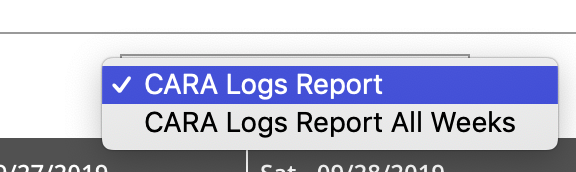

Note: You will not be able to print these reports if your program’s playing and practice season hasn’t been setup.
