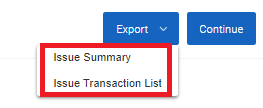-
Front Rush Essentials Coach
- Questionnaires
- Training
- Essentials Mobile App
- Discover
- Customize Fields
- Search
- Tracking Personal Contacts (Recruiting & More)
- Data Imports into Front Rush
- Managing Staff in Front Rush
- Practice Logs
- Forms
- Student-Athlete Portal
- Customizing Front Rush
- Archiving / Deleting
- Dashboard
- Duties
- Calendar
- Group Board
- Recruit Tab
- Roster Tab
- Alumni Tab
- Contact Tab
- SMS / Texting
- Exporting Tab
- Reporting Tab
- Admissions
- Messaging Tab (Email/SMS)
- Gmail Plugin
- Templates
- Third Party Websites & Integrations
- Coach Packet
- Billing
- Tricks
-
Front Rush Essentials Compliance
-
Front Rush ELITE Coach
- Student Athlete Portal
- Recruits
- Dashboard
- Settings: Compliance Activities
- Settings: Recruiting Events
- Topic Focused Trainings
- Settings: Recruit Settings
- Recruit Board
- Eval Pipeline
- Calendar
- Contacts
- Messages
- Roster
- Schools
- Forms
- ELITE Mobile App Training
- Settings: Questionnaires
- Saving Emails
- How to Log in for the first time
-
Front Rush ELITE Compliance
-
FR TRAC Inventory Management
Mass Issue Inventory to Athletes or Staff Members
Summary:
The mass issue function in FR TRAC allows you to quickly issue inventory items to multiple staff members or athletes at a time.
Video:
Article:
1. Click on your Inventory.
2. Select the sport you wish to issue from using the Sport dropdown.
3. Select the items you wish to issue and click Mass Issue. Select either Issue to Athletes or Issue to Staff.
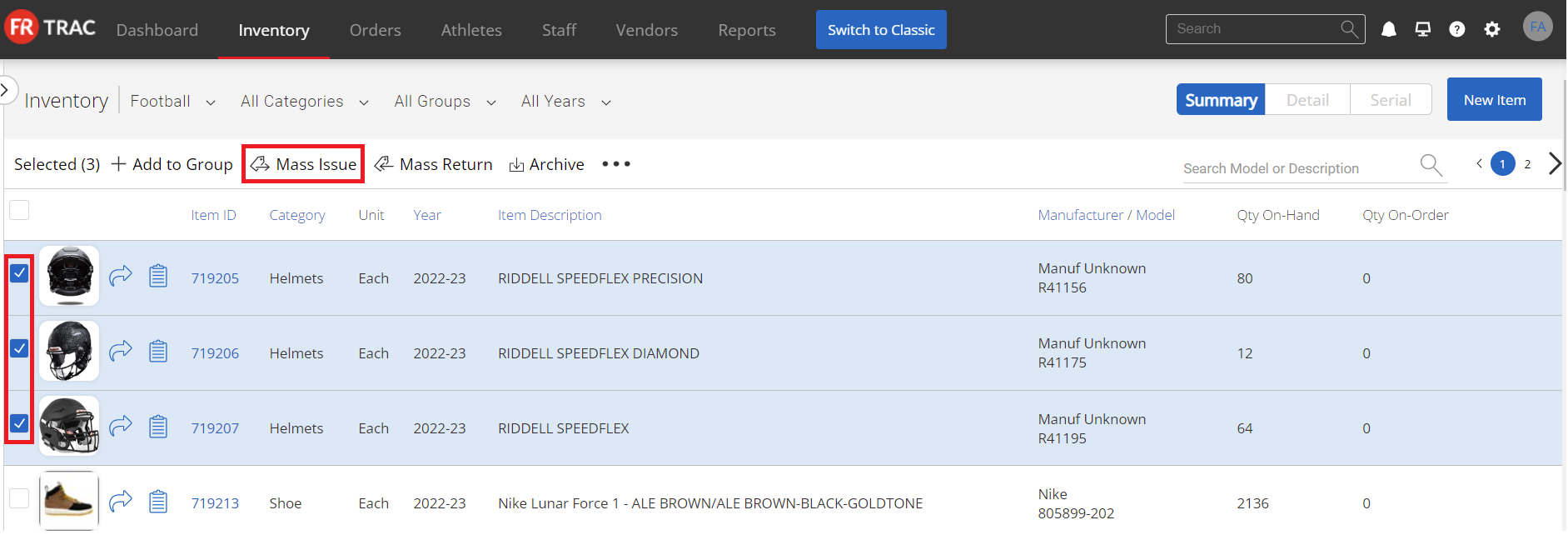
4. Select the athletes/staff you want to issue items to and fill out the necessary fields.
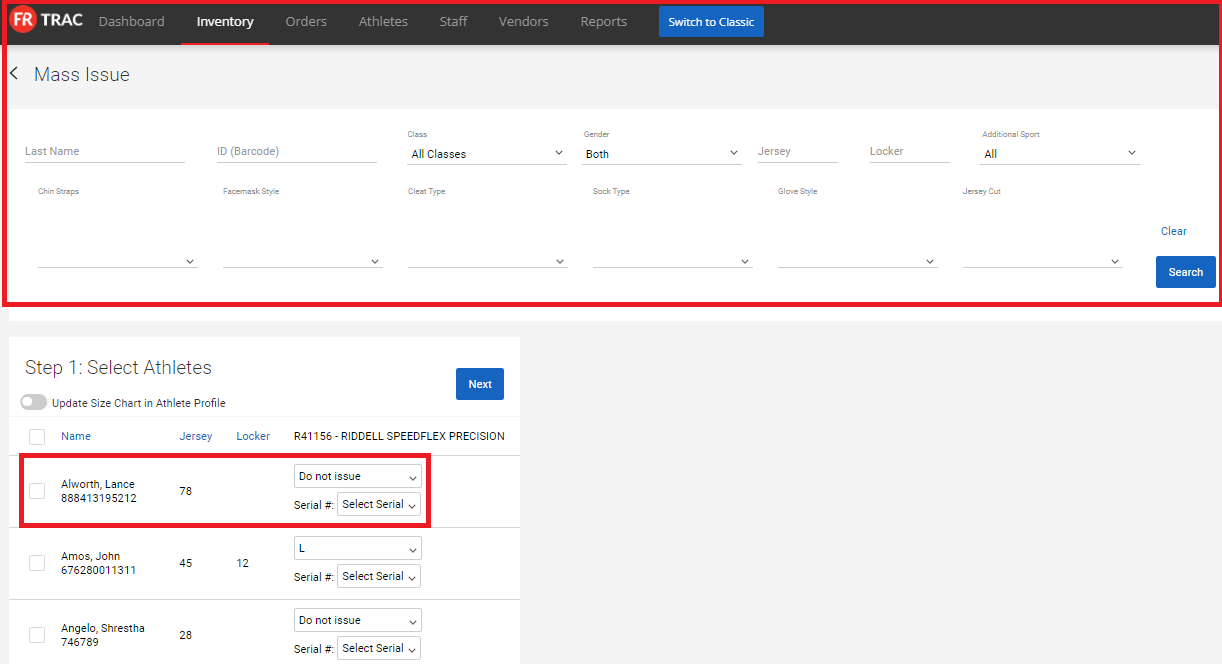
5. Click Next and type in the Quantity you wish to issue to each athlete/staff member checked. Add comments if desired.
6. Click Export or Continue.