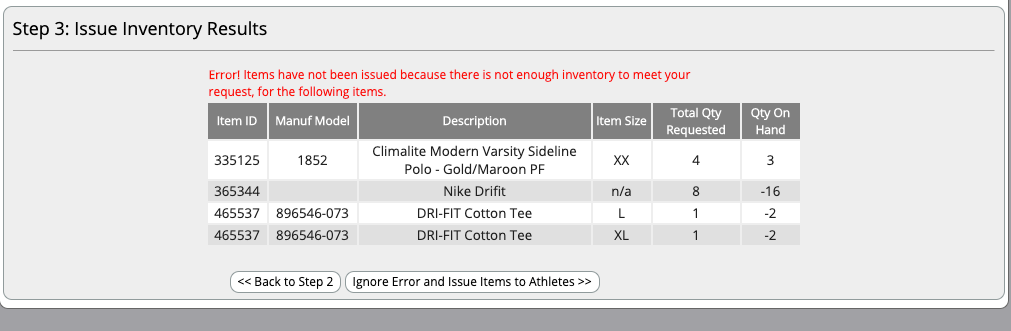-
Front Rush Essentials Coach
- Questionnaires
- Training
- Essentials Mobile App
- Discover
- Customize Fields
- Search
- Tracking Personal Contacts (Recruiting & More)
- Data Imports into Front Rush
- Managing Staff in Front Rush
- Practice Logs
- Forms
- Student-Athlete Portal
- Customizing Front Rush
- Archiving / Deleting
- Dashboard
- Duties
- Calendar
- Group Board
- Recruit Tab
- Roster Tab
- Alumni Tab
- Contact Tab
- SMS / Texting
- Exporting Tab
- Reporting Tab
- Admissions
- Messaging Tab (Email/SMS)
- Gmail Plugin
- Templates
- Third Party Websites & Integrations
- Coach Packet
- Billing
- Tricks
-
Front Rush Essentials Compliance
-
Front Rush ELITE Coach
- Student Athlete Portal
- Recruits
- Dashboard
- Settings: Compliance Activities
- Settings: Recruiting Events
- Topic Focused Trainings
- Settings: Recruit Settings
- Recruit Board
- Eval Pipeline
- Calendar
- Contacts
- Messages
- Roster
- Schools
- Forms
- ELITE Mobile App Training
- Settings: Questionnaires
- Saving Emails
- How to Log in for the first time
-
Front Rush ELITE Compliance
-
FR TRAC Inventory Management
Mass Issue a Group of Items to Athletes or Staff Members
Summary:
This powerful way to mass issue to a group of items will allow you to create thousands of issue transactions in just a few clicks!
From the Inventory List, simply filter a group, and mass issue one or multiple items in your group!
Video:
Article:
- Click on Inventory
- Select the group of items you want to mass issue, and press search. If you need help creating and managing groups, click here

- Check off the items in the group you want to mass issue or Check All. Then click on Mass Issue Items
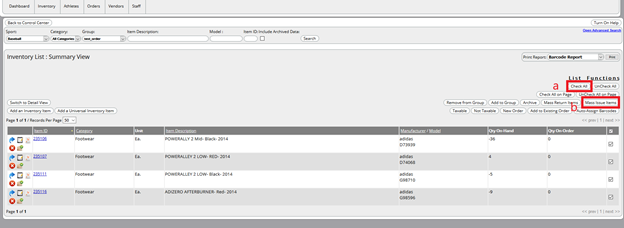
- Issue to Athletes or Staff

- Check off the athletes/staff to whom you want to assign the items to and choose the right size. Any item that says "Do not issue" will not be issued to the selected athlete/staff. Further, any item that does not have a size chart (e.g. One Size Fits All) will be issued to selected athletes/staff. Once finished, click Continue to Step 2.
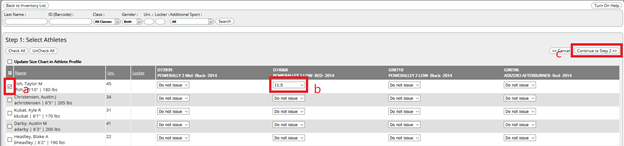
- Next, select the transaction date, and choose the quantity, and add an optional comment. Quantities are set to the Mass Issue Qty you entered for each item when assigning to the group. When you are finished, click Issue and Finish to Step 3.
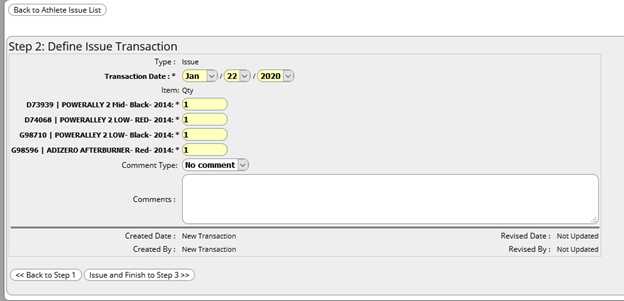
- Success! Your items have been issued!
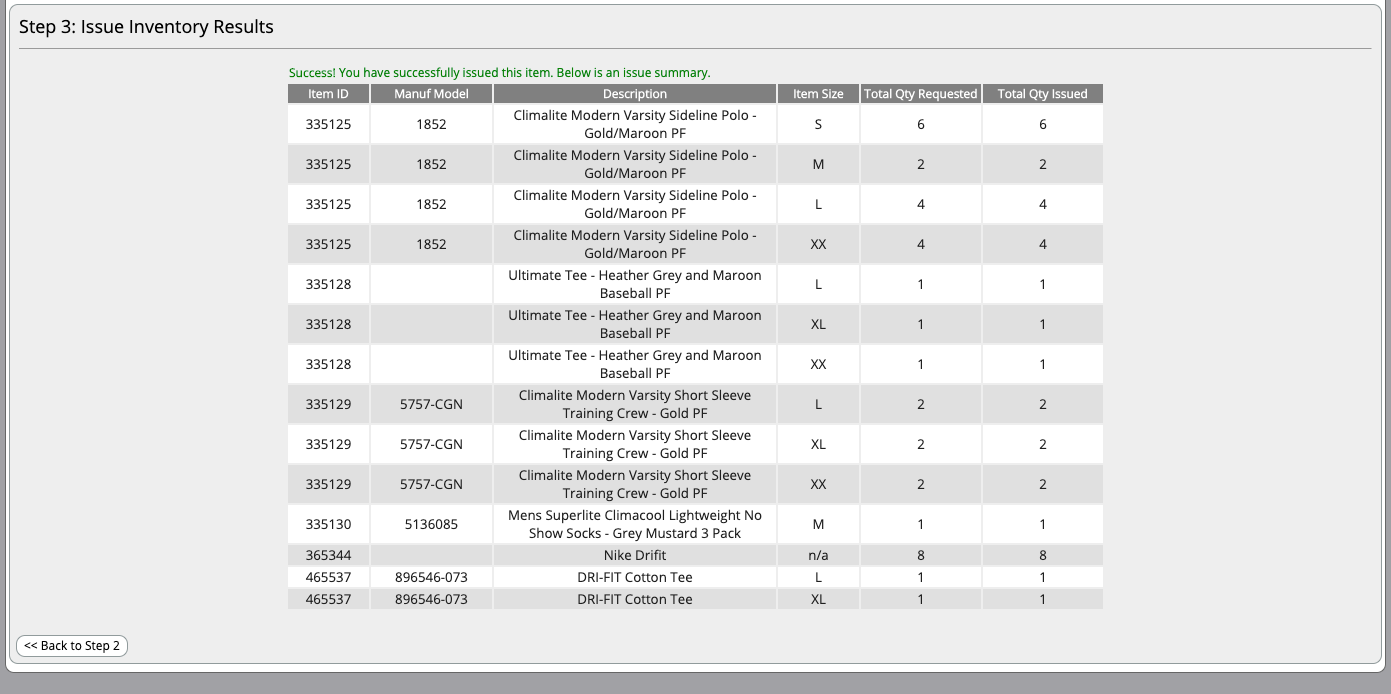
- If you do not have enough inventory on hand to fulfill your request, you will need to override the warning in Step 3, as shown below. Select Ignore Error and Issue Items to Athletes/Staff to complete the issue.