Summary:
Creating a user in FR TRAC is as simple as creating a staff member! When creating a staff member, give them access by entering a valid email address and assigning a username.
User access can be set to one of three options: read-only, standard, or administrator. Use read-only access for your Business Office, Finance Department, Supervisor, or anyone that wants to view inventory levels and run reports, but can not manipulate any data. Standard and administrator access allow users to create/update/delete data but standard users can only access and assign sports to other athletes and staff for the sports in which they are assigned. Further, standard users can not create or update user access.
Learn more about adding staff members >
The images below highlight the differences of read-only access vs. full (standard/administrator) access:
Read-Only:

Full-Access:
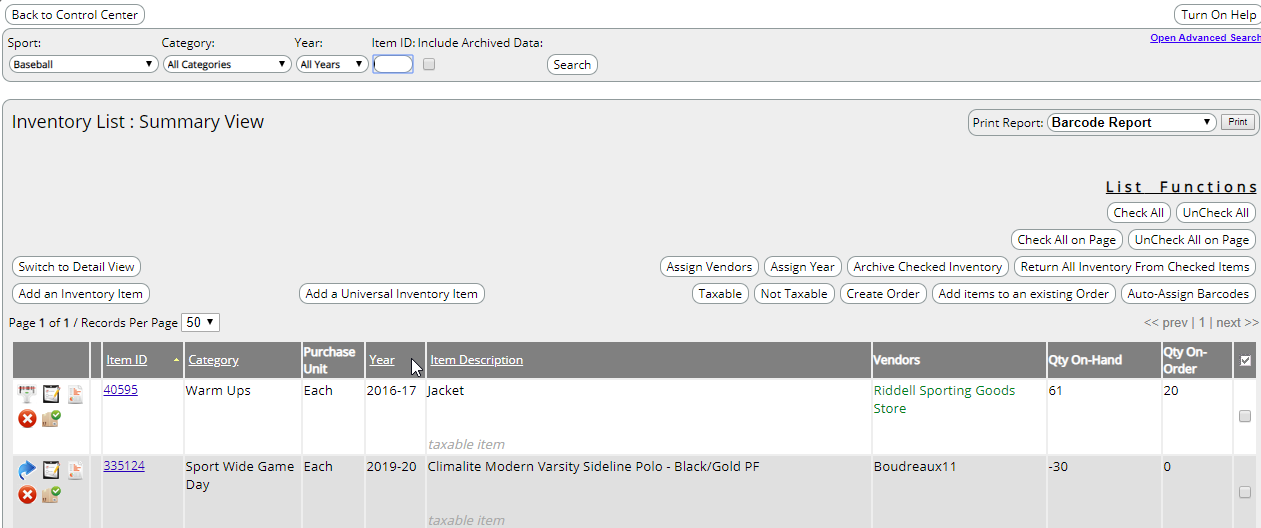
Notice how Read-Only access does not have any list functions or Red X icon, preventing any data manipulation.
Video:
Article:
For New Users
1. Click on your Staff.

2. Select the sport you wish to add the staff member to using the Sport dropdown menu.
3. Click Add a Staff Member.
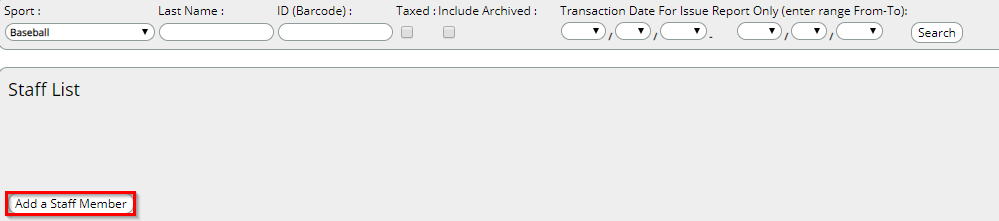
4. Fill out the required information. To create a login for the staff member, enter a login id in the Username field and verify the access level. (NOTE: To create a user, the staff member must have a valid email associated with their profile. An automated email will be sent to the user to set a password for their account.)
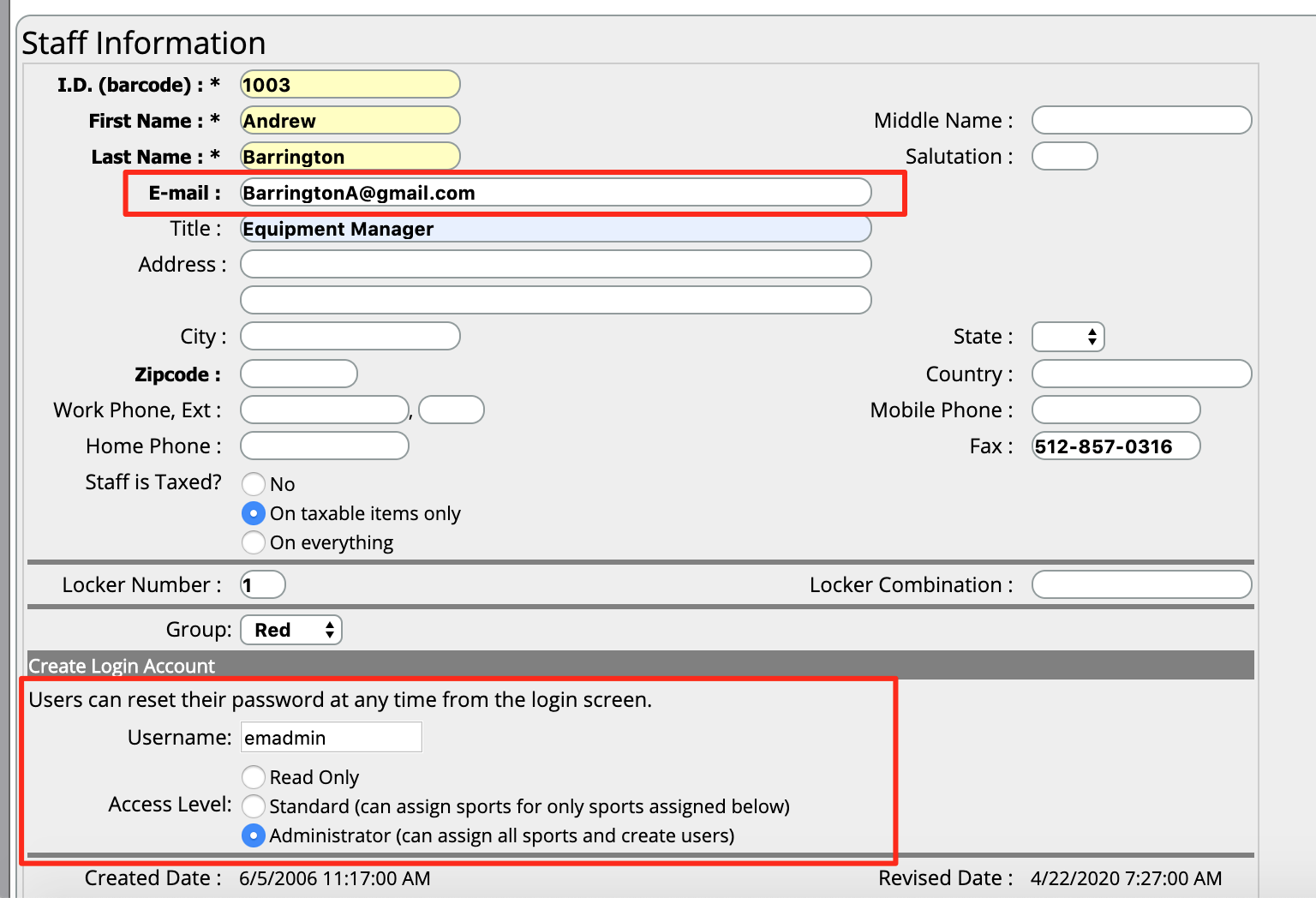
5. To add the staff member to additional sports, check off the sports under the Associated Sports section.
NOTE: Users are only able access to sports which are checked off in their profile, regardless of Access Level. However, administrators can assign additional sports to other staff members.

6. Click Submit.
To Add Access for an Existing User
1. Click on your Staff.

2. Select the sport that contains the staff member you wish to give user access using the Sport dropdown menu.
3. Click the system ID of the staff member you wish to give user access.
4. To create a login for the staff member, enter a login id in the Username field and verify the access level. (NOTE: To create a user, the staff member must have a valid email associated with their profile. An automated email will be sent to the user to set a password for their account.)

5. To add the staff member to additional sports, check off the sports under the Associated Sports section.
NOTE: Users are only able access to sports which are checked off in their profile, regardless of Access Level. However, administrators can assign additional sports to other staff members.
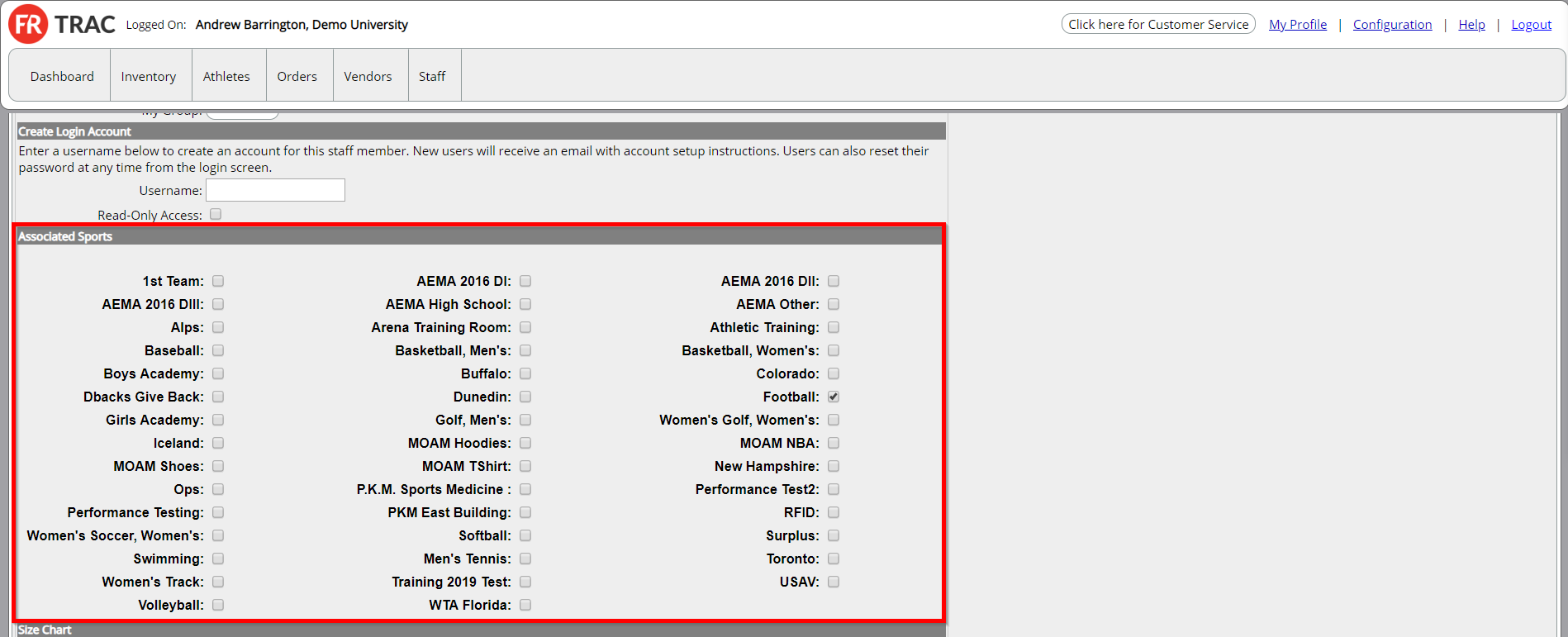
6. Click Submit.
