Our integration with University Athlete (UA) allows coaches to seamlessly transfer tournament events and recruit data from UA to Front Rush! To get started with the FR and UA Sync, email us at support@frontrush.com with your identifying your UA account administrator and that you would like to get started with the sync!
Configuration Requirements:
- Your FR/UA sync is configured using your UA account administrators’ email address
- The sync will be configured in one user's Front Rush account
Once you receive notification that your account settings have been updated, follow the steps below to configure your sync:
- Login to your Front Rush
- Click on the Top Right Drop Down Menu
- Click on Recruit Settings
- Click on University Athlete Sync Settings
- On this screen you will enter your University Athlete Account username and password before designating the information you would like to be transferred to Front Rush
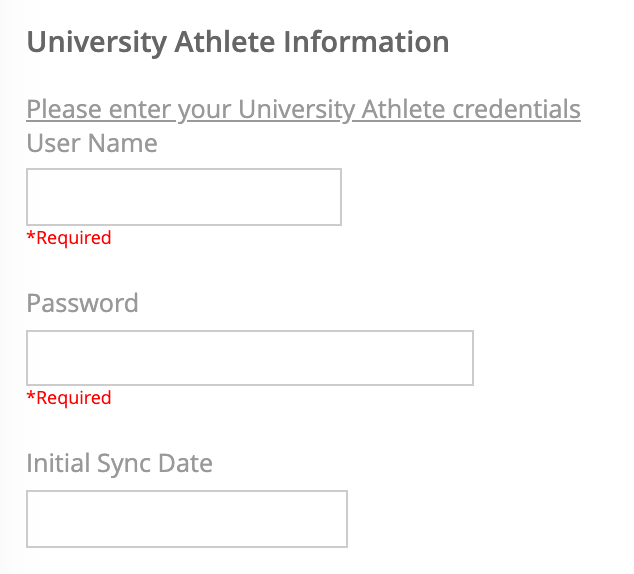
Initial Sync Date – Determine the initial date you wish to begin syncing information from University Athlete. This will filter athletes and tournaments added to Front Rush based on the date they were created in University Athlete. We recommend setting this at least two years prior to the current date, as this will likely encompass athletes currently being recruited. (Ex: a 2021 recruit may have been created in 2019, so your Initial Sync Date would need to be 01/01/2019)
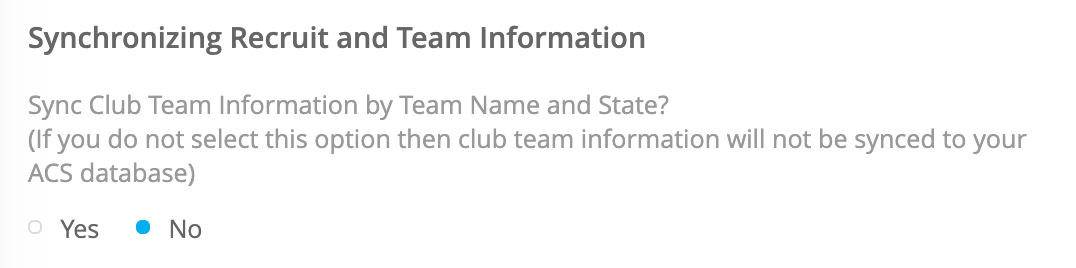
Sync Club Team Information by Team Name – Select Yes if you would like to sync Club Team information from University Athlete to Front Rush
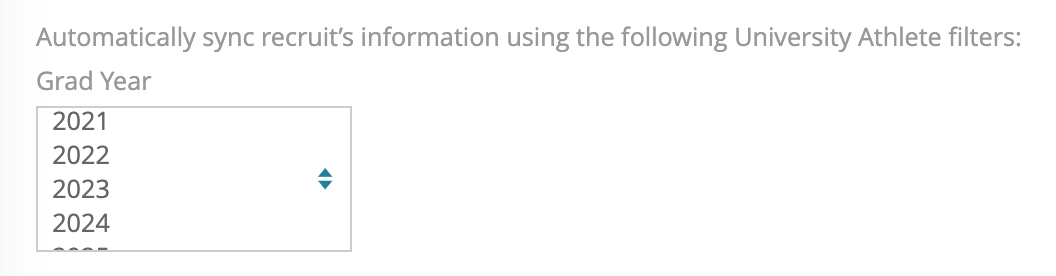
Grad Year – Highlight all Recruit Grad Years you would like to sync from University Athlete to Front Rush

Tags – Select the tags you would like to sync from University Athlete to Front Rush

Recruit Standard Sync Fields
- Sync – Check this box if you would like to sync this data field from University Athlete to Front Rush. Sync will only populate blank fields in Front Rush with UA data
- Overwrite – Check this box if you would like to overwrite existing data in Front Rush with information in University Athlete
- Best Practice: Sync vs. Overwrite – Do you update recruiting information in Front Rush or University Athlete? If University Athlete, check both Sync and Overwrite. If Front Rush, check only Sync.
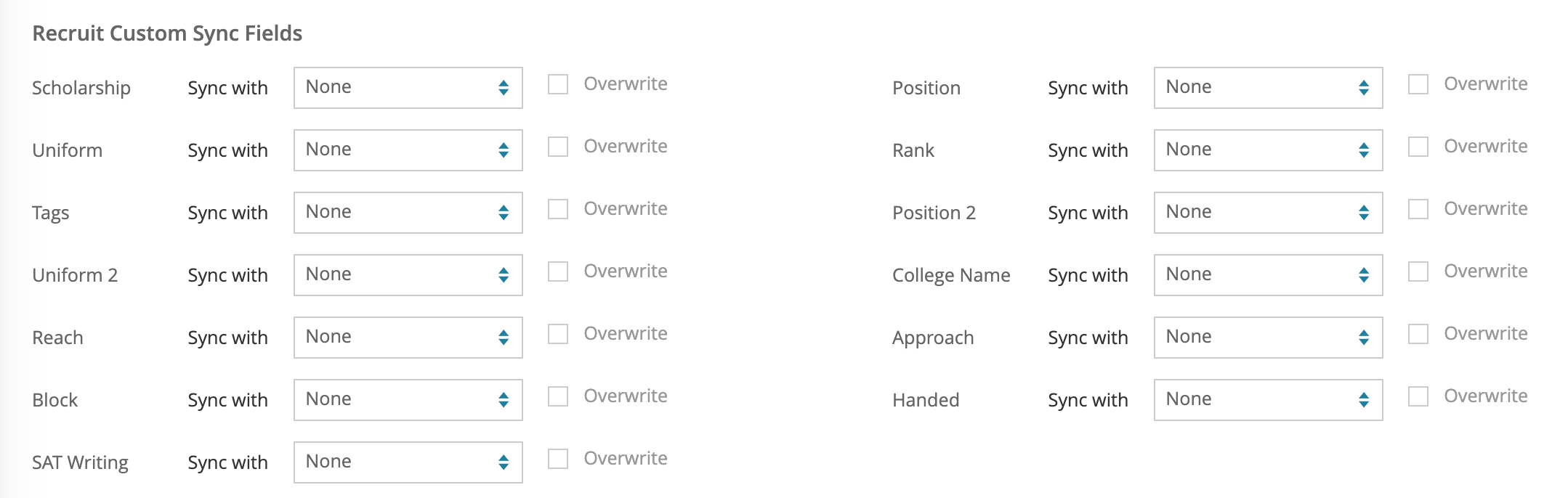 Recruit Custom Sync Fields
Recruit Custom Sync Fields
- Sync with – From the dropdown menu, select the field in ACS which corresponds with the field name in University Athlete
- Overwrite – Check this box if you would like to overwrite existing data in ACS with information in University Athlete
6. Once this screen has been completed, click Save & Return on the bottom of the page
- Note: Your sync will take place overnight once you have clicked Save & Return
7. Other functions:
- Sync Now – Once you have clicked Save & Return on the sync configuration page, click this button to immediately transfer University Athlete data into Front Rush
- Note: – This may take several minutes depending on the amount of data that will be transferred
- Delete Configuration – If you would like to make any changed to your sync after the initial setup, you must delete the existing configuration before re-configuring your sync
