-
Front Rush Essentials Coach
- Questionnaires
- Training
- Essentials Mobile App
- Discover
- Customize Fields
- Search
- Tracking Personal Contacts (Recruiting & More)
- Data Imports into Front Rush
- Managing Staff in Front Rush
- Practice Logs
- Forms
- Student-Athlete Portal
- Customizing Front Rush
- Archiving / Deleting
- Dashboard
- Duties
- Calendar
- Group Board
- Recruit Tab
- Roster Tab
- Alumni Tab
- Contact Tab
- SMS / Texting
- Exporting Tab
- Reporting Tab
- Admissions
- Messaging Tab (Email/SMS)
- Gmail Plugin
- Templates
- Third Party Websites & Integrations
- Coach Packet
- Billing
- Tricks
-
Front Rush Essentials Compliance
-
Front Rush ELITE Coach
- Student Athlete Portal
- Recruits
- Dashboard
- Settings: Compliance Activities
- Settings: Recruiting Events
- Topic Focused Trainings
- Settings: Recruit Settings
- Recruit Board
- Eval Pipeline
- Calendar
- Contacts
- Messages
- Roster
- Schools
- Forms
- ELITE Mobile App Training
- Settings: Questionnaires
- Saving Emails
- How to Log in for the first time
-
Front Rush ELITE Compliance
-
FR TRAC Inventory Management
Managing a Compliance-Integrated Roster
Summary:
If your campus is using Front Rush to manage active rosters, then athletes are added to rosters automatically for you. However, when an athlete status changes (e.g. quit, cut, graduated, etc), you must take action to remove that athlete from your roster. Typically, you will be notified when a roster change occurs. This article outlines how to manage your roster in FR TRAC when a change occurs.
Video:
How to Manage a Compliance-Integrated Roster
Article:
1. New athletes are automatically added to your roster by Compliance and you may receive a roster change notification that a new athlete has been added or removed from the roster from Compliance. You can see the roster changes for the last 14 days from the Roster Changes widget of your Dashboard.

2. Whenever a change occurs, you can see that change from the Athletes section in a column called Roster Status. Hover over the color with your cursor for more information.
 Images of the status reminders below:
Images of the status reminders below:

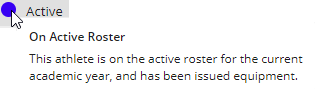
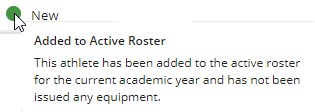
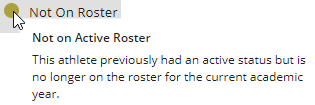
3. After you have returned any non-expendable items necessary from Inactive athletes, you have 2 options to remove from the Roster in FR TRAC:

2) For single sport athletes, use the archive function.
NOTE: Non-expendable items will automatically be returned and the athlete will be removed from all associated rosters.

