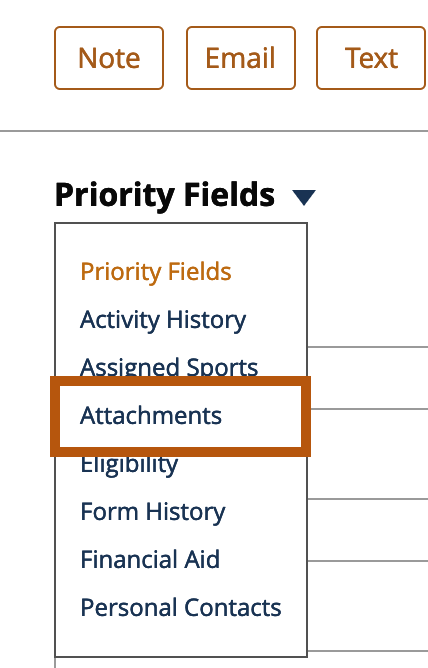- Help Center
- Front Rush ELITE Coach
- Settings: Recruit Settings
-
Front Rush Essentials Coach
- Questionnaires
- Training
- Essentials Mobile App
- Discover
- Customize Fields
- Search
- Tracking Personal Contacts (Recruiting & More)
- Data Imports into Front Rush
- Managing Staff in Front Rush
- Practice Logs
- Forms
- Student-Athlete Portal
- Customizing Front Rush
- Archiving / Deleting
- Dashboard
- Duties
- Calendar
- Group Board
- Recruit Tab
- Roster Tab
- Alumni Tab
- Contact Tab
- SMS / Texting
- Exporting Tab
- Reporting Tab
- Admissions
- Messaging Tab (Email/SMS)
- Gmail Plugin
- Templates
- Third Party Websites & Integrations
- Coach Packet
- Billing
- Tricks
-
Front Rush Essentials Compliance
-
Front Rush ELITE Coach
- Student Athlete Portal
- Recruits
- Dashboard
- Settings: Compliance Activities
- Settings: Recruiting Events
- Topic Focused Trainings
- Settings: Recruit Settings
- Recruit Board
- Eval Pipeline
- Calendar
- Contacts
- Messages
- Roster
- Schools
- Forms
- ELITE Mobile App Training
- Settings: Questionnaires
- Saving Emails
- How to Log in for the first time
-
Front Rush ELITE Compliance
-
FR TRAC Inventory Management
Manage Attachment Types
Manage Attachment Types
Whether it’s an Official Transcript or a Club Team Schedule, the attachments exist so that you can tie key documents to a recruit’s profile. Following these steps, you can create attachments for you and your staff.
1. Within the setting tab at the top right, click Recruit Settings.
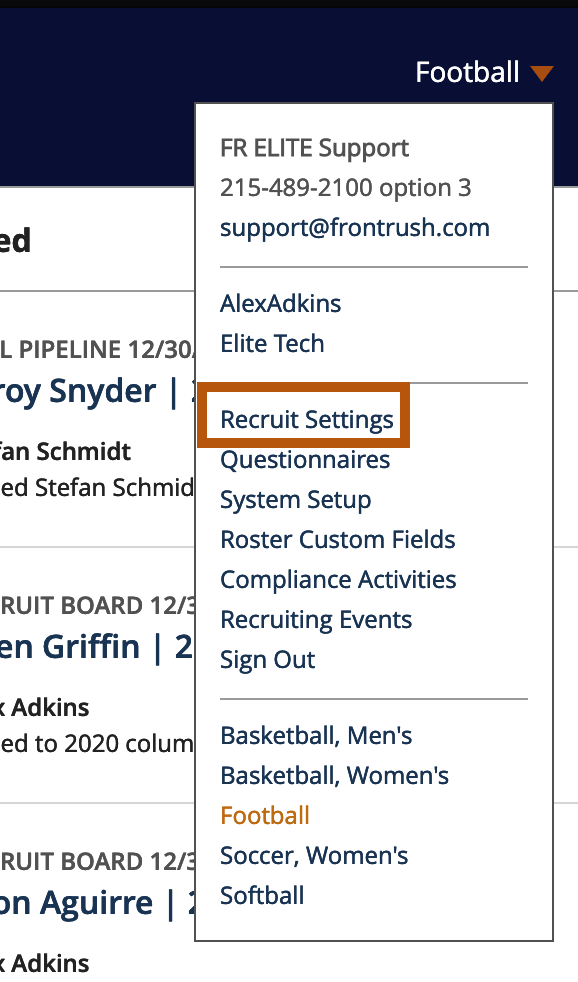
2. Next, select Manage Attachment Types
3. From here, you can see the attachment types that have been added for your program.
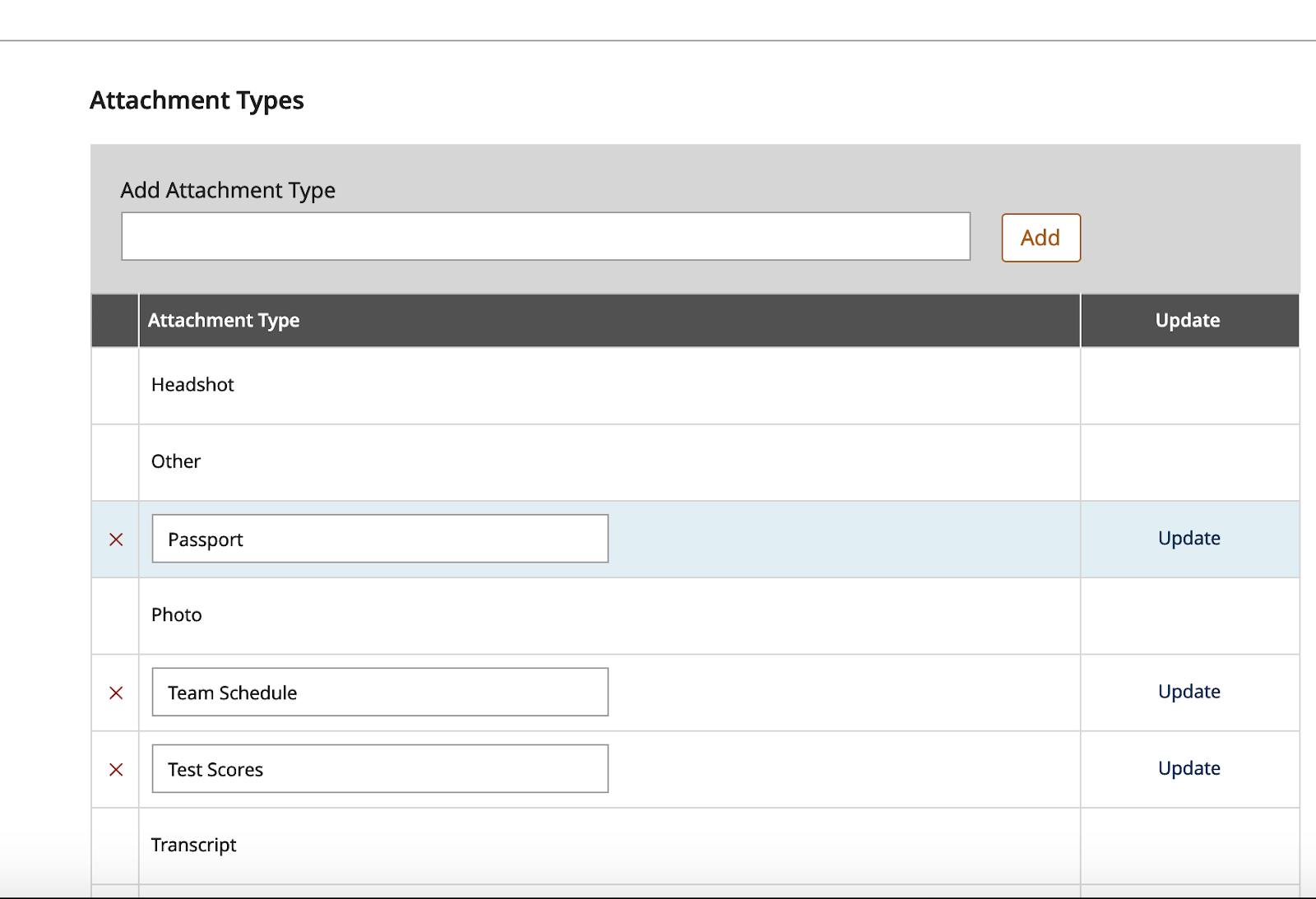
Note: Headshot, Other, Photo, Transcript come standard with your account. These cannot be deleted
4. To add a new attachment, enter a name for the attachment above and hit add.
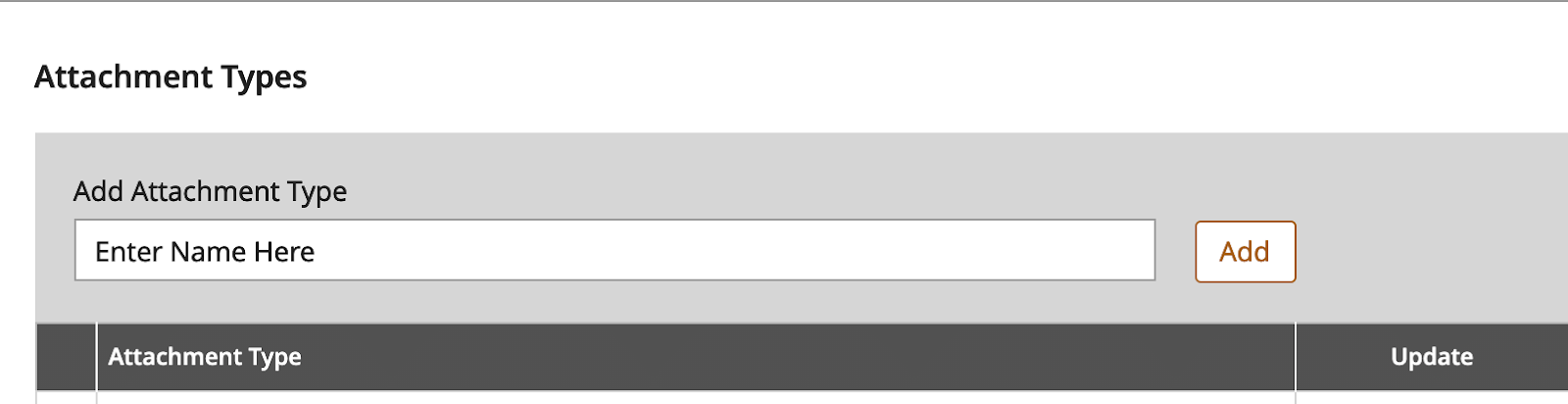
5. At any time, you may update the name of this attachment.
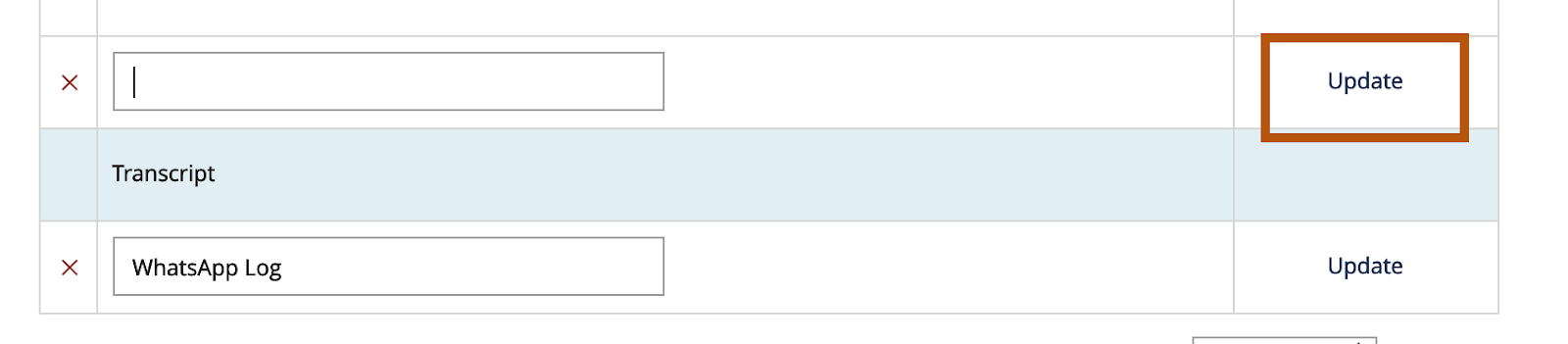
Note: Backspace the name and add a new and click Update to save it.
You can also delete the attachment you made by selecting the X.
6. If you add an attachment to a Recruit’s profile and they are then added to the roster, the attachments will carry over.