-
Front Rush Essentials Coach
- Questionnaires
- Training
- Essentials Mobile App
- Discover
- Customize Fields
- Search
- Tracking Personal Contacts (Recruiting & More)
- Data Imports into Front Rush
- Managing Staff in Front Rush
- Practice Logs
- Forms
- Student-Athlete Portal
- Customizing Front Rush
- Archiving / Deleting
- Dashboard
- Duties
- Calendar
- Group Board
- Recruit Tab
- Roster Tab
- Alumni Tab
- Contact Tab
- SMS / Texting
- Exporting Tab
- Reporting Tab
- Admissions
- Messaging Tab (Email/SMS)
- Gmail Plugin
- Templates
- Third Party Websites & Integrations
- Coach Packet
- Billing
- Tricks
-
Front Rush Essentials Compliance
-
Front Rush ELITE Coach
- Student Athlete Portal
- Recruits
- Dashboard
- Settings: Compliance Activities
- Settings: Recruiting Events
- Topic Focused Trainings
- Settings: Recruit Settings
- Recruit Board
- Eval Pipeline
- Calendar
- Contacts
- Messages
- Roster
- Schools
- Forms
- ELITE Mobile App Training
- Settings: Questionnaires
- Saving Emails
- How to Log in for the first time
-
Front Rush ELITE Compliance
-
FR TRAC Inventory Management
Issue Inventory to Athletes
Summary:
The issue function on the Athletes page allows you to issue items to athletes.
Video:
Article:
1. Click on Athletes.
 2. Select the sport that contains the athlete you wish to edit from the Sport dropdown.
2. Select the sport that contains the athlete you wish to edit from the Sport dropdown.
3. Search for the athlete using the provided filter methods.
4. Click on the Clipboard icon to the left of the athlete's name.
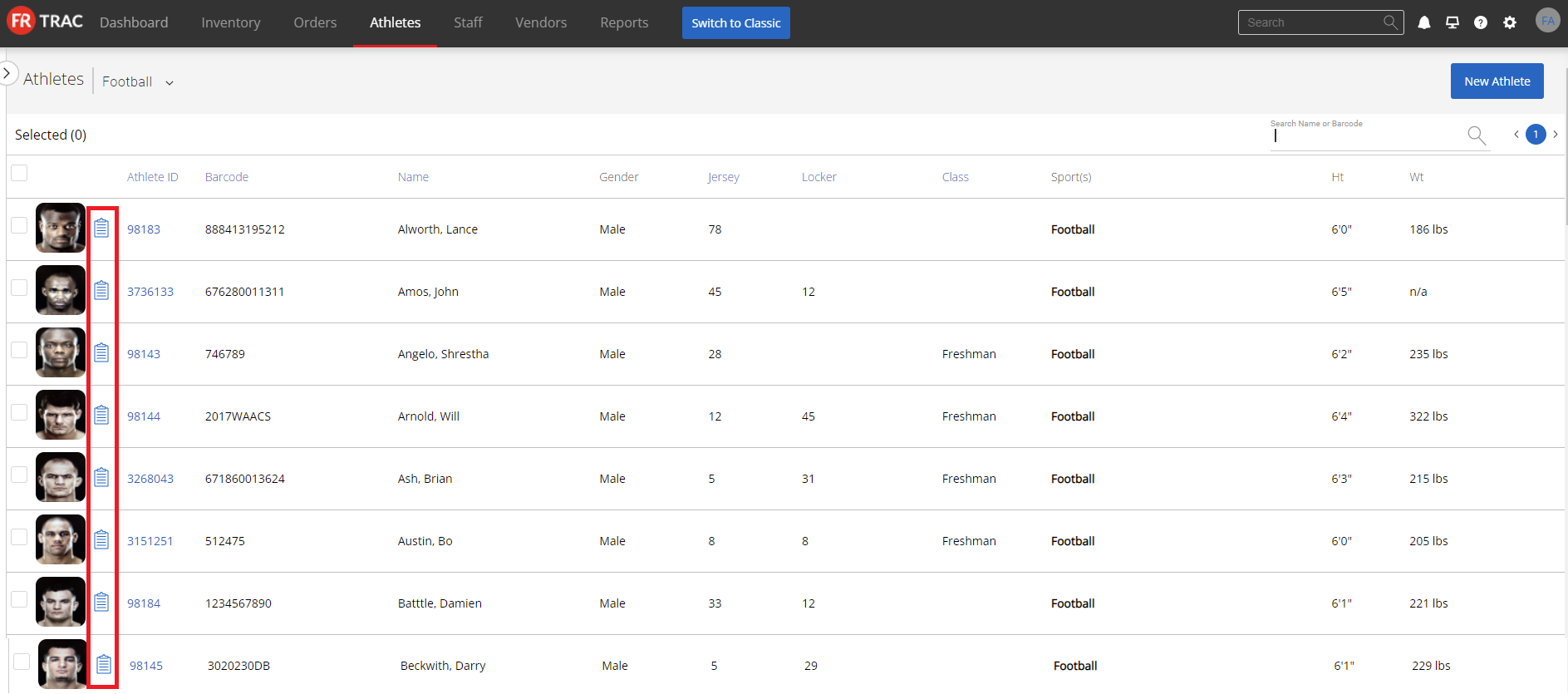 5. Click Issue Items.
5. Click Issue Items.

6. Search for the item to issue using the provided filter methods.
7. Click on the Item ID beside of the item you wish to issue.
8. Fill out the required information and click Submit.
