-
Front Rush Essentials Coach
- Questionnaires
- Training
- Essentials Mobile App
- Discover
- Customize Fields
- Search
- Tracking Personal Contacts (Recruiting & More)
- Data Imports into Front Rush
- Managing Staff in Front Rush
- Practice Logs
- Forms
- Student-Athlete Portal
- Customizing Front Rush
- Archiving / Deleting
- Dashboard
- Duties
- Calendar
- Group Board
- Recruit Tab
- Roster Tab
- Alumni Tab
- Contact Tab
- SMS / Texting
- Exporting Tab
- Reporting Tab
- Admissions
- Messaging Tab (Email/SMS)
- Gmail Plugin
- Templates
- Third Party Websites & Integrations
- Coach Packet
- Billing
- Tricks
-
Front Rush Essentials Compliance
-
Front Rush ELITE Coach
- Student Athlete Portal
- Recruits
- Dashboard
- Settings: Compliance Activities
- Settings: Recruiting Events
- Topic Focused Trainings
- Settings: Recruit Settings
- Recruit Board
- Eval Pipeline
- Calendar
- Contacts
- Messages
- Roster
- Schools
- Forms
- ELITE Mobile App Training
- Settings: Questionnaires
- Saving Emails
- How to Log in for the first time
-
Front Rush ELITE Compliance
-
FR TRAC Inventory Management
Issue Equipment to Staff Members
Summary:
From the Staff page, you can issue inventory to staff members on a per staff member basis. To mass issue inventory items, please view Mass Issue Inventory to Athletes or Staff Members in their respective help articles.
Video:
Issue Inventory to Staff Members (For old system)
Article:
1. Click on your Inventory.
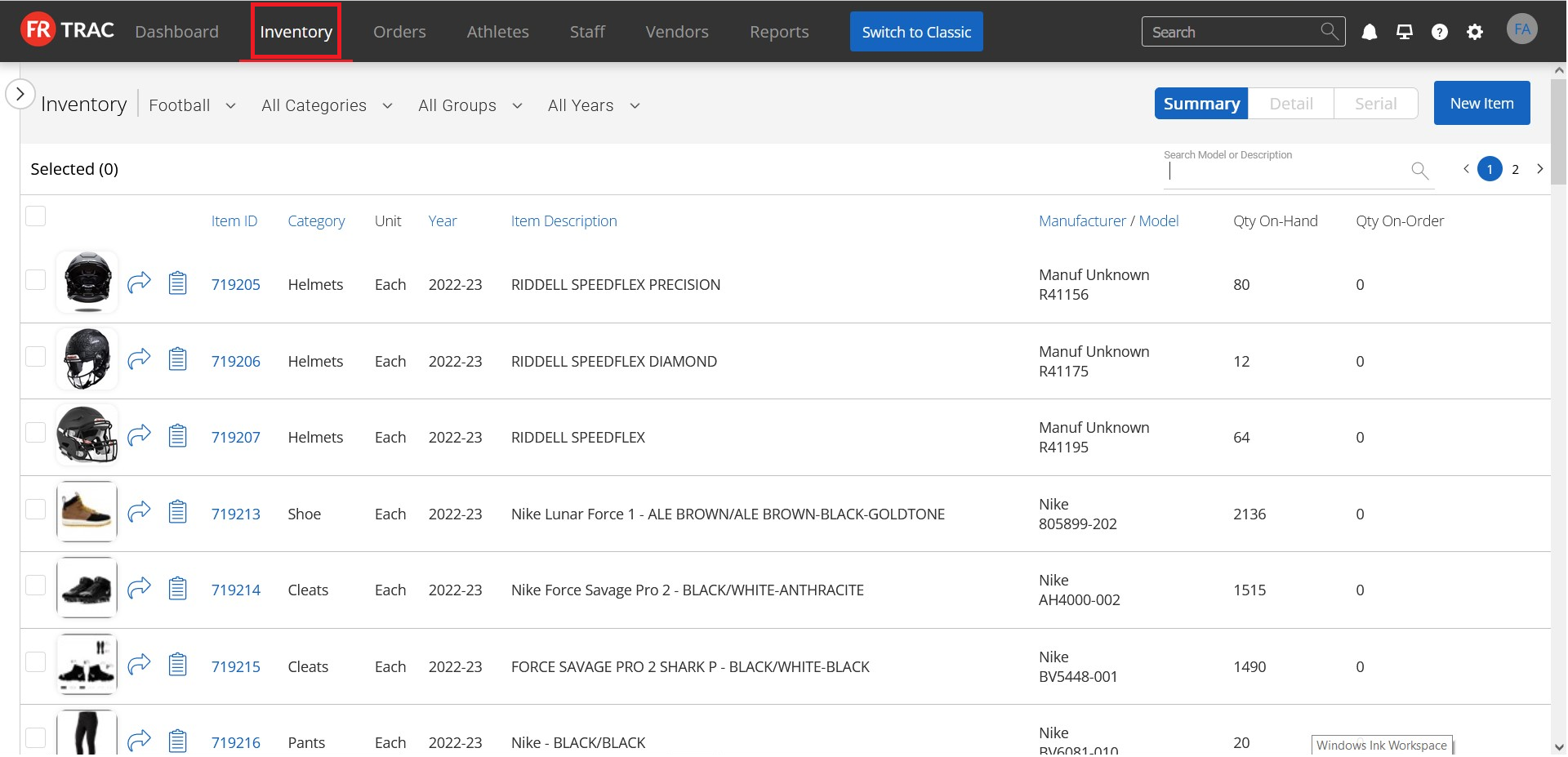
2. Select a sport using the Sport dropdown menu.
3. Click the Arrow icon beside the item you wish to issue.

4. Click Issue to Staff .
5. Search for the staff members you wish to issue the item to.
6. Check off the member and select the sizes you'd like to issue to them..

7. Enter the required information and click Next.
8. Confirm the transaction and click Next, at which point the item should be issued and you can continue.
