Summary:
Equipment Imports are the foundation to successfully using FR TRAC. This is the first step in the process of keeping and maintaining correct inventory, costs, and details of equipment orders and transactions. Importing correct data at the beginning of the process starts you on the right path to a successful FR TRAC experience.
Article:
STEPS
Obtain the Data from your Vendor
Firstly, to begin an equipment import, you must obtain an Excel (.XLS or .XLSX) or CSV file that contains the order you would like to import into the system. Every vendor has their own version of this file that you can get from them. Some common examples are Nike’s Gameday orders and Adidas orders.
Send the File to FR TRAC
Once you have received the Excel or CSV file from your vendor, send an email with the files to support@frontrush.com. We will format your order into a file that our system can read and input into the system. Once the file is formatted, we will send the file back to you so that you can complete the next step.
Filling out your Order
During the formatting process, we will add two very important columns to your order that must be filled out. The first of these columns is the Item Category column. This column contains the category that the item belongs to. The second of the columns is the Item Size Chart. Every item in our system must have a size chart attached to the item. The size chart simply contains the sizes that are available for that item. There is often confusion between these two columns so, to keep it simple, the Item Category allows you to group similar items together and the Item Size Chart allows you to manage sizes for items. Each sport has its own categories and size charts that can be modified to fit your needs.
Each of these columns will be formatted as a list value. This causes a drop-down menu to appear when you select the cell. This ensures only correct values are imported. In the case that there is a category that you would like added to the system please send an email to support@frontrush.com so that we can add it to the system. Alternatively, during the import, if you enter a category that is not currently in the system, the category will be created in the imported sport. However, we prefer the first of the two methods so that the data can be properly maintained.
If you are missing a size chart or would like to modify a size chart, please send your requests to support@frontrush.com so that we can complete it for you.
Finally, one other column to note is the Order Ref Number. This number originally comes from the spreadsheet containing your orders and gives the order its reference number in the system if you decide to leave the value. However, all different order numbers create new orders and are not grouped together. So, to create a unified order, you can change this column to a name of your choice (maximum 50 characters long) in the spreadsheet prior to sending it back to us. One thing to note is that orders with the same reference number can not have different order dates so, when making a unified order, choose a consistent date.
Once all the above steps have been completed and you reviewed the order, please send the file back to us so we can upload the file into the system.
Review the Order
The final step to complete your import is reviewing your order in the system. Look over the imported data in the system for any errors. This step will help complete orders, maintain correct data, and prevent errors from occurring. If you find anything out of place, please send an email immediately so we can correct the issue before it becomes much more difficult to fix.
Barcodes
In our system, you can add barcodes to your items. This allows you to use a barcode scanner when receiving your orders to increase the efficiency and accuracy of the process. There are a few possible methods to import UPC codes into the system. The first option is to include the UPC codes in your order that you would like to place in the system. They are added to the system during the import. As a second option, you can just send a spreadsheet containing the manufacturing model number, the size, and the UPC code. This option allows you to add and update the barcodes of items already in the system. The final, and slowest option requires you to go into the system and add the barcodes by hand. This method is not recommended unless you only have a few items to update.
UPC codes can usually be found either on your order or on a separate spreadsheet. Alternatively, if you create your own barcodes for items, send us the sport, the manufacturing model, the size of the item, and your barcode so we can add it to the system.
COMMON QUESTIONS
What is an Item Size Chart?
A size chart contains a list of sizes, from S, M, L to 32, 34, 36. Each sport has different size charts. A sports size chart can be accessed through EM > Configuration > Selecting a sport > Configure size charts and update system lists for the sport you wish. All items must be given a size chart, this cannot be left blank.
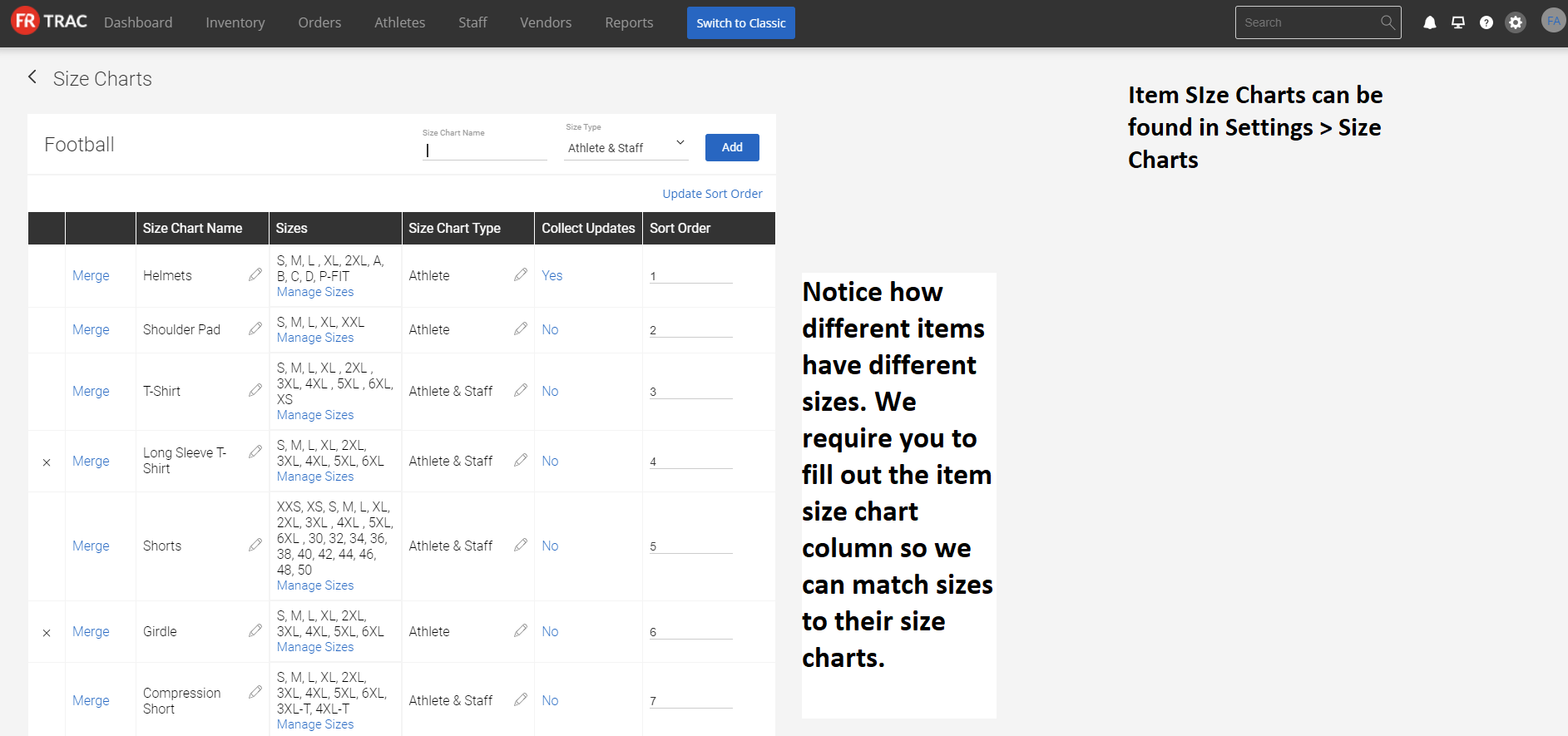 Item category
Item category
Found under Inventory, Item Category allows you to easily group and find a certain type of clothing or items. This is also a required field that all items must be given. The difference between category and size chart is that there are no sizes attached to the category, it acts only as a filter for you to group similar items together.
 Expendable/Universal
Expendable/Universal
During the import, you should note the columns Item Expendable and Item Universal. The first of these columns, Item Expendable denotes whether the item should be returned after use or not. If Item Universal is turned on, that item is available for all sports to issue out. We do not recommend turning this setting on as it can make managing items more difficult. By default, in the formatted spreadsheet we send to you, these two columns will be filled out with Y and N respectively. If you would like an item to be not expendable, enter an N in the column and if you would like It to be a universal item, enter a Y in that column.
Changing Sizes
A common request we receive is changing an item size. For example, an item may have a size of XXL, and a customer would like it to be stored as 2XL. If you would like this done, we require you to tell us the size chart, the old size that currently exists, and the new size you would like the item to show. Please send these requests to support@frontrush.com.
ADDITIONAL QUESTION?
Following the steps outlined above will lead to a successful equipment import. As we mentioned, this is a key process in maintaining good data within FR TRAC. A little amount of work in this stage goes a long way. If you have any additional questions or any confusion about the equipment import process, please send an email to support@frontrush.com and we will gladly help you with the process.
