-
Front Rush Essentials Coach
- Questionnaires
- Training
- Essentials Mobile App
- Discover
- Customize Fields
- Search
- Tracking Personal Contacts (Recruiting & More)
- Data Imports into Front Rush
- Managing Staff in Front Rush
- Practice Logs
- Forms
- Student-Athlete Portal
- Customizing Front Rush
- Archiving / Deleting
- Dashboard
- Duties
- Calendar
- Group Board
- Recruit Tab
- Roster Tab
- Alumni Tab
- Contact Tab
- SMS / Texting
- Exporting Tab
- Reporting Tab
- Admissions
- Messaging Tab (Email/SMS)
- Gmail Plugin
- Templates
- Third Party Websites & Integrations
- Coach Packet
- Billing
- Tricks
-
Front Rush Essentials Compliance
-
Front Rush ELITE Coach
- Student Athlete Portal
- Recruits
- Dashboard
- Settings: Compliance Activities
- Settings: Recruiting Events
- Topic Focused Trainings
- Settings: Recruit Settings
- Recruit Board
- Eval Pipeline
- Calendar
- Contacts
- Messages
- Roster
- Schools
- Forms
- ELITE Mobile App Training
- Settings: Questionnaires
- Saving Emails
- How to Log in for the first time
-
Front Rush ELITE Compliance
-
FR TRAC Inventory Management
I can not see barcodes on the barcode reports. What should I do?
Summary: The article explains how to install the required barcode font in Microsoft Word in order to print barcodes. Video: Article: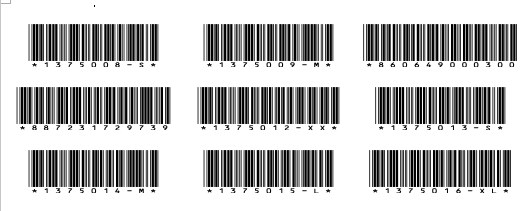 If you do not see barcodes but rather just the barcode values then you need to install the barcode font in MS Word. For example, if you see this:
If you do not see barcodes but rather just the barcode values then you need to install the barcode font in MS Word. For example, if you see this: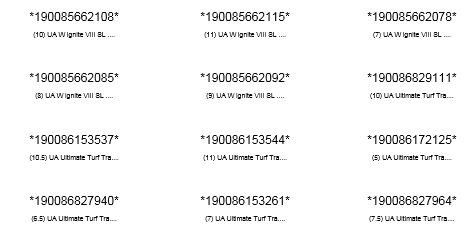 then you do not have the barcode font installed.
To install the barcode font, please do the following:
then you do not have the barcode font installed.
To install the barcode font, please do the following:- Download the Windows or Mac Barcode font file from the Help section in FR TRAC.
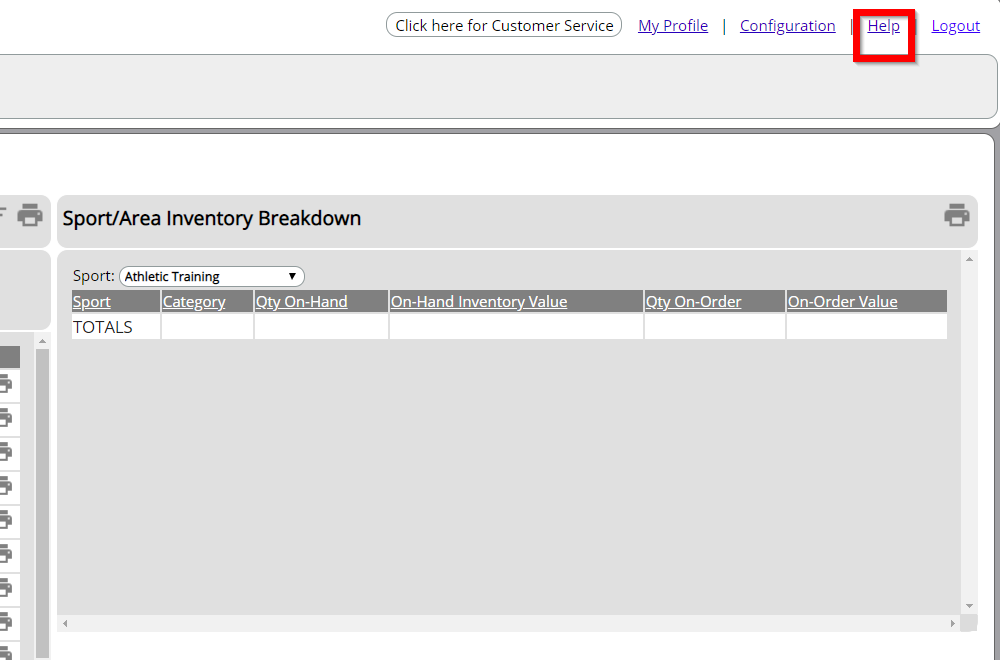
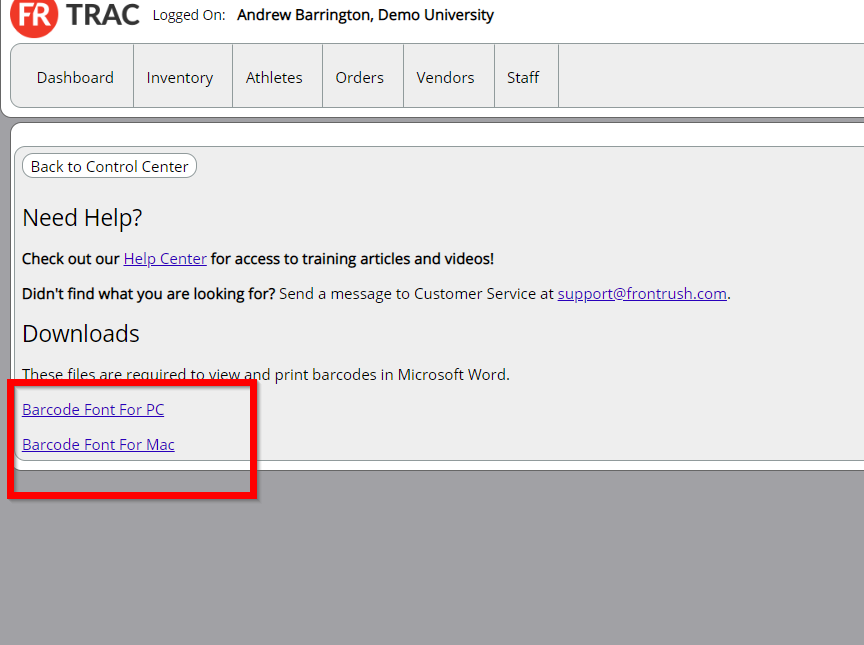
- Double click the downloaded file to walk through the installation wizard.
- Restart Microsoft Word.
- Re-run any barcode report from FR TRAC. You should now see the barcodes and can print and scan!
