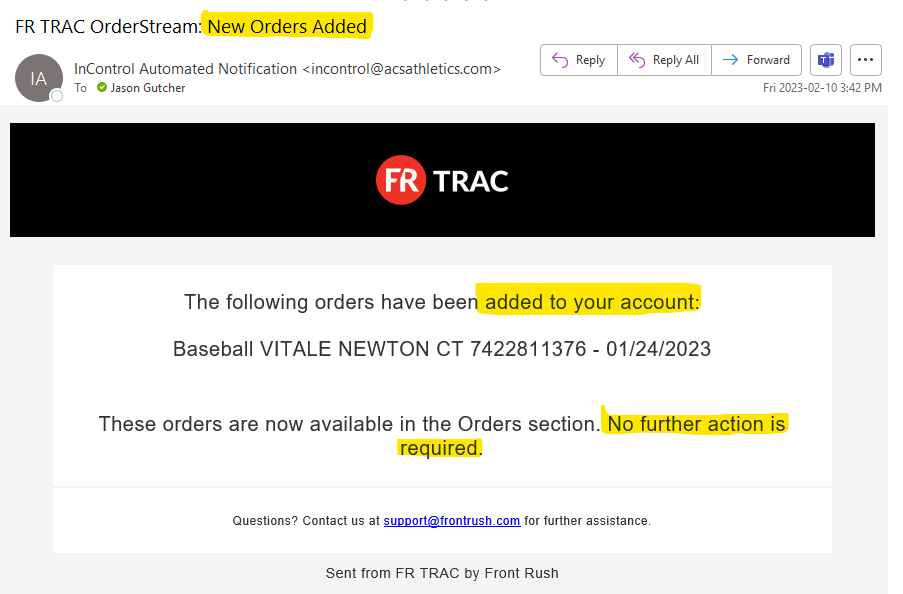- Help Center
- FR TRAC Inventory Management
- Next Gen Software
-
Front Rush Essentials Coach
- Questionnaires
- Training
- Essentials Mobile App
- Discover
- Customize Fields
- Search
- Tracking Personal Contacts (Recruiting & More)
- Data Imports into Front Rush
- Managing Staff in Front Rush
- Practice Logs
- Forms
- Student-Athlete Portal
- Customizing Front Rush
- Archiving / Deleting
- Dashboard
- Duties
- Calendar
- Group Board
- Recruit Tab
- Roster Tab
- Alumni Tab
- Contact Tab
- SMS / Texting
- Exporting Tab
- Reporting Tab
- Admissions
- Messaging Tab (Email/SMS)
- Gmail Plugin
- Templates
- Third Party Websites & Integrations
- Coach Packet
- Billing
- Tricks
-
Front Rush Essentials Compliance
-
Front Rush ELITE Coach
- Student Athlete Portal
- Recruits
- Dashboard
- Settings: Compliance Activities
- Settings: Recruiting Events
- Topic Focused Trainings
- Settings: Recruit Settings
- Recruit Board
- Eval Pipeline
- Calendar
- Contacts
- Messages
- Roster
- Schools
- Forms
- ELITE Mobile App Training
- Settings: Questionnaires
- Saving Emails
- How to Log in for the first time
-
Front Rush ELITE Compliance
-
FR TRAC Inventory Management
How to Map New Items to Existing Items for Imported Orders
The OrderStream module makes it simple to seamlessly add orders from a variety of vendors (Henry Schein, Medco, Howie's etc) to the Orders section in FR TRAC. You must map new items before your orders can be added. This prevents duplicate items!
Video:
Map New Items for Imported Orders
Article:
In order to see your new order in the Orders section, first you map any new items not found in your inventory section.
Whenever action is required, you will receive the following email notification:
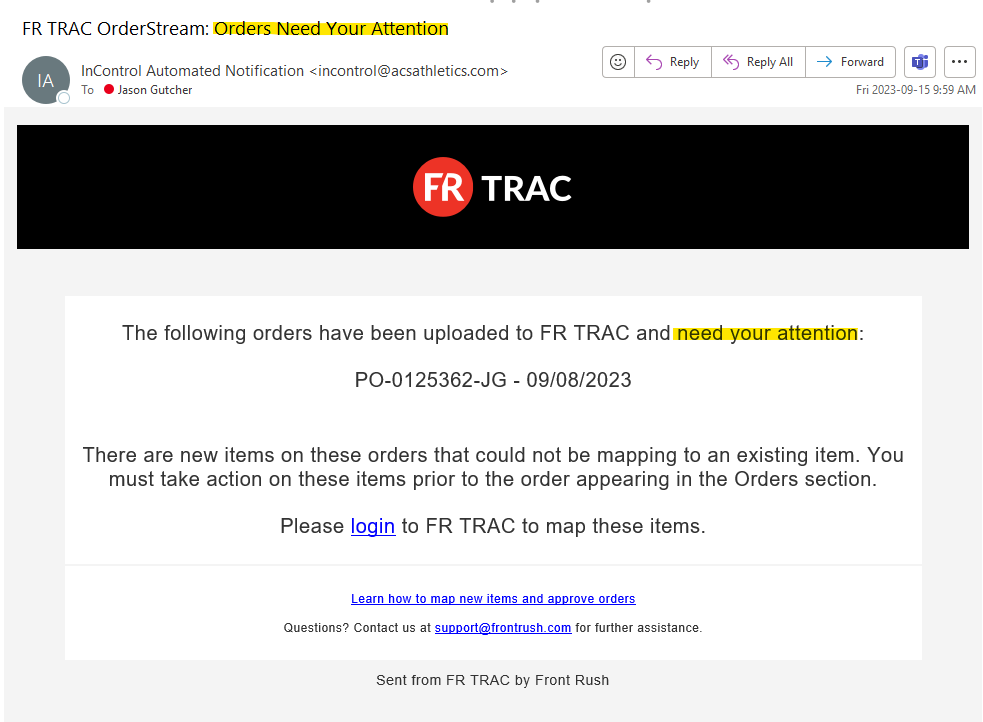
To assign size charts and categories to new items, login to FR TRAC and click the "Orders for Approval" widget from the Dashboard

Click on the order you want to work with
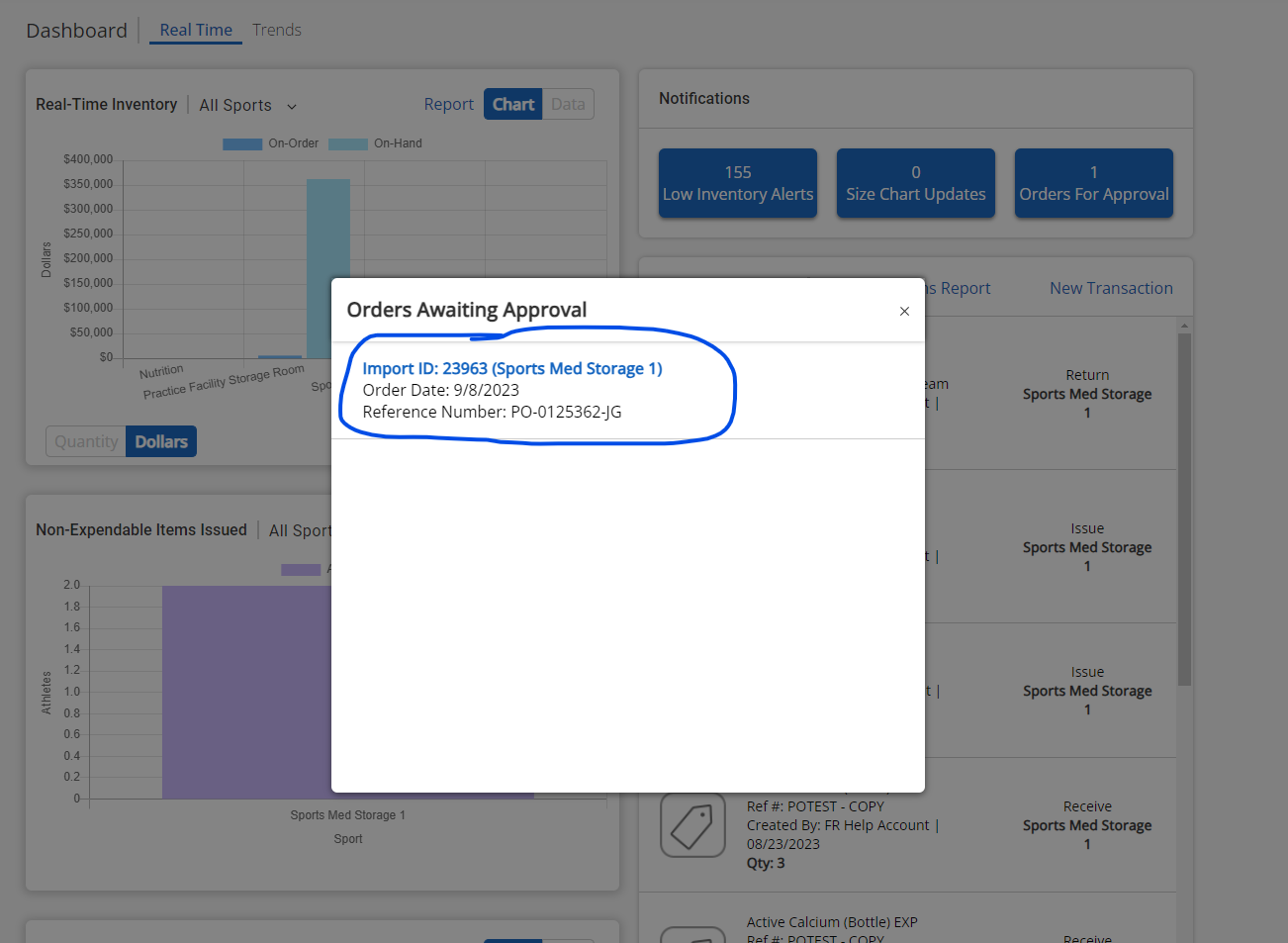
Map all items to an existing item OR check the New Item box. You must assign a category and can change the description when creating a new item. Click Save and Finish when complete.

Note: You can mass update categories for any new items
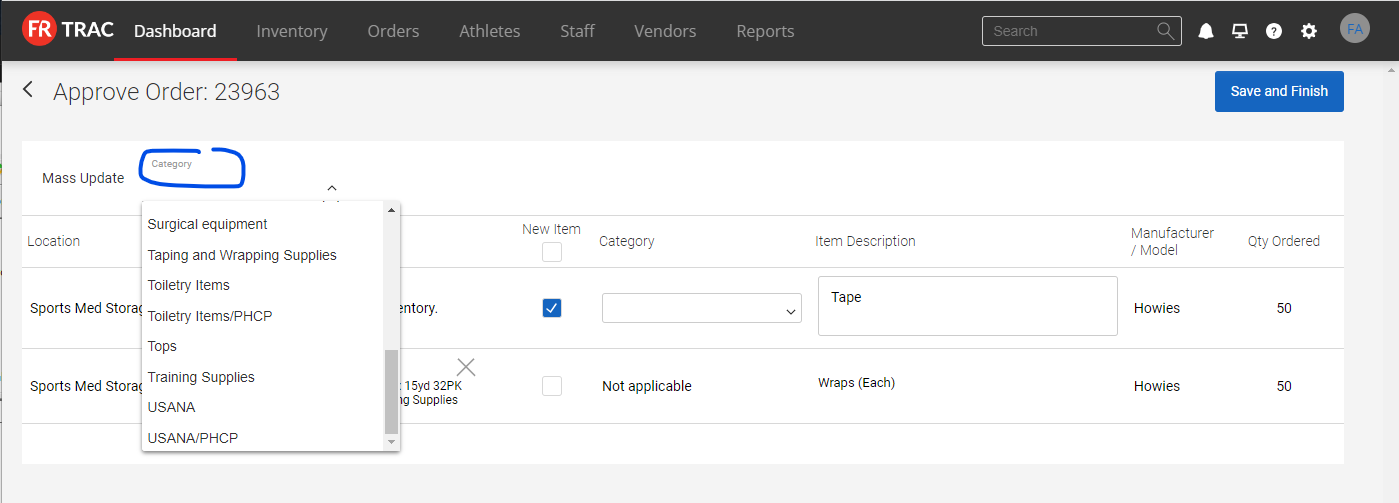
Confirm by clicking "Save and Finish".

Success! Your orders will be imported within a few minutes and you will receive the following email notification when the orders are available in the Orders section