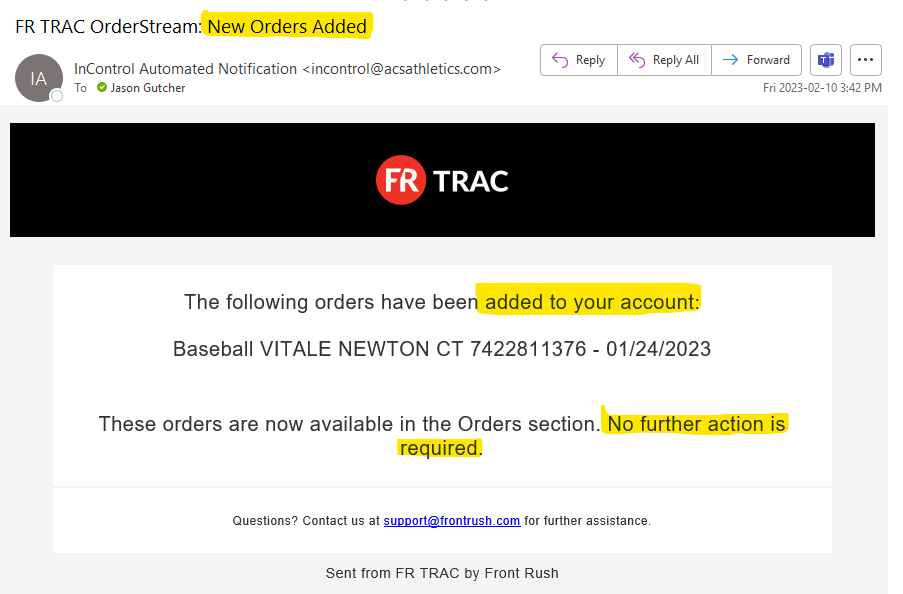- Help Center
- FR TRAC Inventory Management
- Next Gen Software
-
Front Rush Essentials Coach
- Questionnaires
- Training
- Essentials Mobile App
- Discover
- Customize Fields
- Search
- Tracking Personal Contacts (Recruiting & More)
- Data Imports into Front Rush
- Managing Staff in Front Rush
- Practice Logs
- Forms
- Student-Athlete Portal
- Customizing Front Rush
- Archiving / Deleting
- Dashboard
- Duties
- Calendar
- Group Board
- Recruit Tab
- Roster Tab
- Alumni Tab
- Contact Tab
- SMS / Texting
- Exporting Tab
- Reporting Tab
- Admissions
- Messaging Tab (Email/SMS)
- Gmail Plugin
- Templates
- Third Party Websites & Integrations
- Coach Packet
- Billing
- Tricks
-
Front Rush Essentials Compliance
-
Front Rush ELITE Coach
- Student Athlete Portal
- Recruits
- Dashboard
- Settings: Compliance Activities
- Settings: Recruiting Events
- Topic Focused Trainings
- Settings: Recruit Settings
- Recruit Board
- Eval Pipeline
- Calendar
- Contacts
- Messages
- Roster
- Schools
- Forms
- ELITE Mobile App Training
- Settings: Questionnaires
- Saving Emails
- How to Log in for the first time
-
Front Rush ELITE Compliance
-
FR TRAC Inventory Management
How to Assign Size Charts and Categories to New Items for Imported Orders
The new OrderStream module makes it simple to seamlessly add orders from your B2B Vendor (Nike, Adidas, Under Armour, BSN, etc) to the Orders section in FR TRAC. You must assign size charts and categories to new items before you orders can be added.
Video:
Assign Size Charts and Categories to New Items for Imported Orders
Article:
In order to see your new order in the Orders section, first you must assign size charts and categories to any new items tied to the order.
Whenever action is required, you will receive the following email notification:
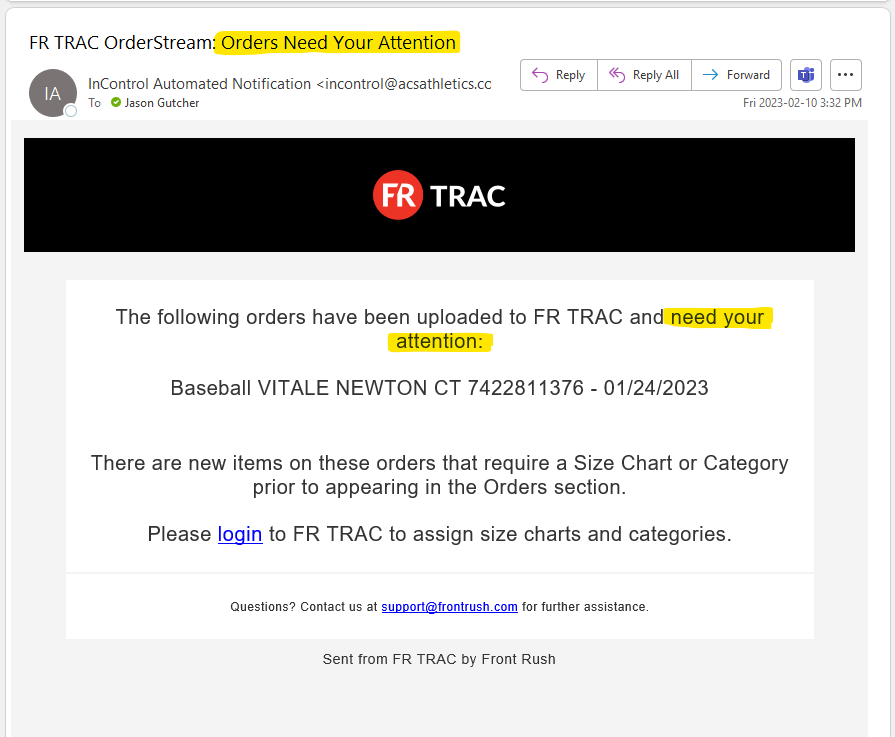
To assign size charts and categories to new items, login to FR TRAC and click the "Orders for Approval" widget from the Dashboard

Click on the orders link for the sport you want to work with
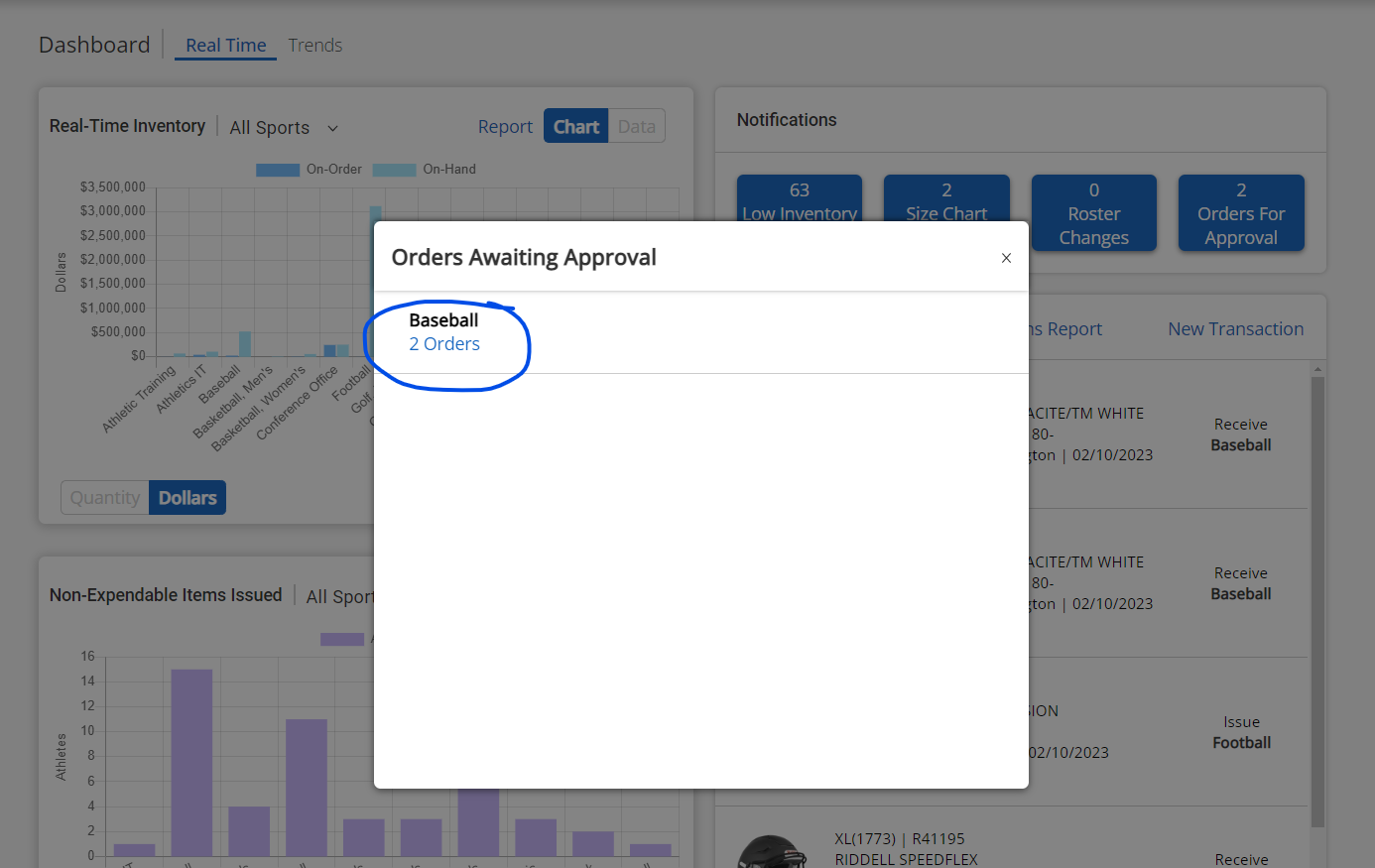
Select the appropriate size chart and category for each item. Click Save and Finish when complete. (Note: If you have multiple pages of items, just select Save and Continue to proceed)
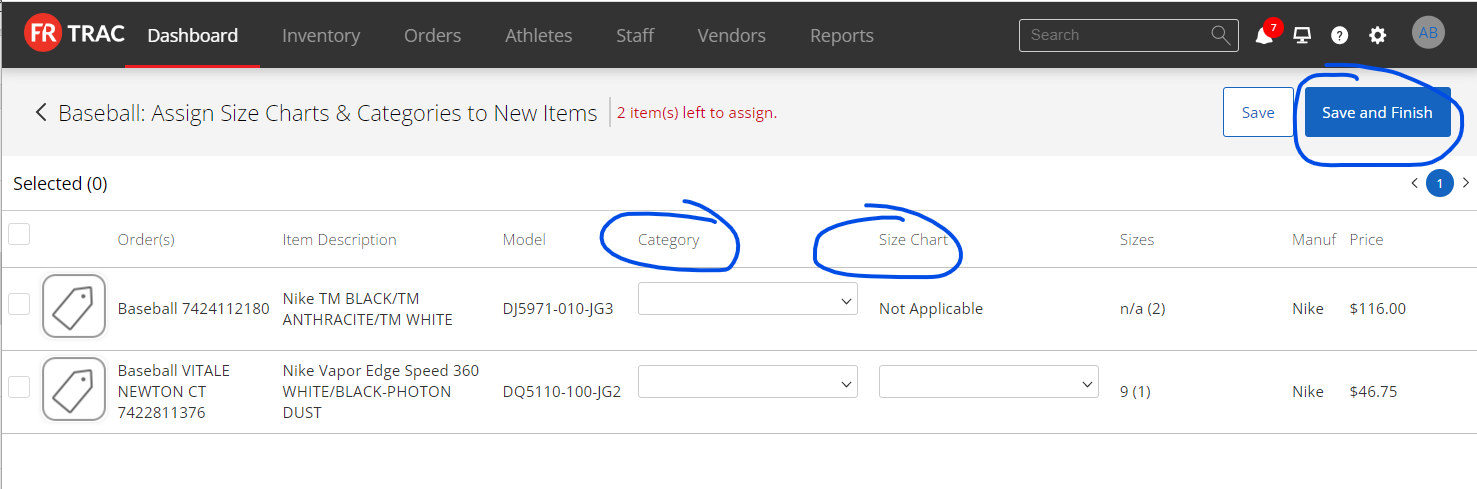
Note: You can mass update categories and size charts for like items!

Confirm by clicking "Import Orders".

Success! Your orders will be imported within a few minutes and you will receive the following email notification when the orders are available in the Orders section