-
Front Rush Essentials Coach
- Questionnaires
- Training
- Essentials Mobile App
- Discover
- Customize Fields
- Search
- Tracking Personal Contacts (Recruiting & More)
- Data Imports into Front Rush
- Managing Staff in Front Rush
- Practice Logs
- Forms
- Student-Athlete Portal
- Customizing Front Rush
- Archiving / Deleting
- Dashboard
- Duties
- Calendar
- Group Board
- Recruit Tab
- Roster Tab
- Alumni Tab
- Contact Tab
- SMS / Texting
- Exporting Tab
- Reporting Tab
- Admissions
- Messaging Tab (Email/SMS)
- Gmail Plugin
- Templates
- Third Party Websites & Integrations
- Coach Packet
- Billing
- Tricks
-
Front Rush Essentials Compliance
-
Front Rush ELITE Coach
- Student Athlete Portal
- Recruits
- Dashboard
- Settings: Compliance Activities
- Settings: Recruiting Events
- Topic Focused Trainings
- Settings: Recruit Settings
- Recruit Board
- Eval Pipeline
- Calendar
- Contacts
- Messages
- Roster
- Schools
- Forms
- ELITE Mobile App Training
- Settings: Questionnaires
- Saving Emails
- How to Log in for the first time
-
Front Rush ELITE Compliance
-
FR TRAC Inventory Management
How do I know if my scanner is enabled for RFID?
Summary:
To use our RFID technology, your scanner must have an RFID antenna. Similar to Bluetooth or WiFi, RFID is just another option available when purchasing scanners. However, the RFID option is new in the past year so if you have not purchased a scanner recently, the odds are that your scanner is not RFID enabled.
Article:
To determine if your current scanner supports RFID, please do the following:
1. Download and install the IPC Support app from the app store. This app is the manufacturer's app that can be used to read your scanner's settings.
https://apps.apple.com/us/app/ipcsupport/id1015160712
2. Make sure your scanner is connected to your iPod/iPhone or iPad and open the IPC Support app.
3. Press the scan button on the right or left side of your scanner to enable scanning. Please ensure you see the following screen prior to continuing to the next step:
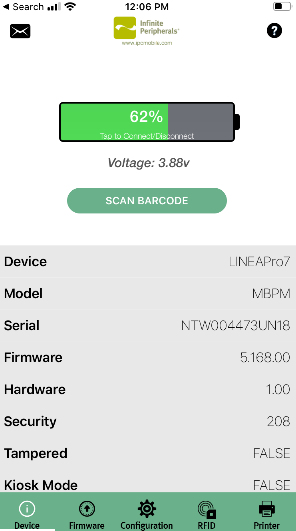
4. Now tap the RFID menu icon at the bottom of your screen.
5. You will see the following screen if your scanner supports RFID.
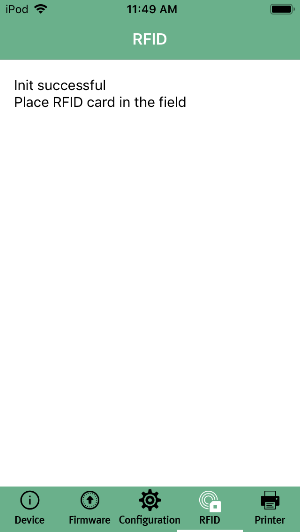
6. If your scanner does NOT support RFID, you will see the following message.
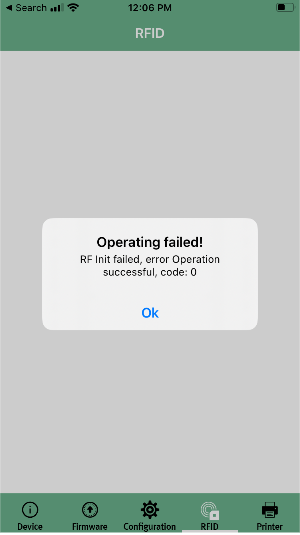
If you need assistance or direction in purchasing an RFID enabled scanner, please contact us at support@frontrush.com.
