-
Front Rush Essentials Coach
- Questionnaires
- Training
- Essentials Mobile App
- Discover
- Customize Fields
- Search
- Tracking Personal Contacts (Recruiting & More)
- Data Imports into Front Rush
- Managing Staff in Front Rush
- Practice Logs
- Forms
- Student-Athlete Portal
- Customizing Front Rush
- Archiving / Deleting
- Dashboard
- Duties
- Calendar
- Group Board
- Recruit Tab
- Roster Tab
- Alumni Tab
- Contact Tab
- SMS / Texting
- Exporting Tab
- Reporting Tab
- Admissions
- Messaging Tab (Email/SMS)
- Gmail Plugin
- Templates
- Third Party Websites & Integrations
- Coach Packet
- Billing
- Tricks
-
Front Rush Essentials Compliance
-
Front Rush ELITE Coach
- Student Athlete Portal
- Recruits
- Dashboard
- Settings: Compliance Activities
- Settings: Recruiting Events
- Topic Focused Trainings
- Settings: Recruit Settings
- Recruit Board
- Eval Pipeline
- Calendar
- Contacts
- Messages
- Roster
- Schools
- Forms
- ELITE Mobile App Training
- Settings: Questionnaires
- Saving Emails
- How to Log in for the first time
-
Front Rush ELITE Compliance
-
FR TRAC Inventory Management
How can I upload Nike pictures to my Inventory List?
Summary:
This article explains how to have images attached to your items in your inventory list on FR TRAC.
Instructions:
1. Retrieve the Nike Gameday Transaction Report (format shown below). Ensure that the excel file includes images for the items ordered. Send this file to support@frontrush.com and specify the sport that the order belongs to.
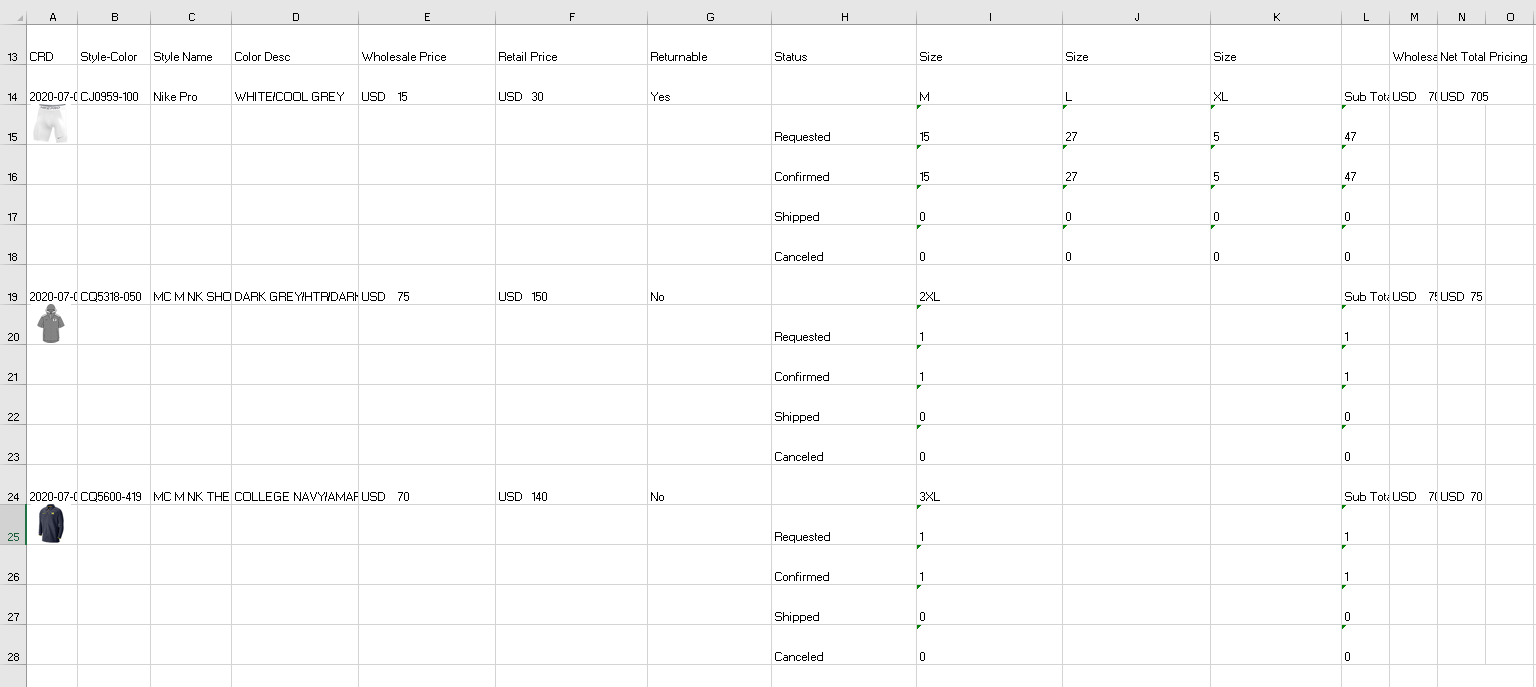
Note: If the file contains any broken pictures, these images will be deleted to ensure that the broken pictures will not be uploaded.

2. Once your order has been imported by the FR TRAC team, you will be able to see pictures associated with the uploaded items on your inventory list.
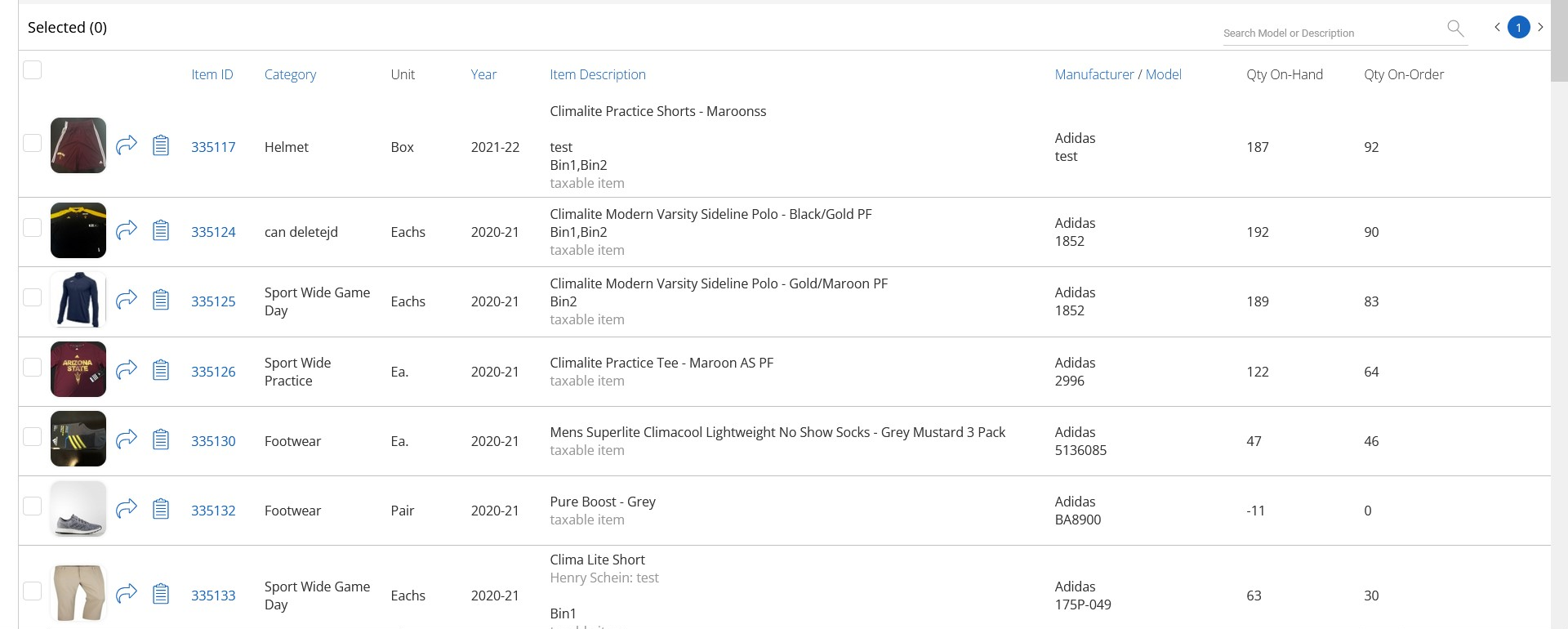
3. In order to view these images on your mobile app, you must reset your app. Instructions can be found here: https://helpdesk.frontrush.com/hc/en-us/articles/360032437232-How-do-I-reset-the-mobile-app-
