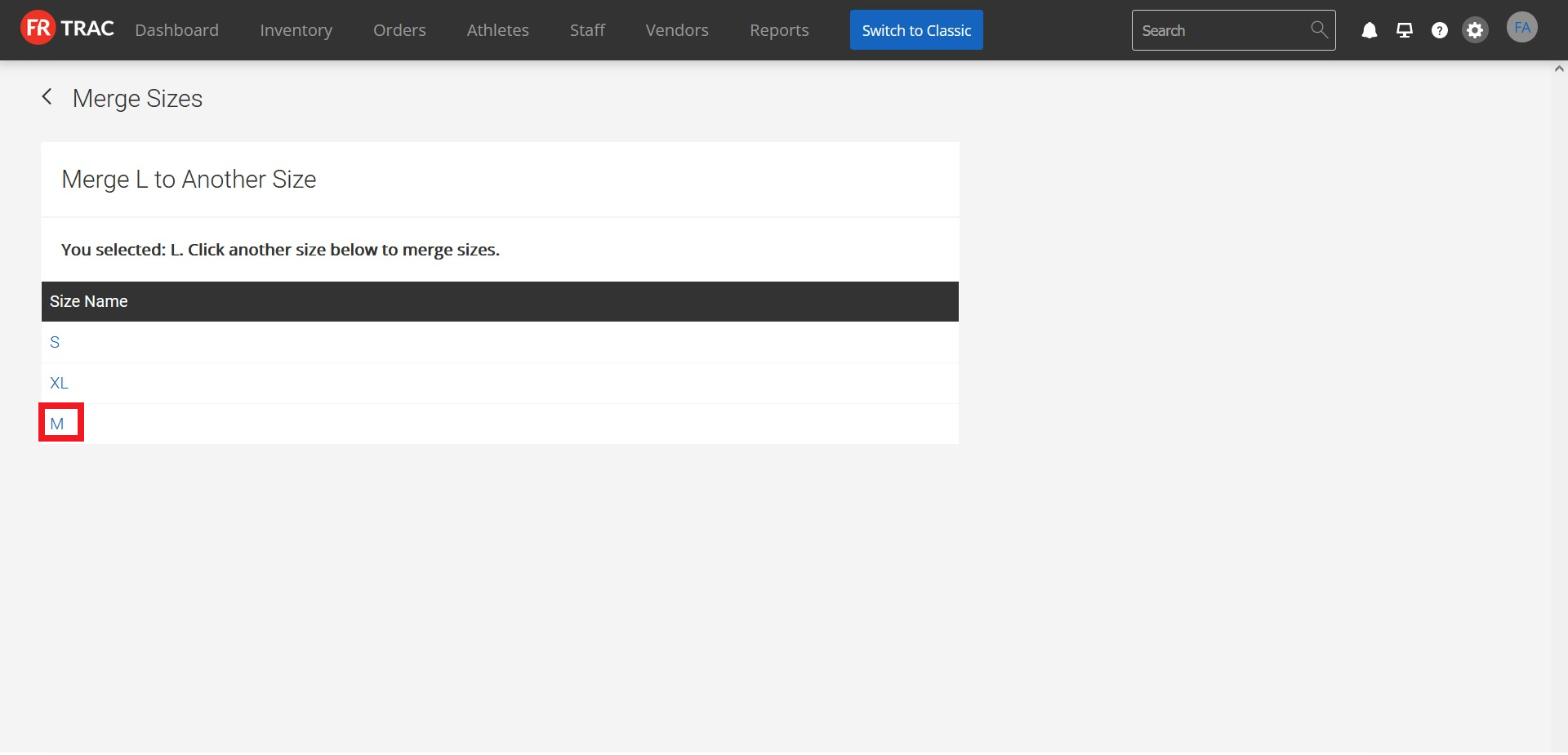-
Front Rush Essentials Coach
- Questionnaires
- Training
- Essentials Mobile App
- Discover
- Customize Fields
- Search
- Tracking Personal Contacts (Recruiting & More)
- Data Imports into Front Rush
- Managing Staff in Front Rush
- Practice Logs
- Forms
- Student-Athlete Portal
- Customizing Front Rush
- Archiving / Deleting
- Dashboard
- Duties
- Calendar
- Group Board
- Recruit Tab
- Roster Tab
- Alumni Tab
- Contact Tab
- SMS / Texting
- Exporting Tab
- Reporting Tab
- Admissions
- Messaging Tab (Email/SMS)
- Gmail Plugin
- Templates
- Third Party Websites & Integrations
- Coach Packet
- Billing
- Tricks
-
Front Rush Essentials Compliance
-
Front Rush ELITE Coach
- Student Athlete Portal
- Recruits
- Dashboard
- Settings: Compliance Activities
- Settings: Recruiting Events
- Topic Focused Trainings
- Settings: Recruit Settings
- Recruit Board
- Eval Pipeline
- Calendar
- Contacts
- Messages
- Roster
- Schools
- Forms
- ELITE Mobile App Training
- Settings: Questionnaires
- Saving Emails
- How to Log in for the first time
-
Front Rush ELITE Compliance
-
FR TRAC Inventory Management
How can I merge Size Charts and Sizes?
Video:
Merging Size Charts:
1. Click Merge on the left of the size chart you would like to merge to another size chart.
Note: This size chart will be deleted, any items, or athlete or staff sizes associated with this size chart will be merged to the size chart selected in the next step below.
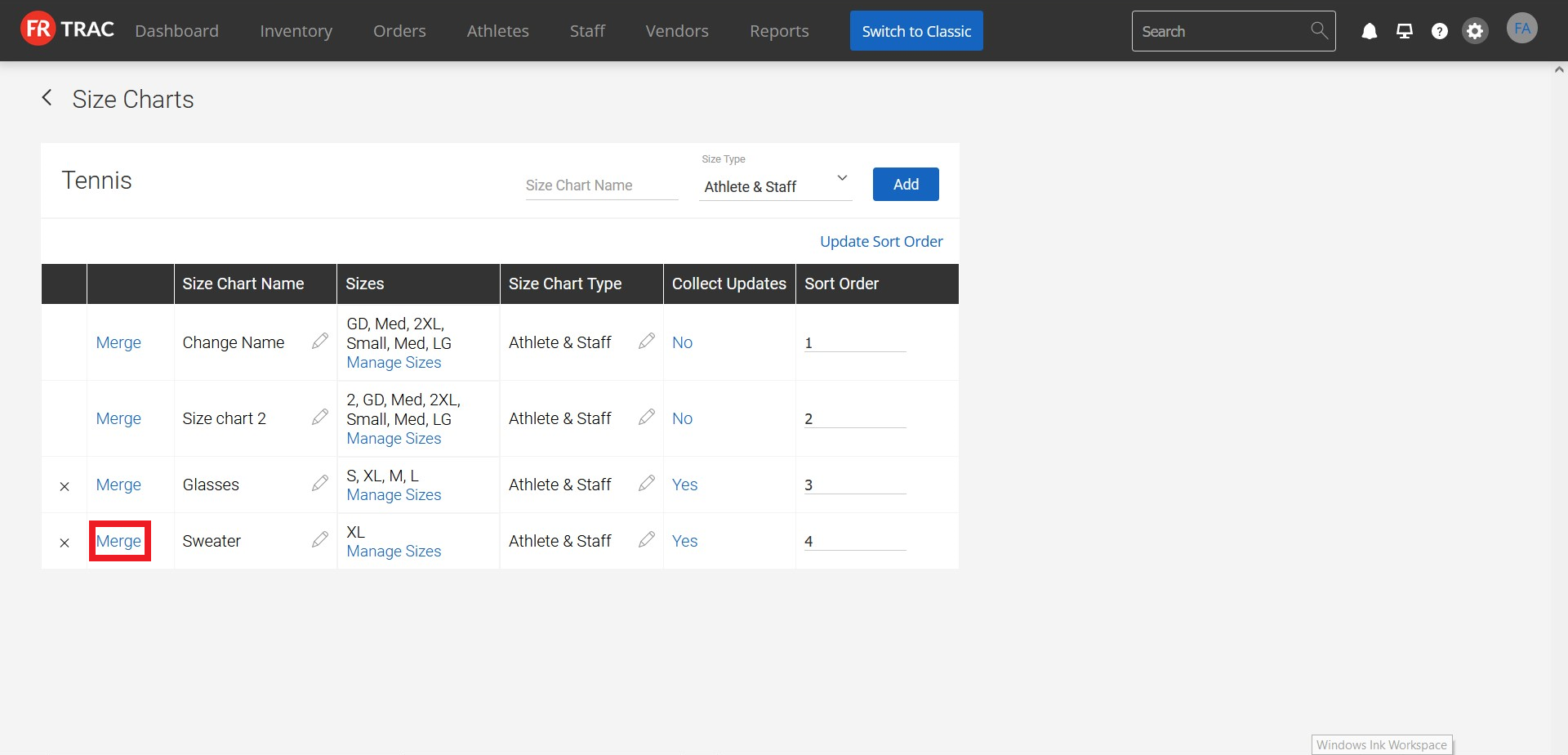
2. Click the size chart you would like to merge to.

Merging Sizes:
1. Click Manage Sizes under the list of the sizes you want to update.
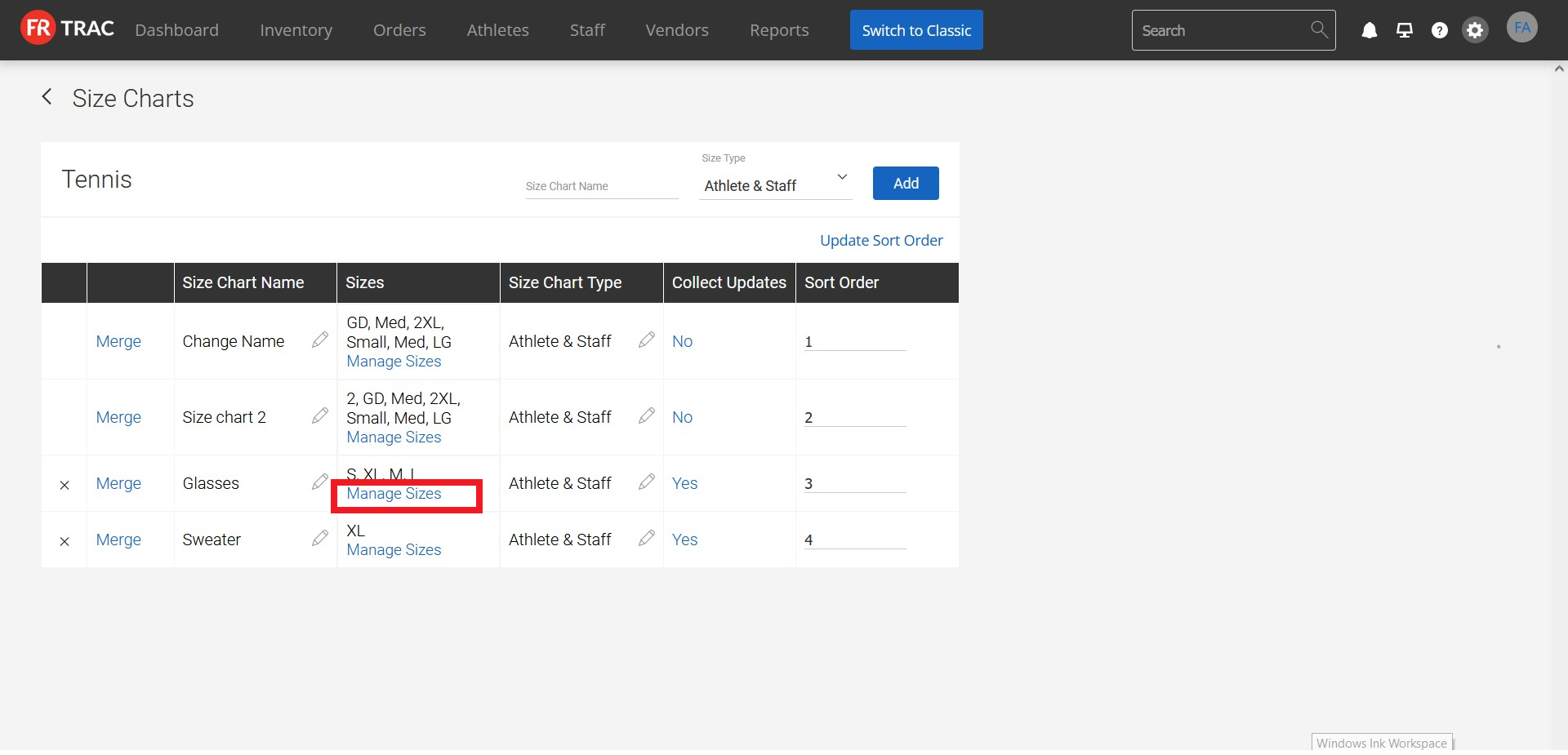
2. Click Merge to the left of the size you'd like to merge to another.
Note: This size will be permanently deleted, but all items, athlete, and staff sizes associated with this size will be merged to the size selected in the next step below.

3. Click the size you would like to merge to.