Summary:
Staff can be grouped using custom fields. Grouping staff will allow for easy filtering for reporting purposes and mass issue. This article shows you how to create a group of staff using custom fields.
Video:
Article:
1. To create your own grouping filters, go to Settings by clicking on the gear icon on the top right corner.
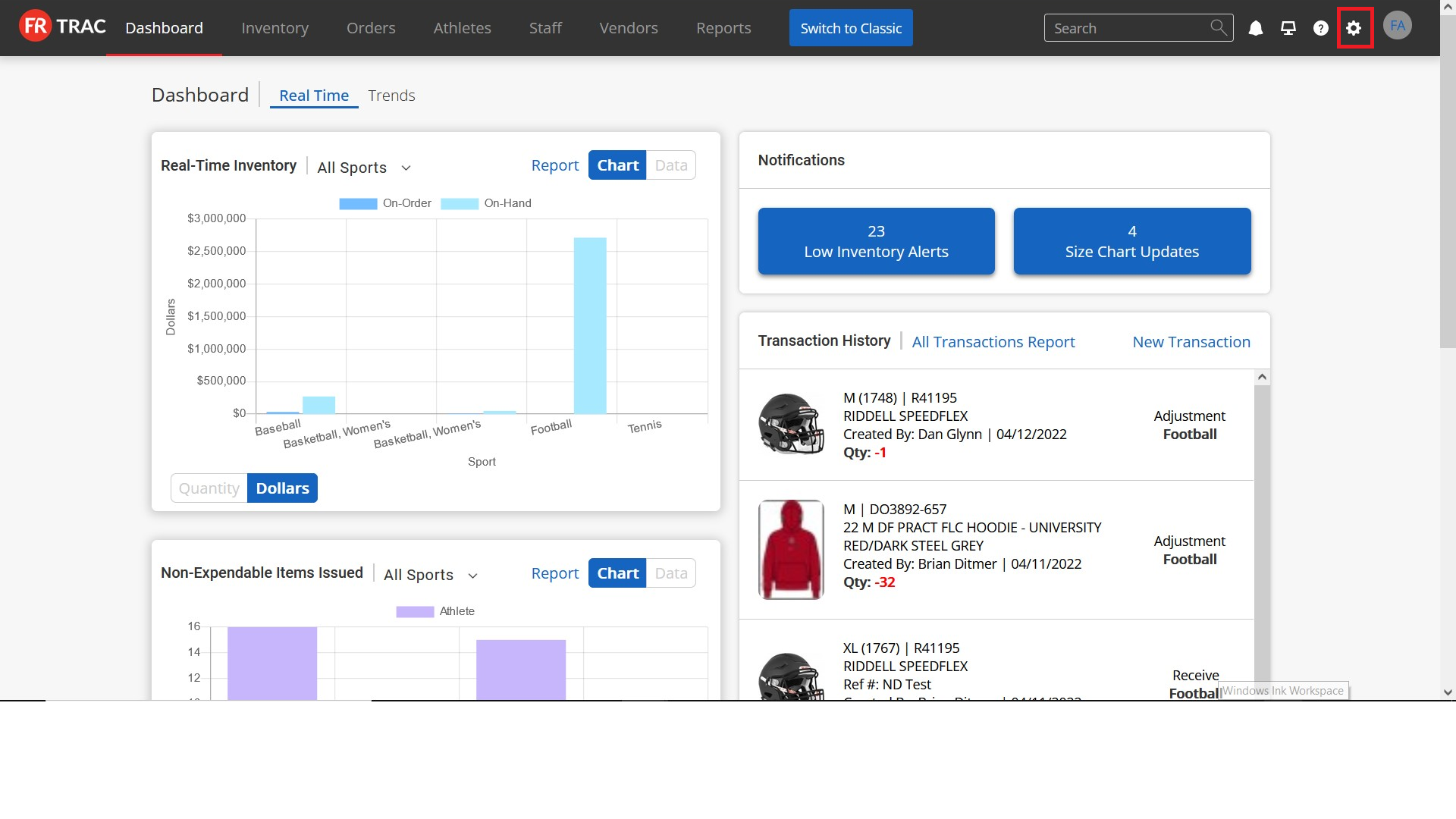
2. Click under Staff Custom Fields for the sport of your choice.

3. Click on Add New Custom Fields.
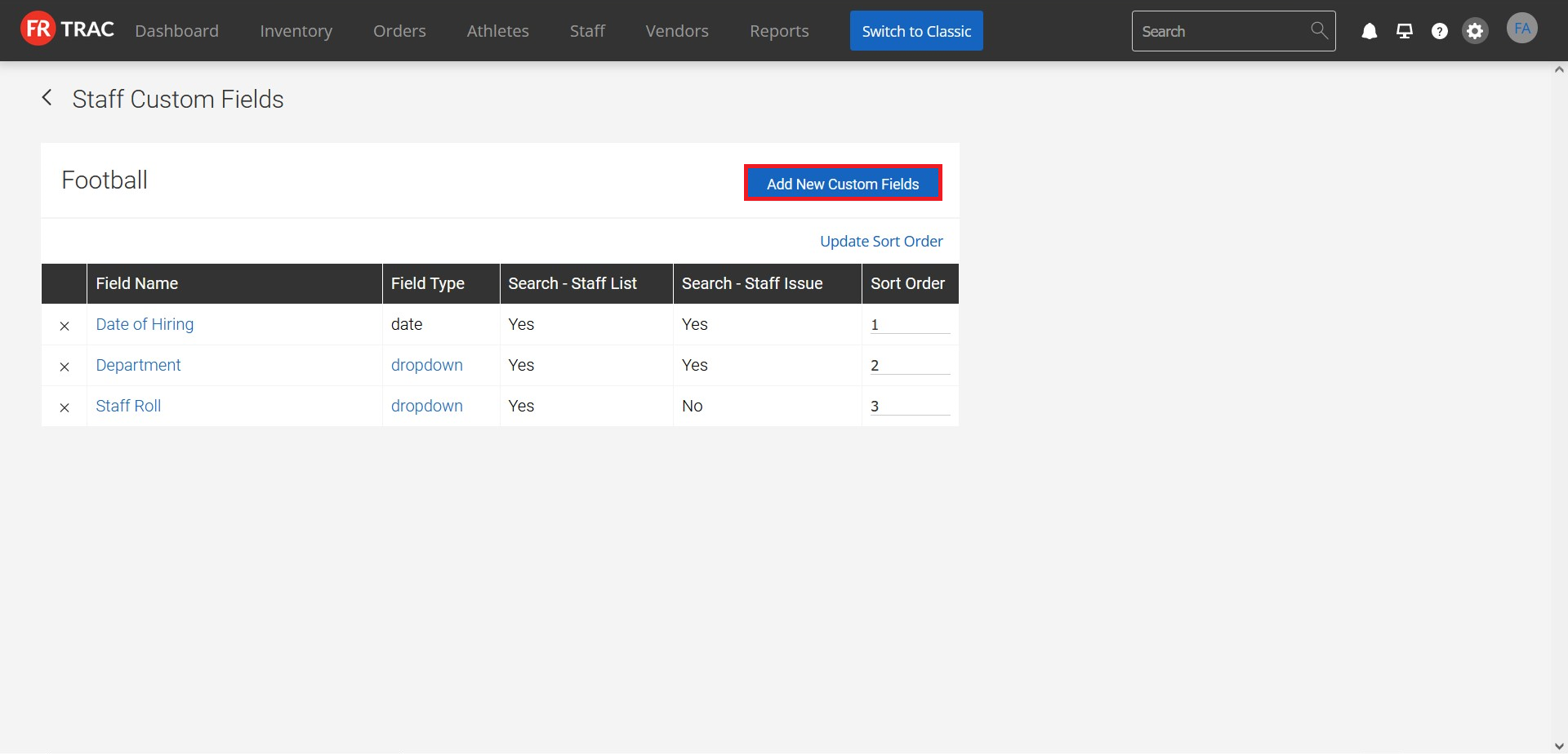
4. Enter your desired name for Field Name. This will show up on your main Staff page as the name of the filter. Examples of field names can be found in the picture above in Step 3.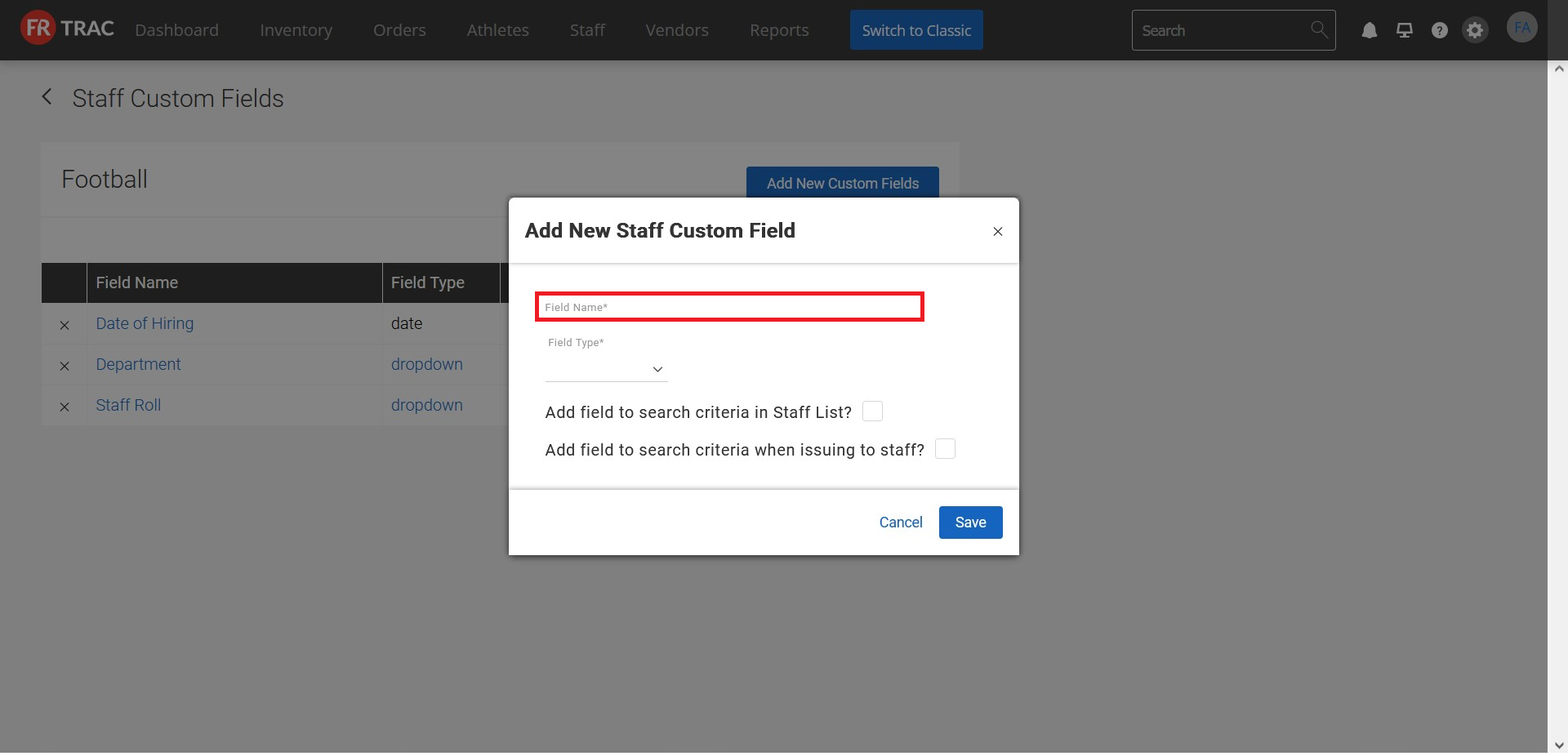
5. Select your Field Type. This will limit the type of data you can enter for this field.
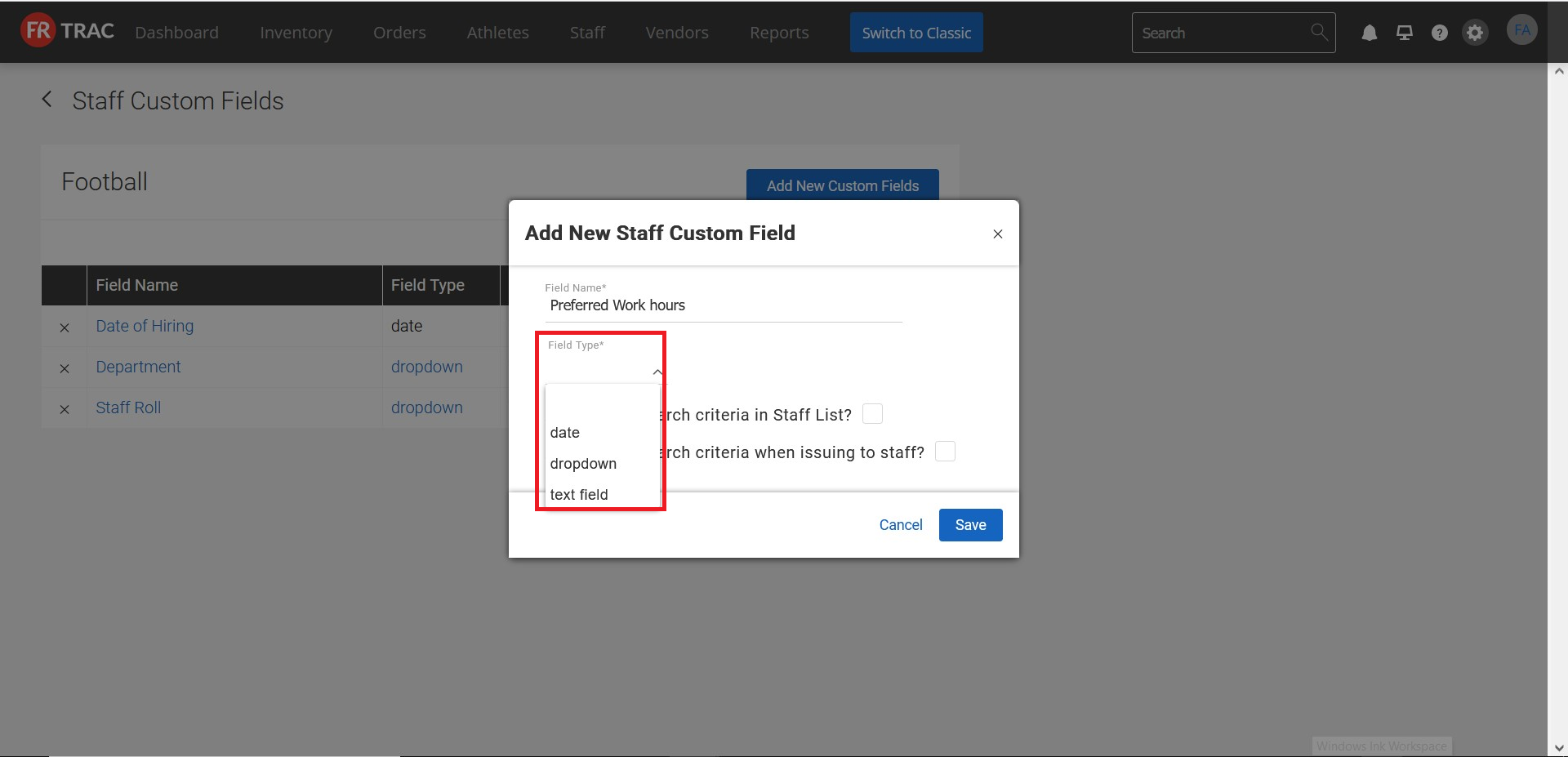
6. Check BOTH questions so you can use this field as a searching criterion (i.e. filter) then click Save.

7. If you chose "Dropdown" as Field Type, you will be automatically taken to this page to fill out the list of fields.
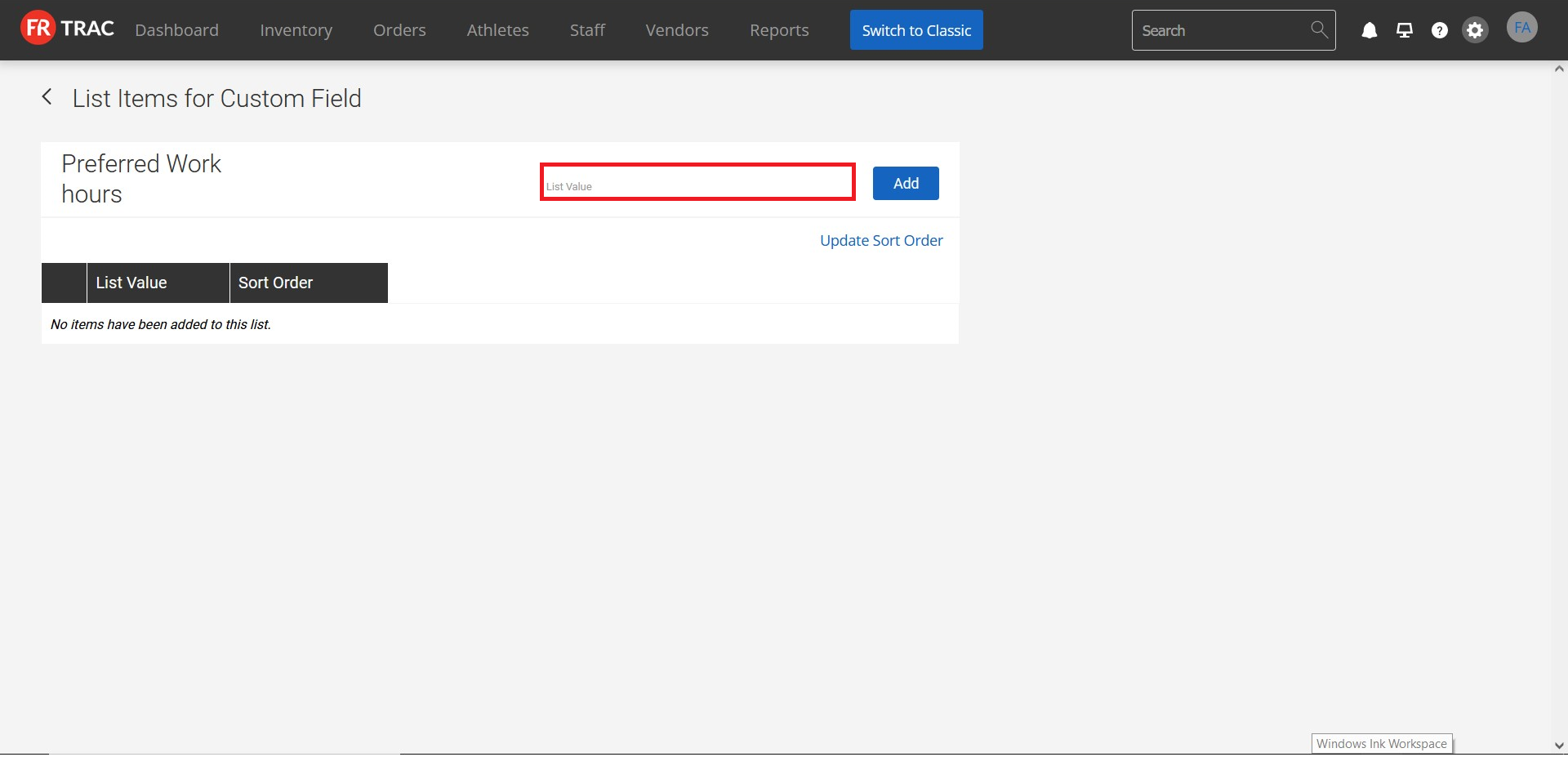
8. Go back to the Staff page. You will be able to see the Custom Field you just created as a filter. Now you can input values into this field for your staff, and search with this filter!
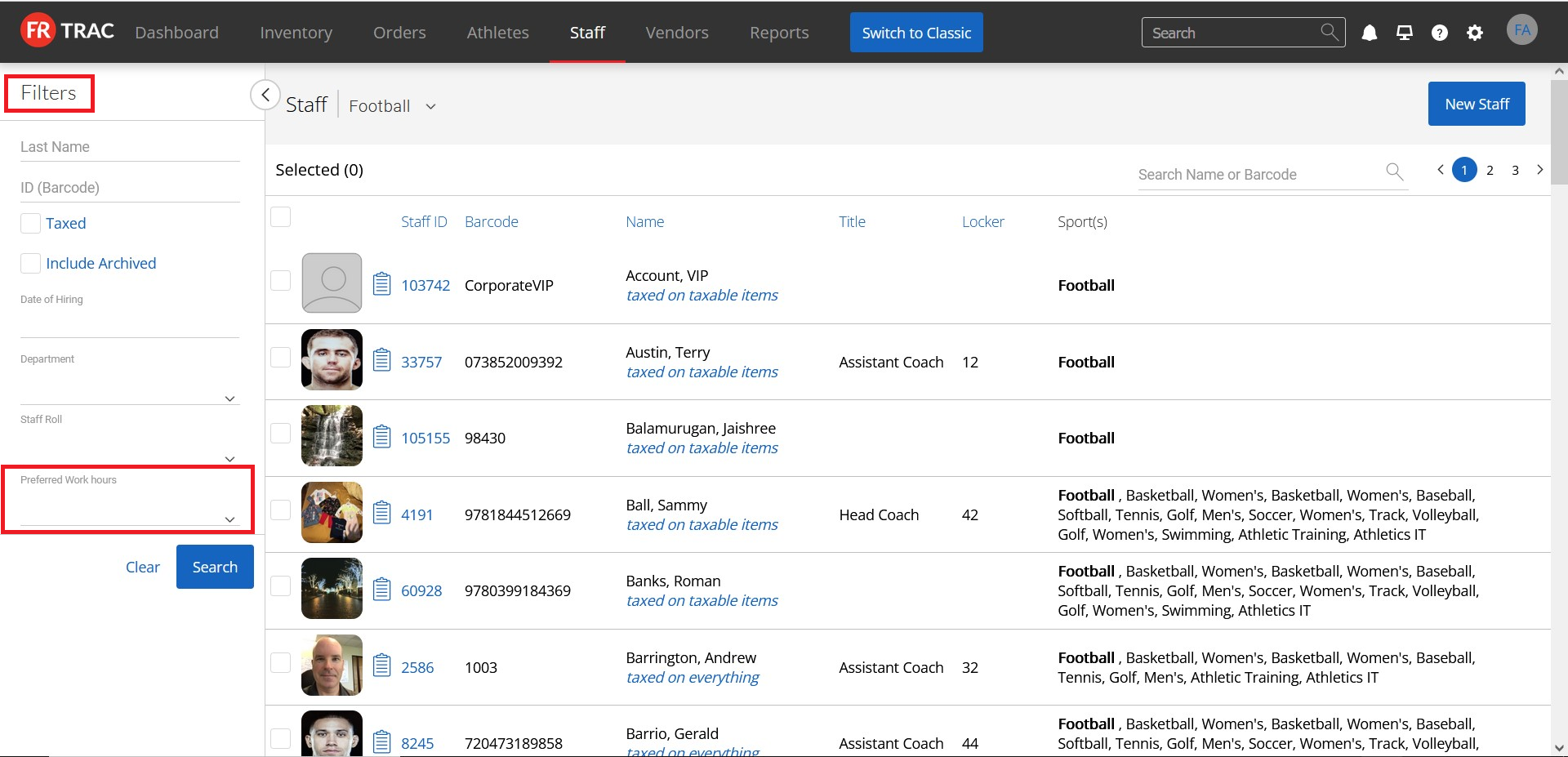
9. As an example to use this filter, we will click on any staff.

10. We can find the field for this staff now and choose from the pre-set values. (Note: If you chose "Date" or "Text Field" as Field Type when creating it, this will look different but you still can enter values.)

11. After selecting a value for your staff's field, click Save on the bottom.
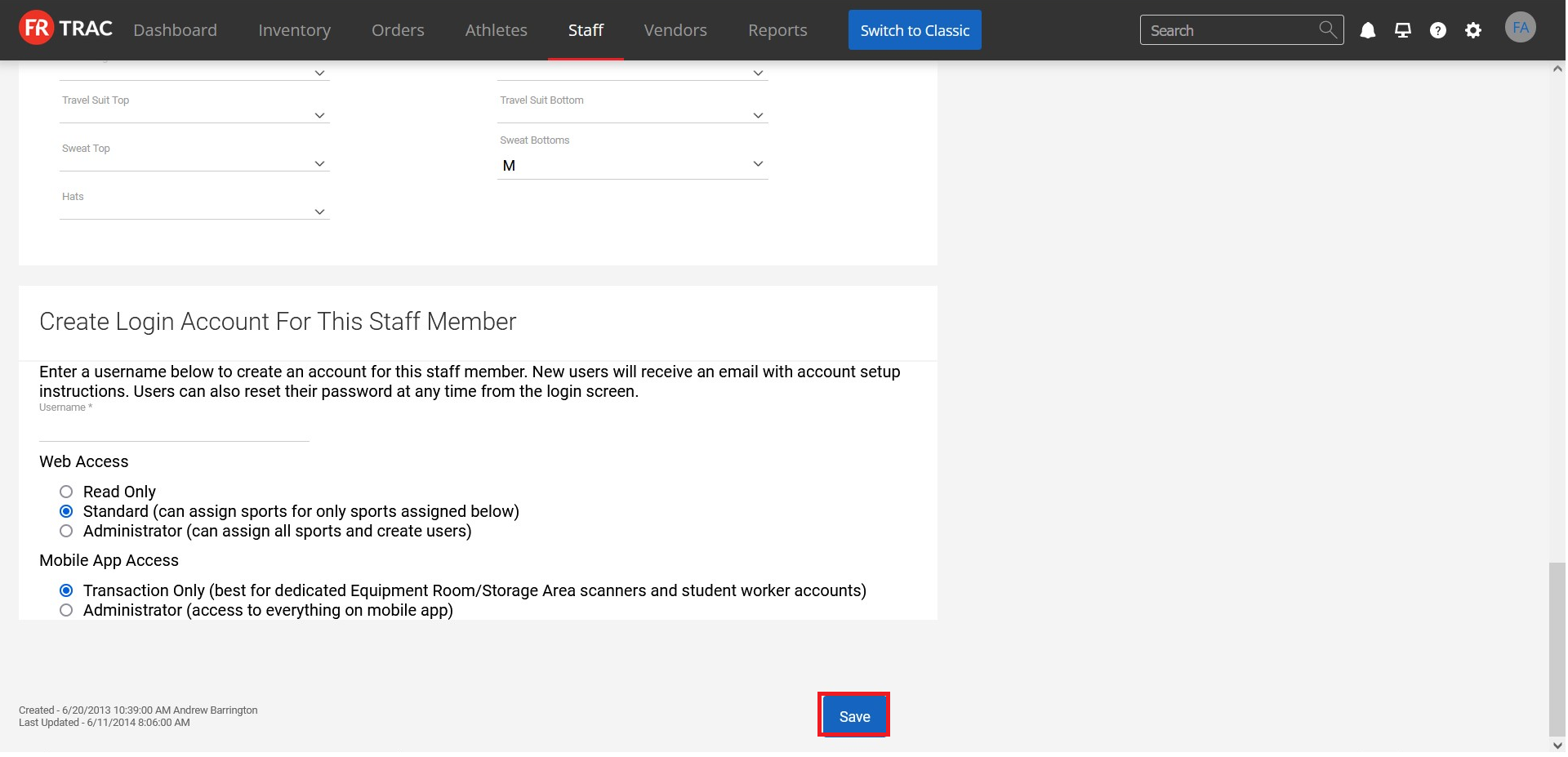
12. Now if you search with this value for your filter from the Staff page, you will see the staff with that specific field value.


