-
Front Rush Essentials Coach
- Questionnaires
- Training
- Essentials Mobile App
- Discover
- Customize Fields
- Search
- Tracking Personal Contacts (Recruiting & More)
- Data Imports into Front Rush
- Managing Staff in Front Rush
- Practice Logs
- Forms
- Student-Athlete Portal
- Customizing Front Rush
- Archiving / Deleting
- Dashboard
- Duties
- Calendar
- Group Board
- Recruit Tab
- Roster Tab
- Alumni Tab
- Contact Tab
- SMS / Texting
- Exporting Tab
- Reporting Tab
- Admissions
- Messaging Tab (Email/SMS)
- Gmail Plugin
- Templates
- Third Party Websites & Integrations
- Coach Packet
- Billing
- Tricks
-
Front Rush Essentials Compliance
-
Front Rush ELITE Coach
- Student Athlete Portal
- Recruits
- Dashboard
- Settings: Compliance Activities
- Settings: Recruiting Events
- Topic Focused Trainings
- Settings: Recruit Settings
- Recruit Board
- Eval Pipeline
- Calendar
- Contacts
- Messages
- Roster
- Schools
- Forms
- ELITE Mobile App Training
- Settings: Questionnaires
- Saving Emails
- How to Log in for the first time
-
Front Rush ELITE Compliance
-
FR TRAC Inventory Management
Editing/Approving Counter Status
Adding/Editing Counter Status:

Step 1: Hover over the Roster tab
Step 2: Click the checkbox to the left of the Student-Athlete who you wish to update
Step 3: Click on More
Step 4: Click Change Counter Status
Step 5: Use the Counter Status dropdown menu to update the Student-Athletes counter status
Step 6: Click Save & Return
Approving Counter Status:
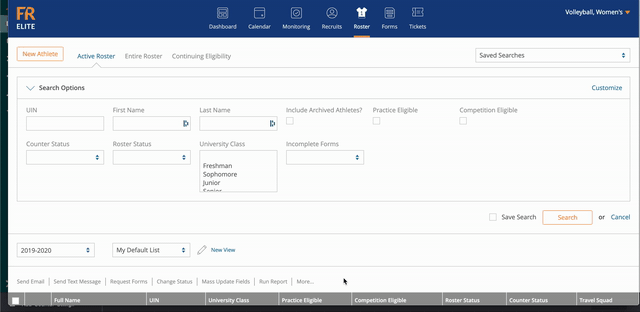
Step 1: Hover over the Roster tab
Step 2: Click the checkbox to the left of the Student-Athlete who you wish to update
Step 3: Click on More
Step 4: Click Approve Counter Status
Step 5: Select the date and indicate yes or no for the selected status.
Note: When rolling over a Roster Member, you may
