-
Front Rush Essentials Coach
- Questionnaires
- Training
- Essentials Mobile App
- Discover
- Customize Fields
- Search
- Tracking Personal Contacts (Recruiting & More)
- Data Imports into Front Rush
- Managing Staff in Front Rush
- Practice Logs
- Forms
- Student-Athlete Portal
- Customizing Front Rush
- Archiving / Deleting
- Dashboard
- Duties
- Calendar
- Group Board
- Recruit Tab
- Roster Tab
- Alumni Tab
- Contact Tab
- SMS / Texting
- Exporting Tab
- Reporting Tab
- Admissions
- Messaging Tab (Email/SMS)
- Gmail Plugin
- Templates
- Third Party Websites & Integrations
- Coach Packet
- Billing
- Tricks
-
Front Rush Essentials Compliance
-
Front Rush ELITE Coach
- Student Athlete Portal
- Recruits
- Dashboard
- Settings: Compliance Activities
- Settings: Recruiting Events
- Topic Focused Trainings
- Settings: Recruit Settings
- Recruit Board
- Eval Pipeline
- Calendar
- Contacts
- Messages
- Roster
- Schools
- Forms
- ELITE Mobile App Training
- Settings: Questionnaires
- Saving Emails
- How to Log in for the first time
-
Front Rush ELITE Compliance
-
FR TRAC Inventory Management
Deleting Transactions from Inventory Page
Summary:
This article highlights how you can delete transactions for a specific item from the inventory page.
Video:
Delete Transactions from Inventory Page
Article:
1. Click on your Inventory.
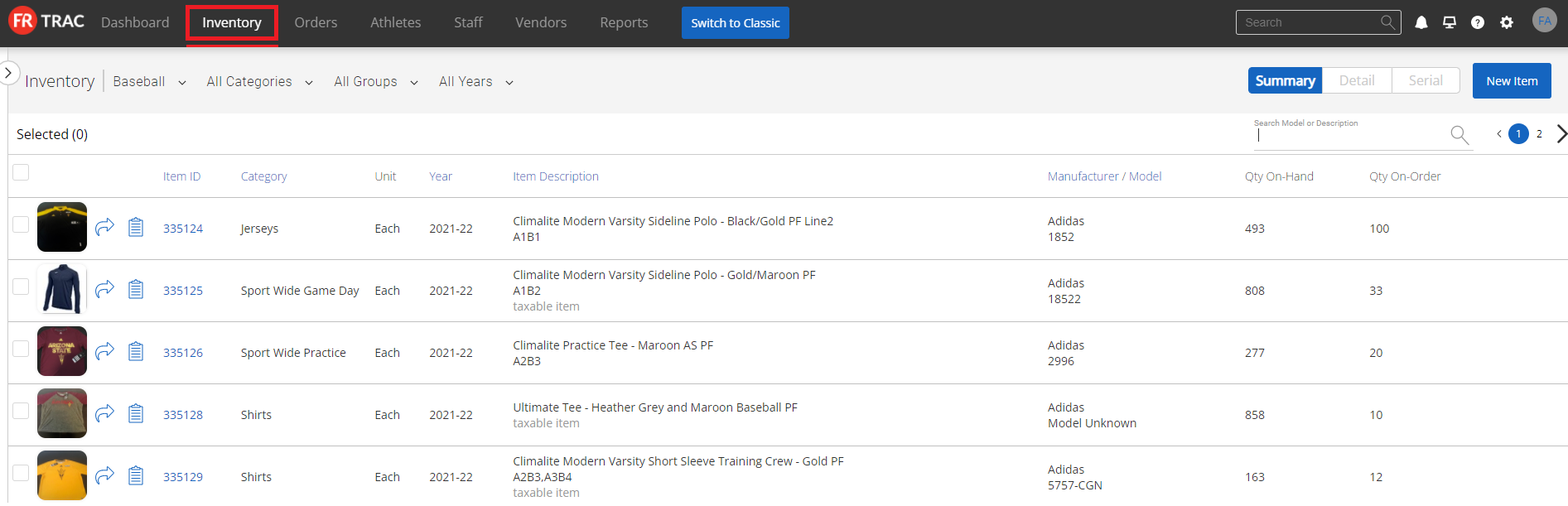 2. Click the Clipboard icon beside the item you wish to adjust.
2. Click the Clipboard icon beside the item you wish to adjust.
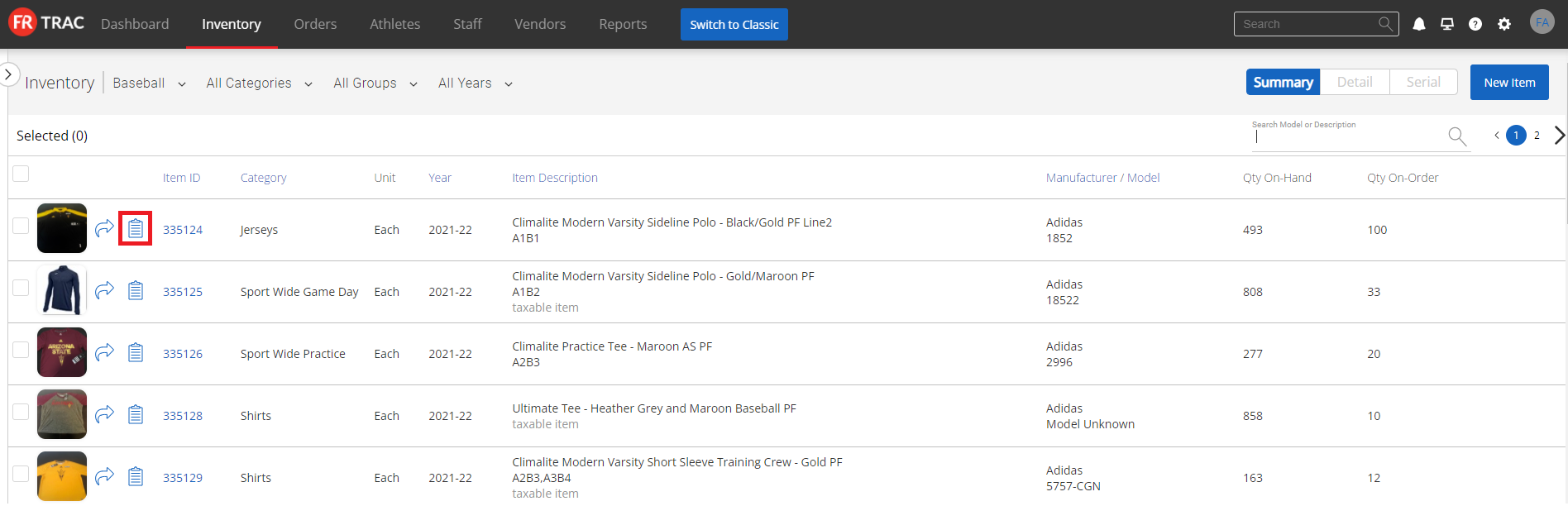 3. Search for the transaction you wish to delete based on the Type, Comment Type, Item Size, and or Transaction Date.
3. Search for the transaction you wish to delete based on the Type, Comment Type, Item Size, and or Transaction Date.
4. Click the three-dot menu beside the vendor and select Delete.

