- Help Center
- Front Rush ELITE Coach
- Settings: Recruit Settings
-
Front Rush Essentials Coach
- Questionnaires
- Training
- Essentials Mobile App
- Discover
- Customize Fields
- Search
- Tracking Personal Contacts (Recruiting & More)
- Data Imports into Front Rush
- Managing Staff in Front Rush
- Practice Logs
- Forms
- Student-Athlete Portal
- Customizing Front Rush
- Archiving / Deleting
- Dashboard
- Duties
- Calendar
- Group Board
- Recruit Tab
- Roster Tab
- Alumni Tab
- Contact Tab
- SMS / Texting
- Exporting Tab
- Reporting Tab
- Admissions
- Messaging Tab (Email/SMS)
- Gmail Plugin
- Templates
- Third Party Websites & Integrations
- Coach Packet
- Billing
- Tricks
-
Front Rush Essentials Compliance
-
Front Rush ELITE Coach
- Student Athlete Portal
- Recruits
- Dashboard
- Settings: Compliance Activities
- Settings: Recruiting Events
- Topic Focused Trainings
- Settings: Recruit Settings
- Recruit Board
- Eval Pipeline
- Calendar
- Contacts
- Messages
- Roster
- Schools
- Forms
- ELITE Mobile App Training
- Settings: Questionnaires
- Saving Emails
- How to Log in for the first time
-
Front Rush ELITE Compliance
-
FR TRAC Inventory Management
Custom Fields
Customize Recruit Fields
When you customize recruit fields, you’re creating specific fields you want to see within your recruit profiles.
1. Click on your Sport in the top right and select Recruit Settings
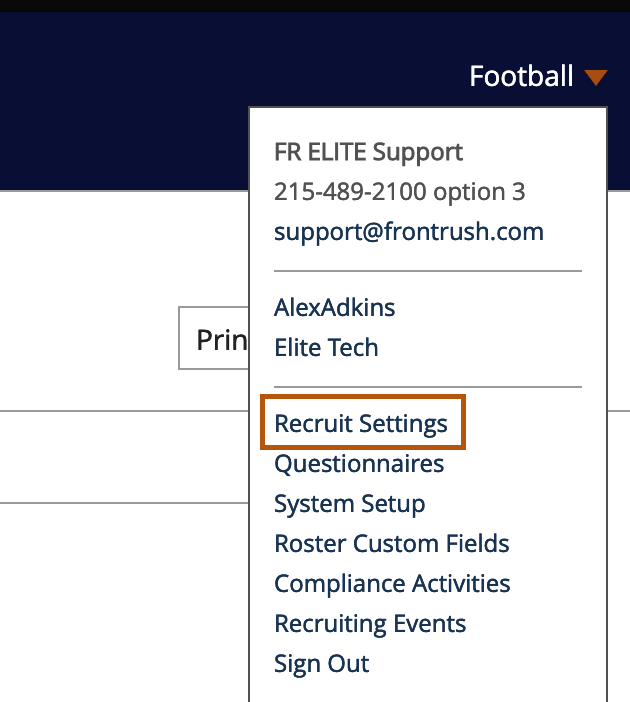
2. From here, select Custom Fields.

3. Here, you review all of the customized fields that have been created for your program. You can delete previously made customized fields by clicking the “X” and/or you can create a new field by selecting New Field.
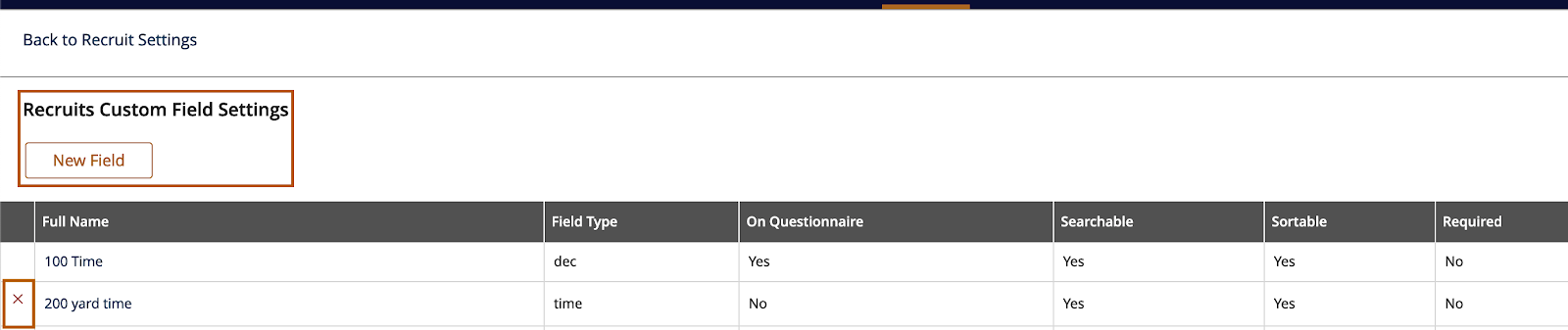
4. When you click New Field you’re presented with a few options.

- Field Name: This what you want the Field to be called (100m time, Favorite Ice Cream Flavor, Throwing Arm etc..)
- Field Type refers to how you want the field to look. You may pick from the following types (IE: Selecting Date will allow you to pick a date from a calendar)
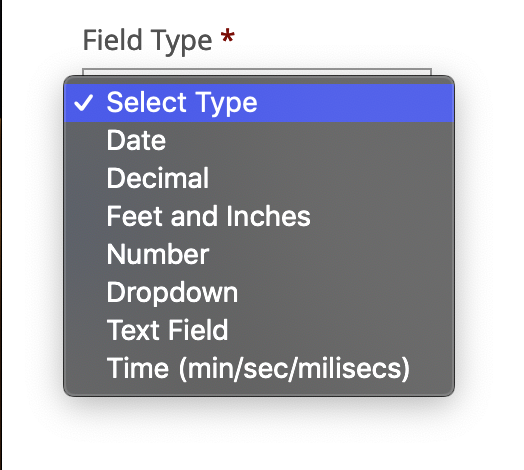
* If you select Dropdown, at the bottom of the page you will see Save and Add/Edit List Value. Here you can add the items that you would want to select from.
** Text Field will allow you to incorporate multiple characters that include but are not limited to: numbers, letters, exclamations..
- Sortable & Searchable Selecting these boxes will allow you to search for field and sort based off the content in the field.
- Required If selected and placed within a Recruit profile or questionnaire, the individual filling out the field must enter information before saving.
- On Questionnaire This will make the field available for your questionnaire.
5. Click Save!.
