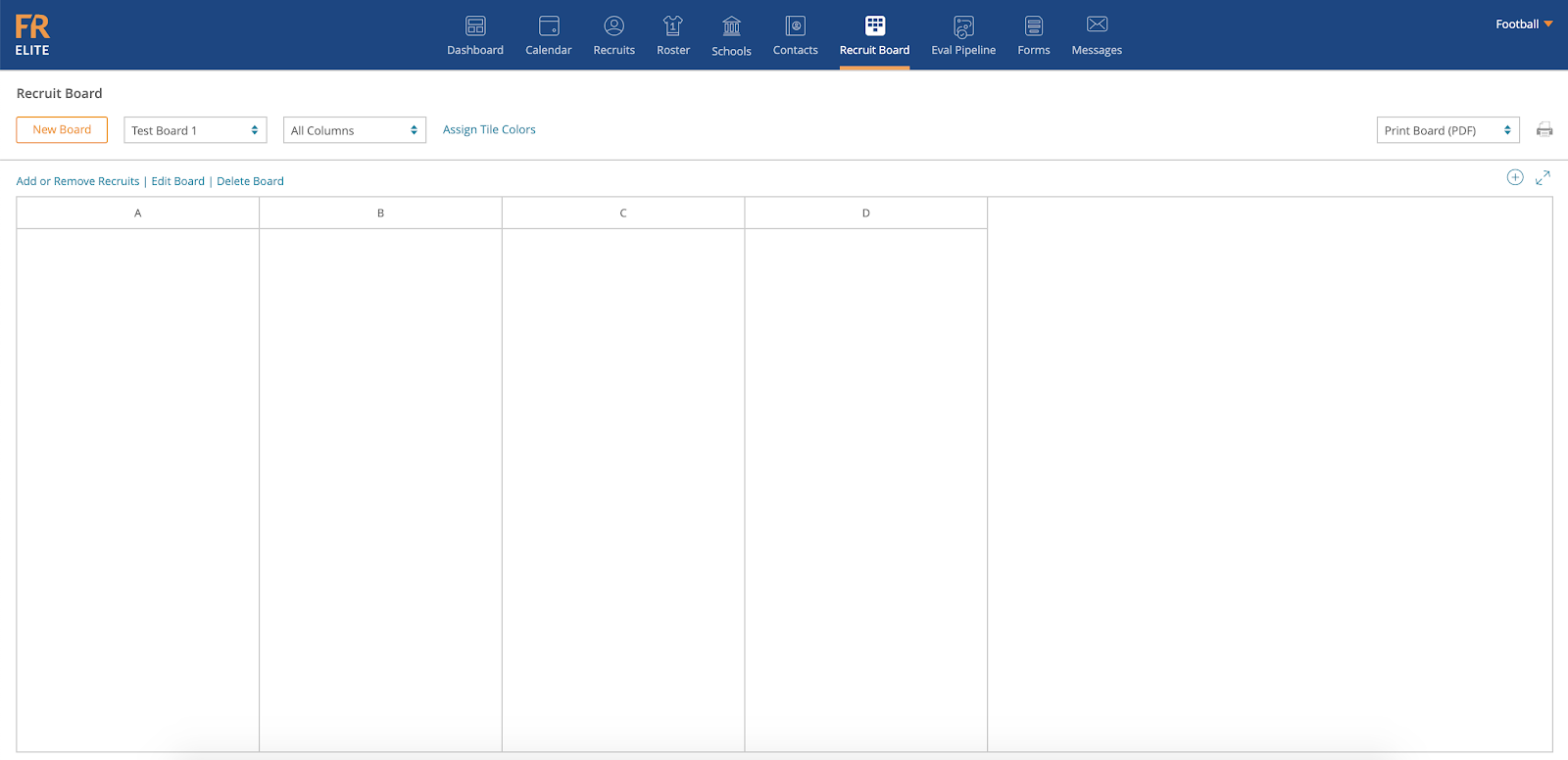- Help Center
- Front Rush ELITE Coach
- Recruit Board
-
Front Rush Essentials Coach
- Questionnaires
- Training
- Essentials Mobile App
- Discover
- Customize Fields
- Search
- Tracking Personal Contacts (Recruiting & More)
- Data Imports into Front Rush
- Managing Staff in Front Rush
- Practice Logs
- Forms
- Student-Athlete Portal
- Customizing Front Rush
- Archiving / Deleting
- Dashboard
- Duties
- Calendar
- Group Board
- Recruit Tab
- Roster Tab
- Alumni Tab
- Contact Tab
- SMS / Texting
- Exporting Tab
- Reporting Tab
- Admissions
- Messaging Tab (Email/SMS)
- Gmail Plugin
- Templates
- Third Party Websites & Integrations
- Coach Packet
- Billing
- Tricks
-
Front Rush Essentials Compliance
-
Front Rush ELITE Coach
- Student Athlete Portal
- Recruits
- Dashboard
- Settings: Compliance Activities
- Settings: Recruiting Events
- Topic Focused Trainings
- Settings: Recruit Settings
- Recruit Board
- Eval Pipeline
- Calendar
- Contacts
- Messages
- Roster
- Schools
- Forms
- ELITE Mobile App Training
- Settings: Questionnaires
- Saving Emails
- How to Log in for the first time
-
Front Rush ELITE Compliance
-
FR TRAC Inventory Management
Creating a Recruit Board
Video: Creating a Recruit Board
Creating a Recruit Board
1. To create a new Recruit Board, go to the Recruit Board tab

2. Click New Board at the top

3. First, create a Name for your New Board, then hit Save Board Name

4. Once you have entered the Board Name, you will be asked to Add Columns to your New Board

5. Enter in your Column Names and Click Add to List
Note: To delete column names, click the red X to the left. To update the Sort Order (Order the columns appear on the board), change the number in the far right column and click Update Sort Order next to Add to List

6. After you have Entered your Column Names, click Back to Recruit Board to get to your New Board

7. Select your New Board from the Dropdown Menu
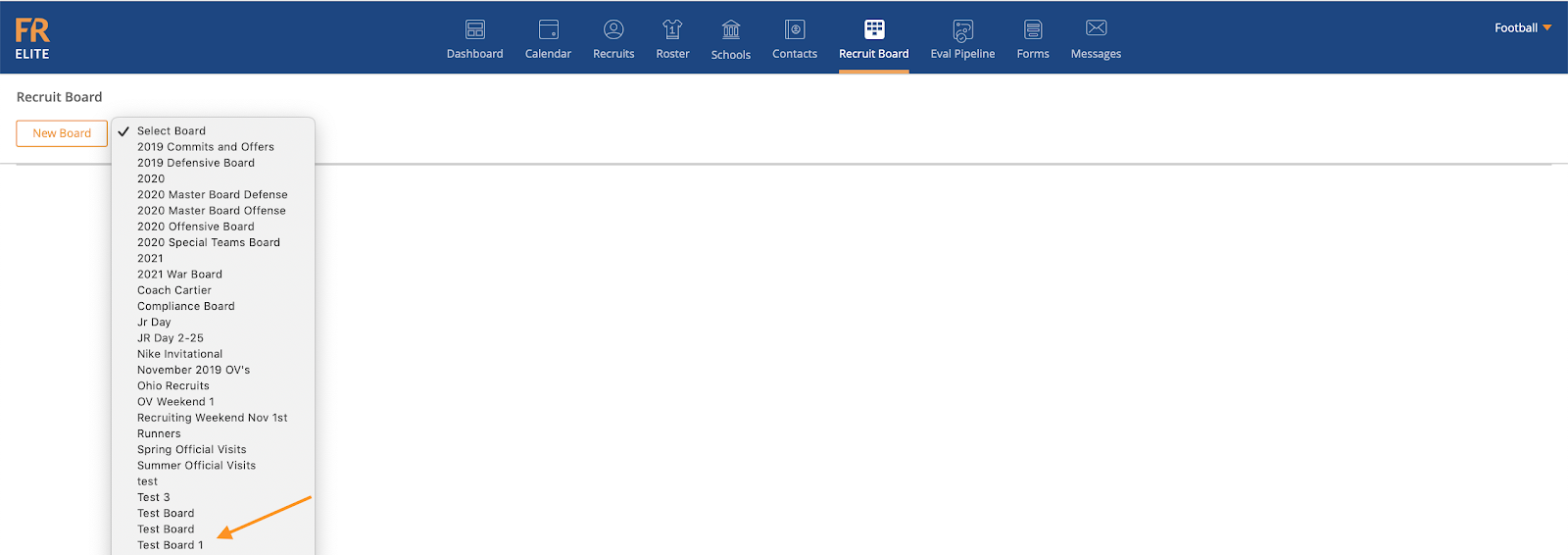
8. You have successfully created a New Board and it is ready to be filled with Recruits