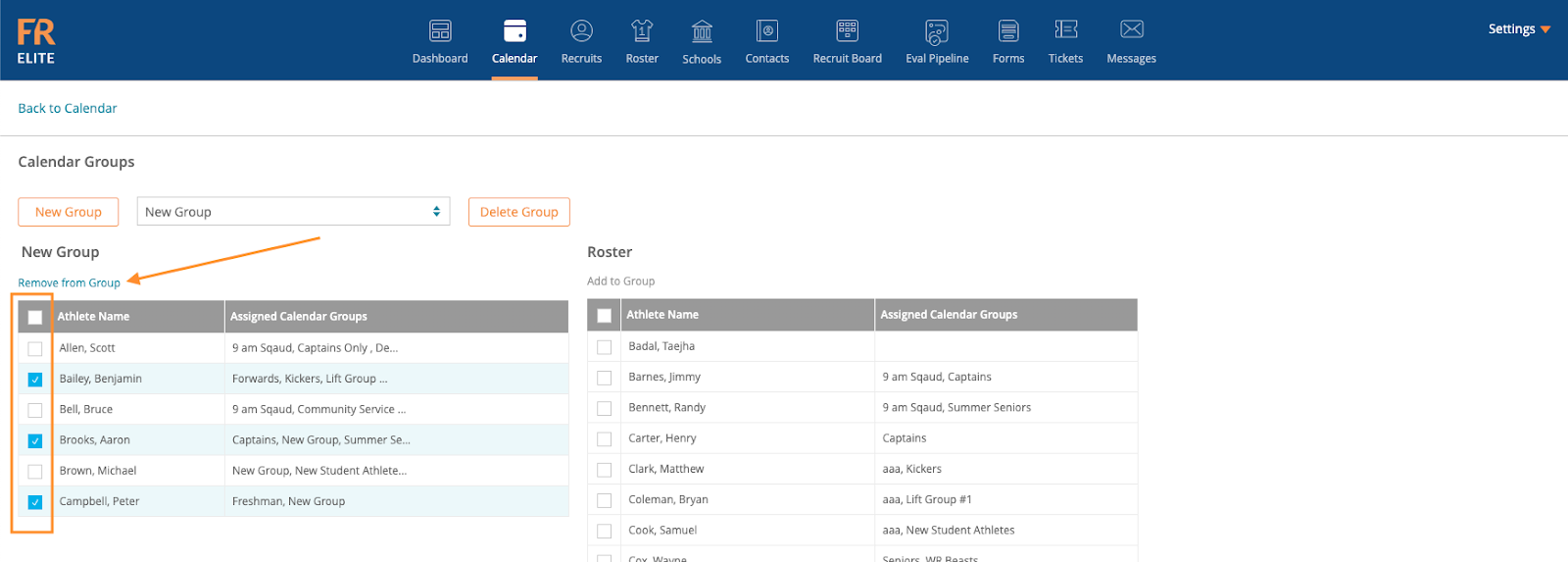-
Front Rush Essentials Coach
- Questionnaires
- Training
- Essentials Mobile App
- Discover
- Customize Fields
- Search
- Tracking Personal Contacts (Recruiting & More)
- Data Imports into Front Rush
- Managing Staff in Front Rush
- Practice Logs
- Forms
- Student-Athlete Portal
- Customizing Front Rush
- Archiving / Deleting
- Dashboard
- Duties
- Calendar
- Group Board
- Recruit Tab
- Roster Tab
- Alumni Tab
- Contact Tab
- SMS / Texting
- Exporting Tab
- Reporting Tab
- Admissions
- Messaging Tab (Email/SMS)
- Gmail Plugin
- Templates
- Third Party Websites & Integrations
- Coach Packet
- Billing
- Tricks
-
Front Rush Essentials Compliance
-
Front Rush ELITE Coach
- Student Athlete Portal
- Recruits
- Dashboard
- Settings: Compliance Activities
- Settings: Recruiting Events
- Topic Focused Trainings
- Settings: Recruit Settings
- Recruit Board
- Eval Pipeline
- Calendar
- Contacts
- Messages
- Roster
- Schools
- Forms
- ELITE Mobile App Training
- Settings: Questionnaires
- Saving Emails
- How to Log in for the first time
-
Front Rush ELITE Compliance
-
FR TRAC Inventory Management
Creating a Calendar Group
Creating a Calendar Group
1. Click on the Calendar Tab

2. Click the Pencil Icon to the right of Calendar Groups
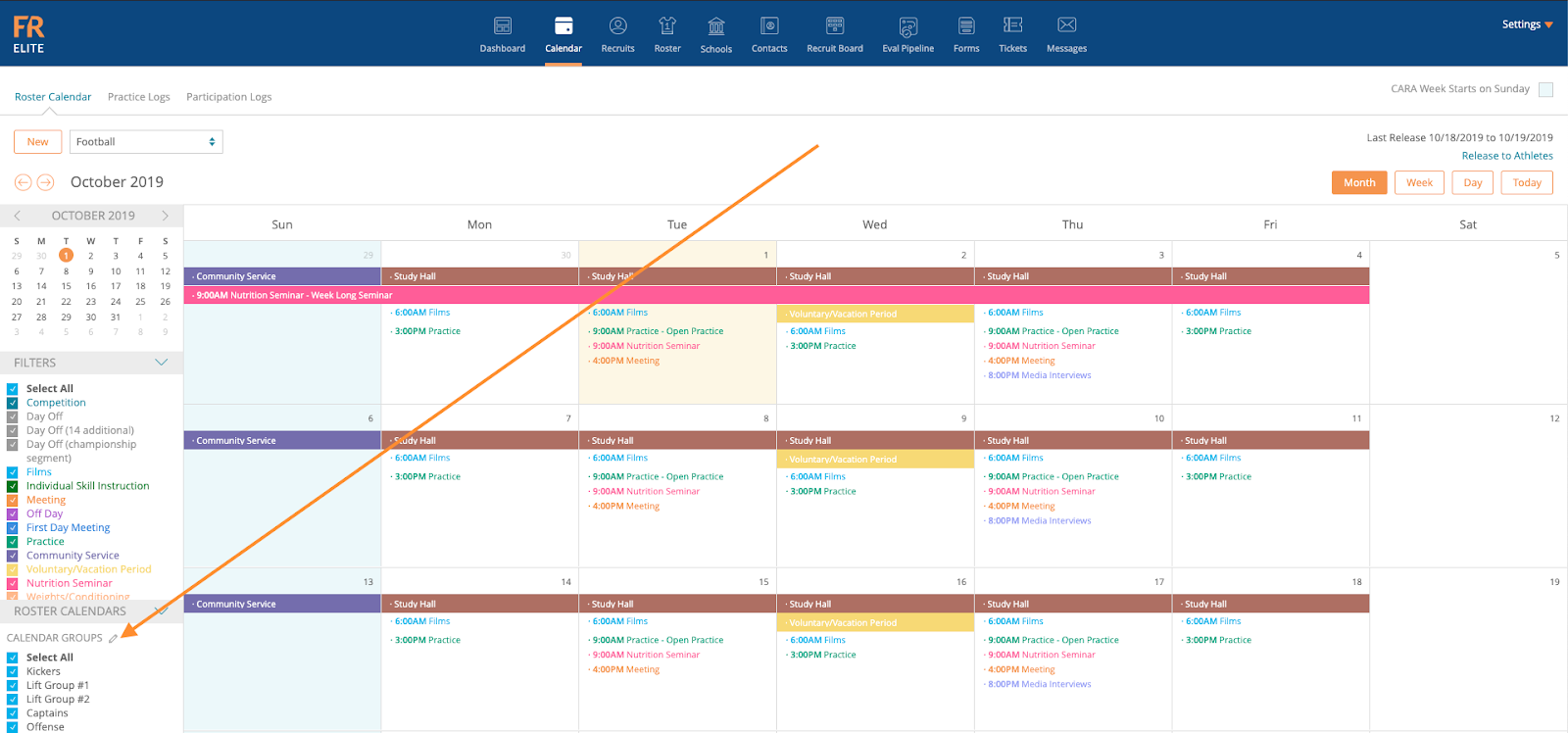
3. Click New Group to add a new group
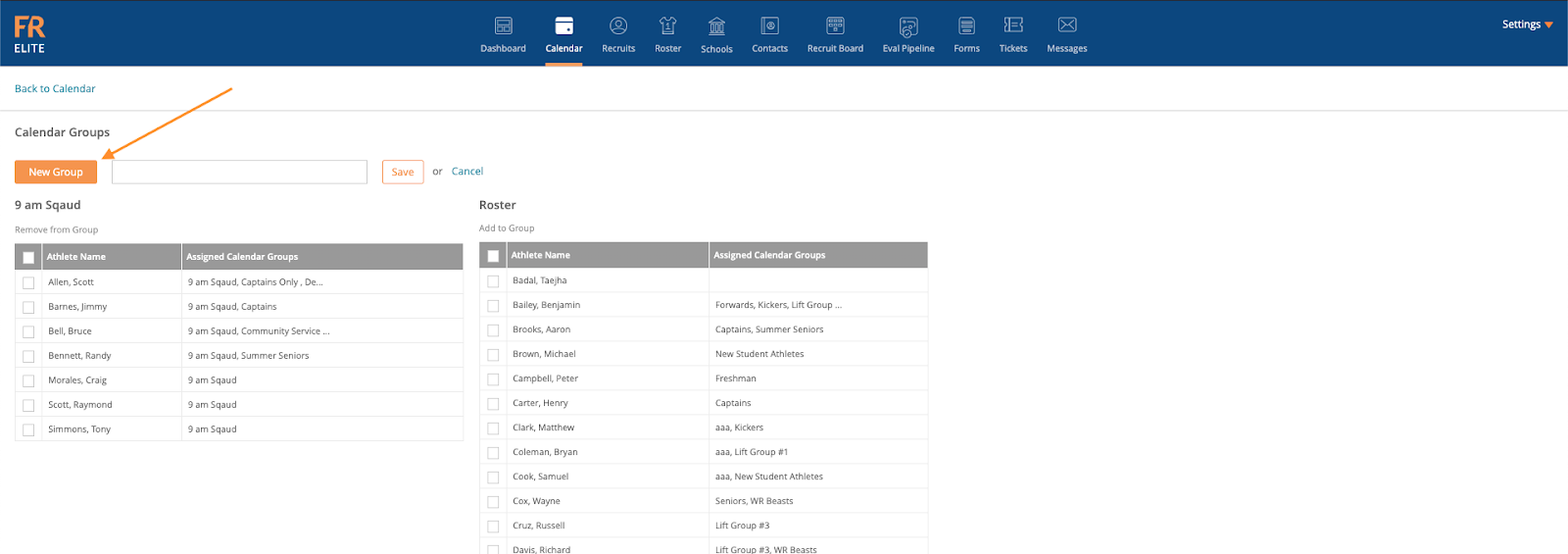
4. Type the Name of the Group in the Box and Click Save to create your group
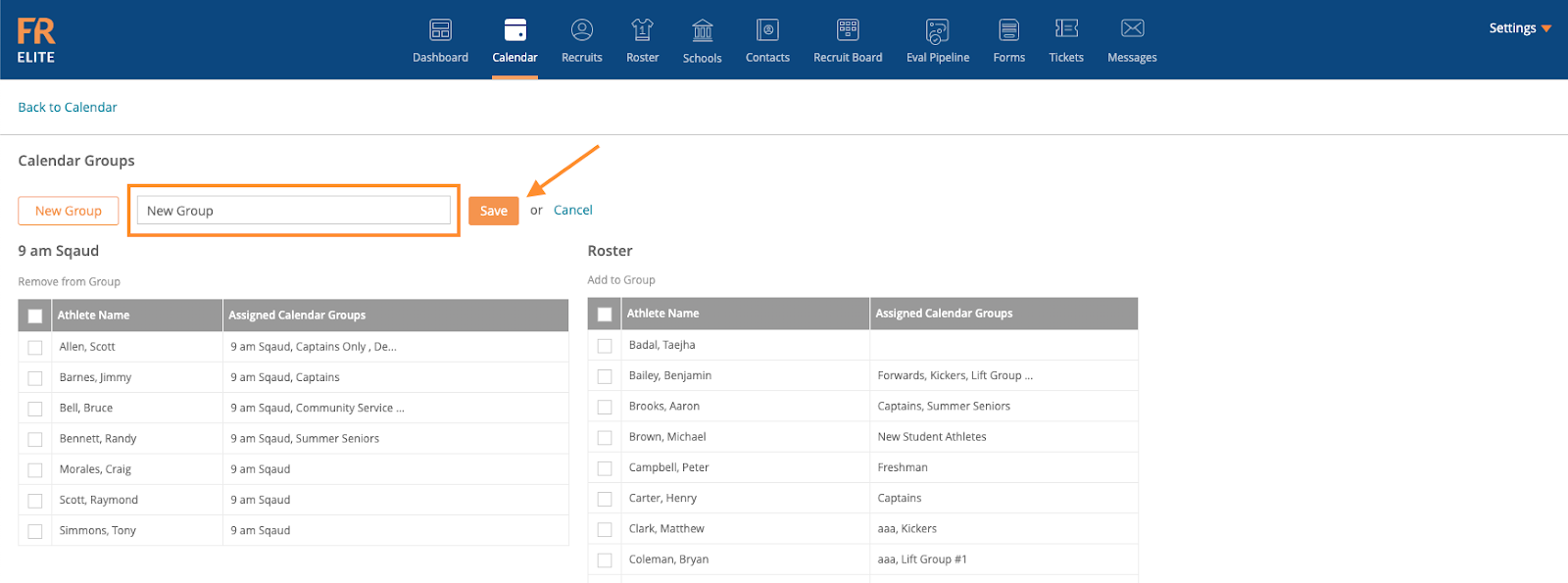
5. Select the checkboxes to the left of the Student-Athletes from your roster list on the right hand side to decide who you would like to add to this group. Once you have selected the student-athletes click the Add to Group.
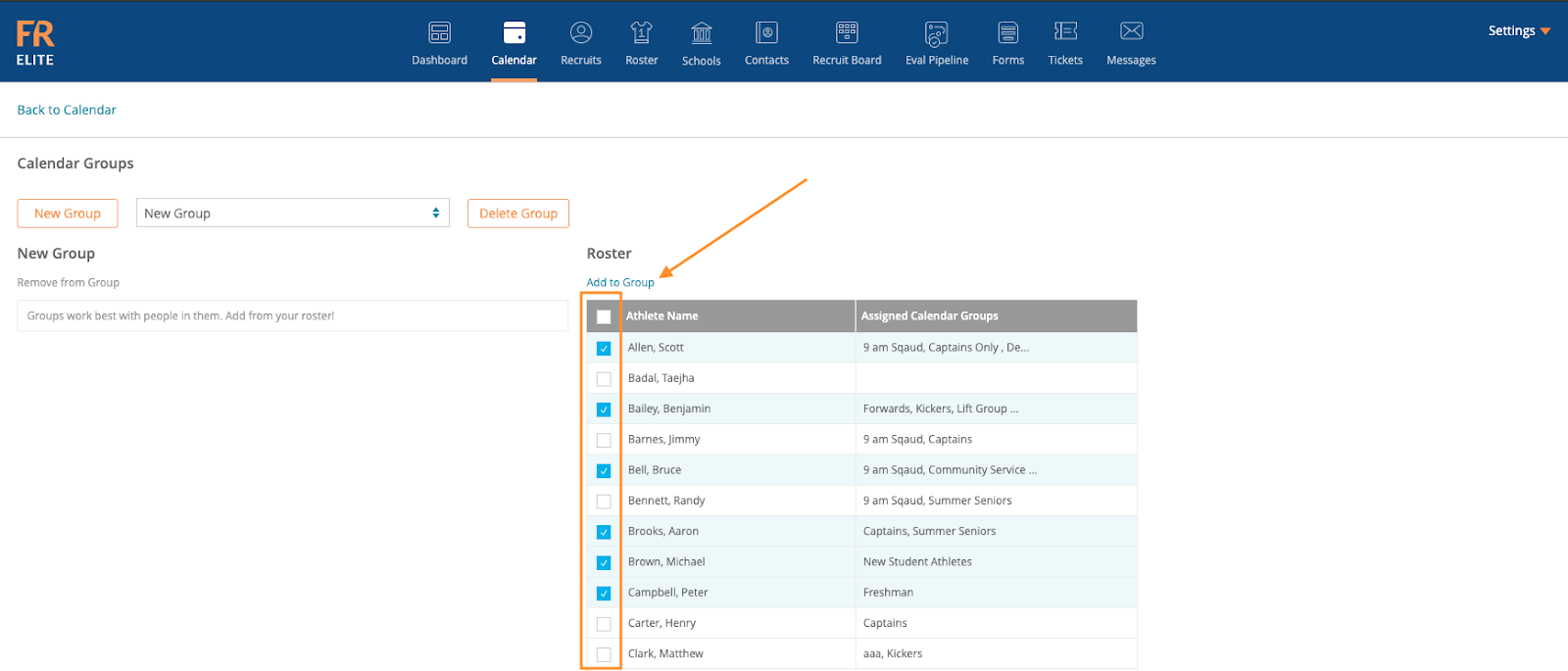
Note: Once you have moved the student-athletes over a tag will be placed on their account to note which groups they are assigned
6. To remove student-athletes from a group you must select the checkboxes to the left of the Student-Athletes from your roster list on the right hand side to decide who you would like to remove from this group. Once you have selected the student-athletes click the Remove to Group.