- Help Center
- Front Rush ELITE Compliance
- Settings: Manage Users
-
Front Rush Essentials Coach
- Questionnaires
- Training
- Essentials Mobile App
- Discover
- Customize Fields
- Search
- Tracking Personal Contacts (Recruiting & More)
- Data Imports into Front Rush
- Managing Staff in Front Rush
- Practice Logs
- Forms
- Student-Athlete Portal
- Customizing Front Rush
- Archiving / Deleting
- Dashboard
- Duties
- Calendar
- Group Board
- Recruit Tab
- Roster Tab
- Alumni Tab
- Contact Tab
- SMS / Texting
- Exporting Tab
- Reporting Tab
- Admissions
- Messaging Tab (Email/SMS)
- Gmail Plugin
- Templates
- Third Party Websites & Integrations
- Coach Packet
- Billing
- Tricks
-
Front Rush Essentials Compliance
-
Front Rush ELITE Coach
- Student Athlete Portal
- Recruits
- Dashboard
- Settings: Compliance Activities
- Settings: Recruiting Events
- Topic Focused Trainings
- Settings: Recruit Settings
- Recruit Board
- Eval Pipeline
- Calendar
- Contacts
- Messages
- Roster
- Schools
- Forms
- ELITE Mobile App Training
- Settings: Questionnaires
- Saving Emails
- How to Log in for the first time
-
Front Rush ELITE Compliance
-
FR TRAC Inventory Management
Copying Views
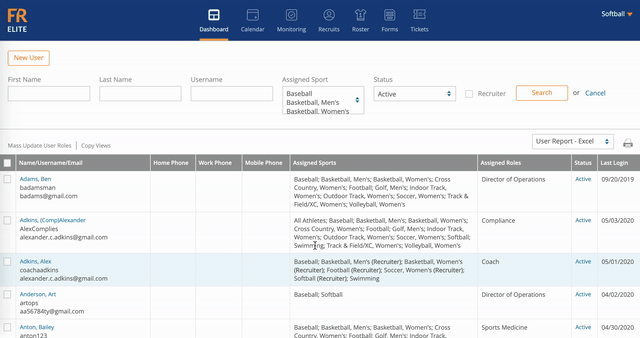
- Hover over Settings (on the top right corner of the screen)
- Click on Manage Users
- Check the checkbox to the left of the names of the individuals you'd like to copy the views to
- Click on Copy Views
- Select your Copy Options
- Copy Views By Sport – This will generate a list of each sport with a dropdown menu to Select User to Copy From. Click Update Views
- Copy Views For All Sports – This will generate a dropdown menu to Select User to Copy From. Click Update Views
- Copy User Configuration – This will generate a list of all ACS Users at your institution. Select a User Name before clicking Copy Configuration
- Copy Views From One Sport To All Sports – This will bring up a box that you can select the sport. Click Copy Views
