-
Front Rush Essentials Coach
- Questionnaires
- Training
- Essentials Mobile App
- Discover
- Customize Fields
- Search
- Tracking Personal Contacts (Recruiting & More)
- Data Imports into Front Rush
- Managing Staff in Front Rush
- Practice Logs
- Forms
- Student-Athlete Portal
- Customizing Front Rush
- Archiving / Deleting
- Dashboard
- Duties
- Calendar
- Group Board
- Recruit Tab
- Roster Tab
- Alumni Tab
- Contact Tab
- SMS / Texting
- Exporting Tab
- Reporting Tab
- Admissions
- Messaging Tab (Email/SMS)
- Gmail Plugin
- Templates
- Third Party Websites & Integrations
- Coach Packet
- Billing
- Tricks
-
Front Rush Essentials Compliance
-
Front Rush ELITE Coach
- Student Athlete Portal
- Recruits
- Dashboard
- Settings: Compliance Activities
- Settings: Recruiting Events
- Topic Focused Trainings
- Settings: Recruit Settings
- Recruit Board
- Eval Pipeline
- Calendar
- Contacts
- Messages
- Roster
- Schools
- Forms
- ELITE Mobile App Training
- Settings: Questionnaires
- Saving Emails
- How to Log in for the first time
-
Front Rush ELITE Compliance
-
FR TRAC Inventory Management
Competition Schedule on the Participation Logs
Competition Schedule on the Participation Logs
The following steps walk you through how to enter your competition schedule. Once the events are submitted, Compliance will approve the events and your participation logs will appear for you as soon as an event has passed. To view how to submit a participation Log, see the article: Submit a Participation Log
1. Click on the Calendar tab

2. Click on Participation Logs

3. Click the New Event(s) button
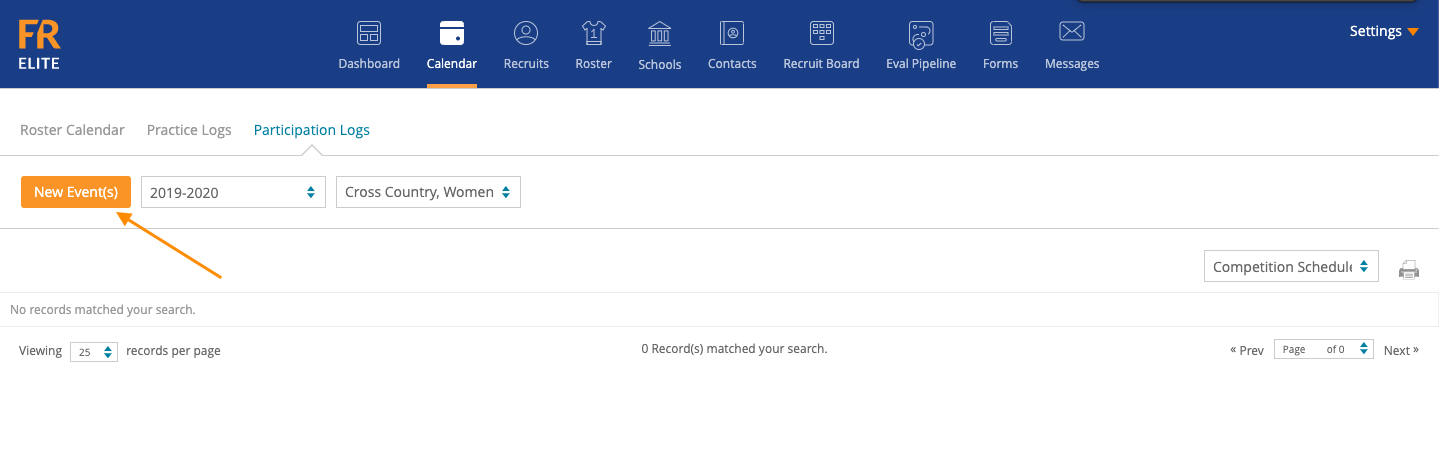
4. Enter your Event Name, Event Date/Time, End Date if applicable, and Event Location
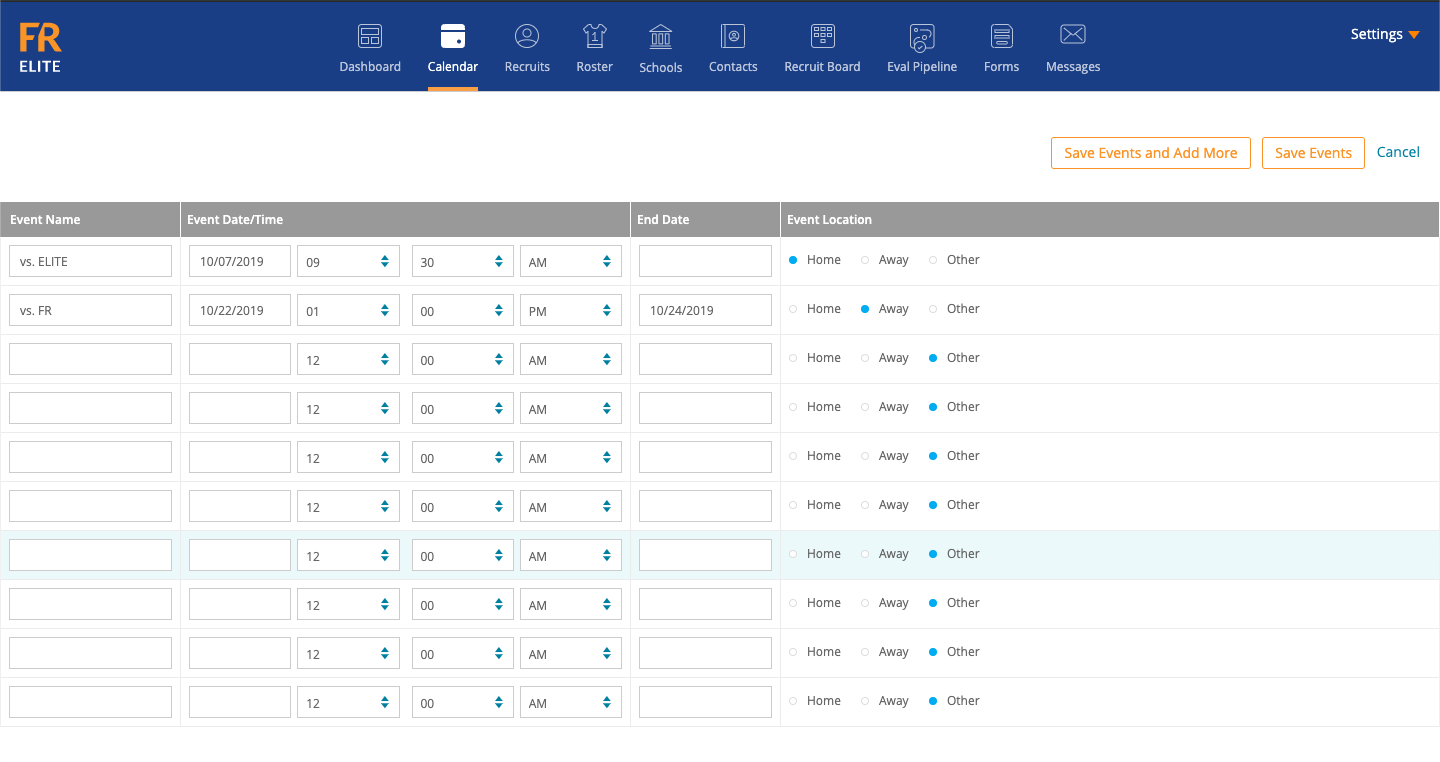
5. If you have more than 10 events, click Save Events and Add More. This will add your first 10 events and provide you with 10 more slots to enter events
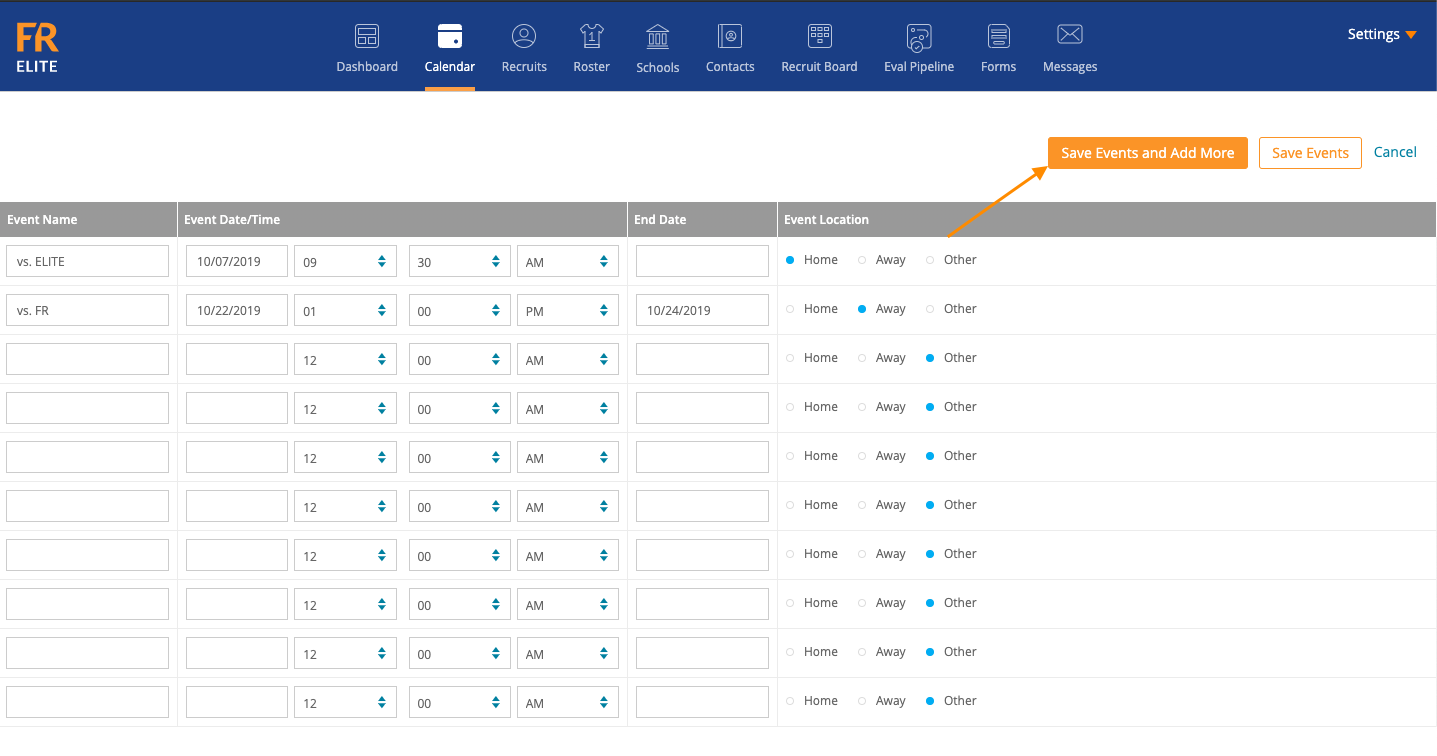
6. If you didn’t want to add any event, you can click the Cancel link
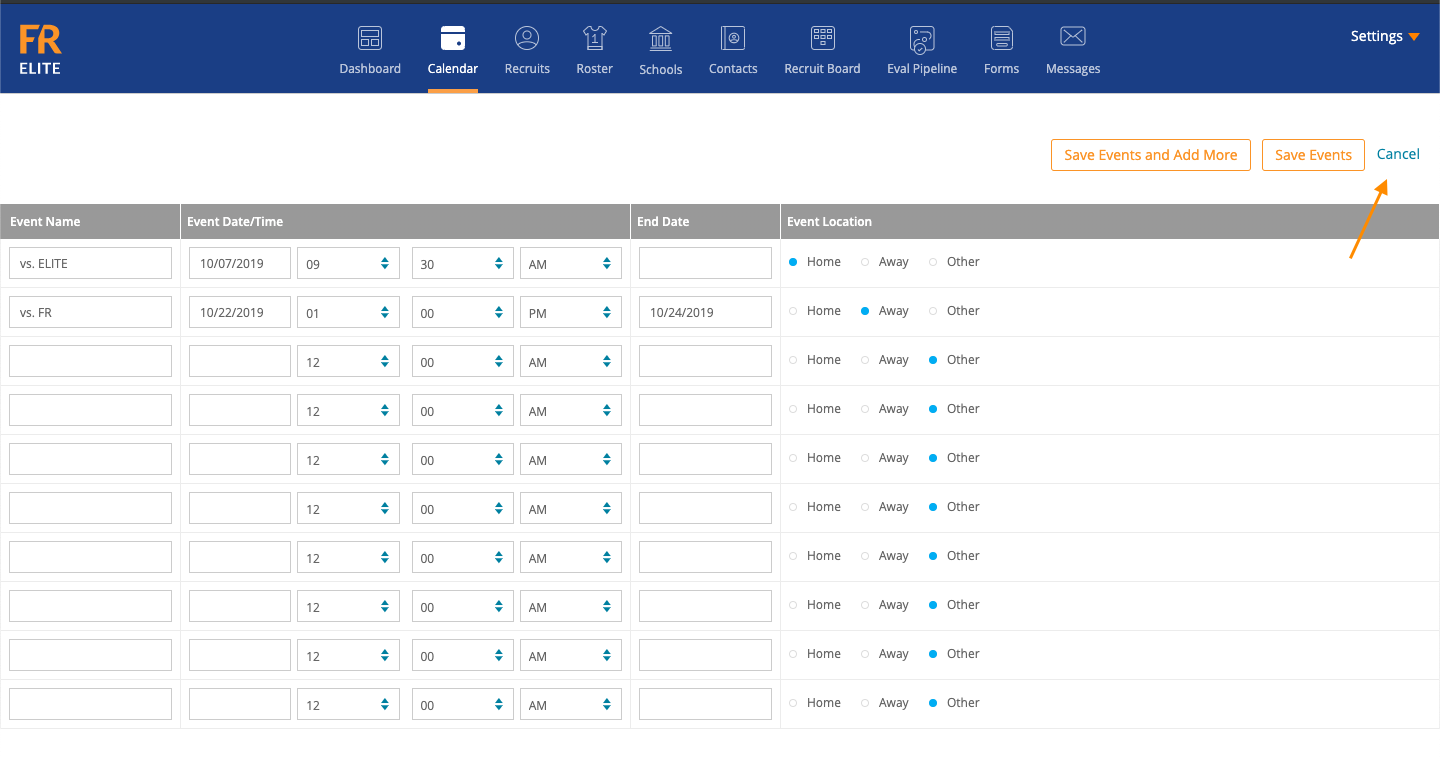
6. Once you’ve completed entering your competition schedule and you’d like to add your events, click Save Events.
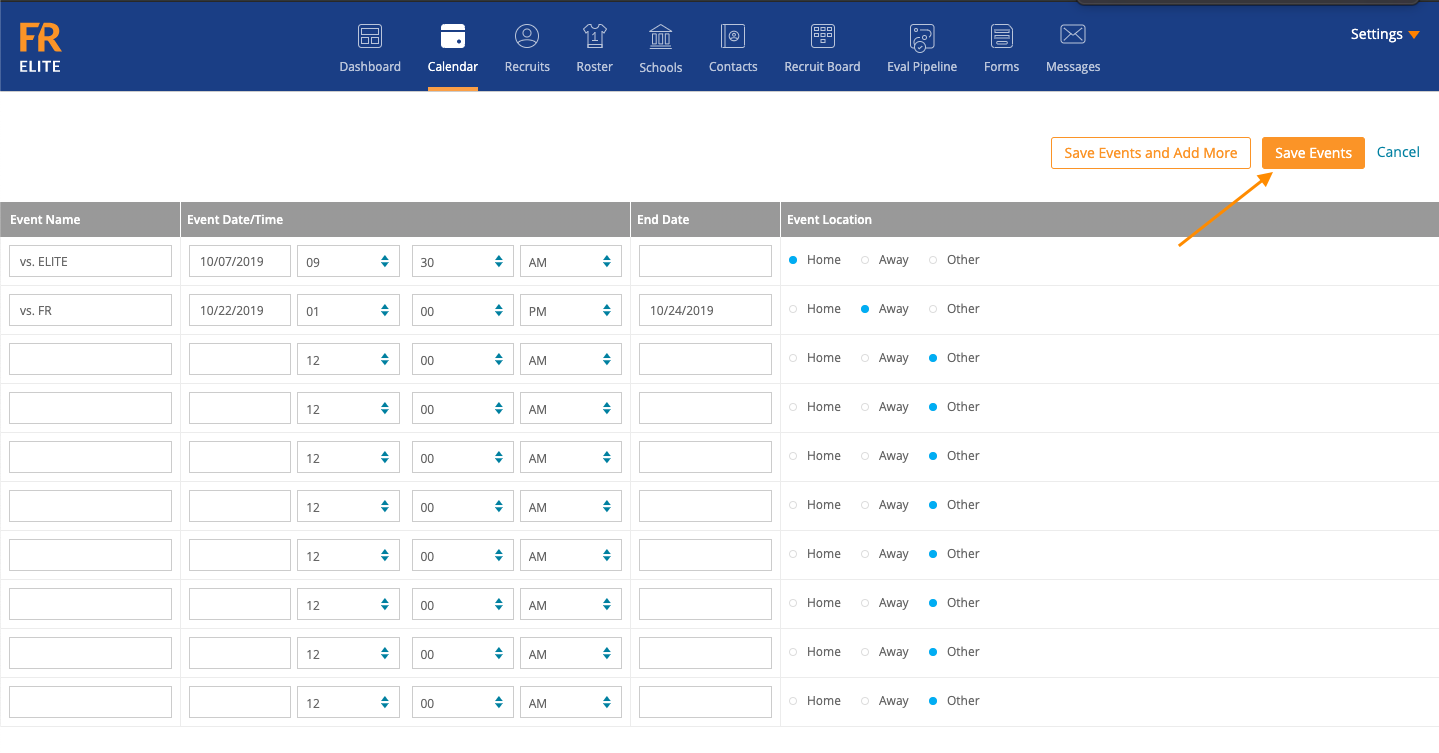
7. Your events will now be populated in the grid

8. To Edit an Event, you can click on the Event name in the Grid and an Edit pop-up will appear. You can edit the Location, add notes, and set the first date of competition
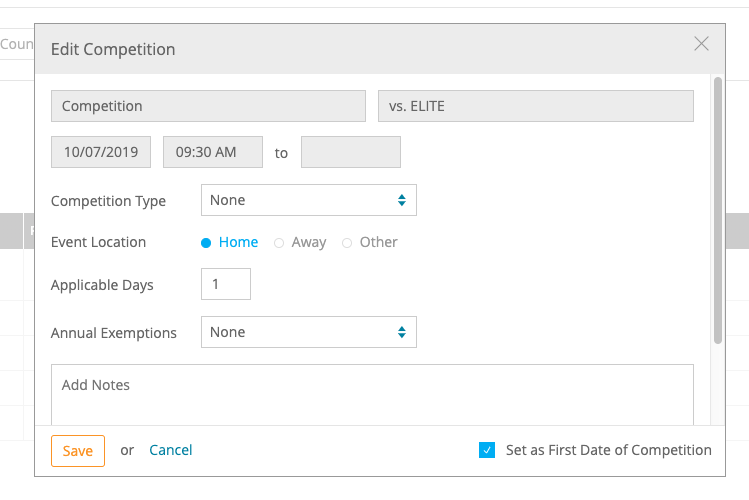
Next Step: Setting First Date of Competition and Submit a Participation Log
