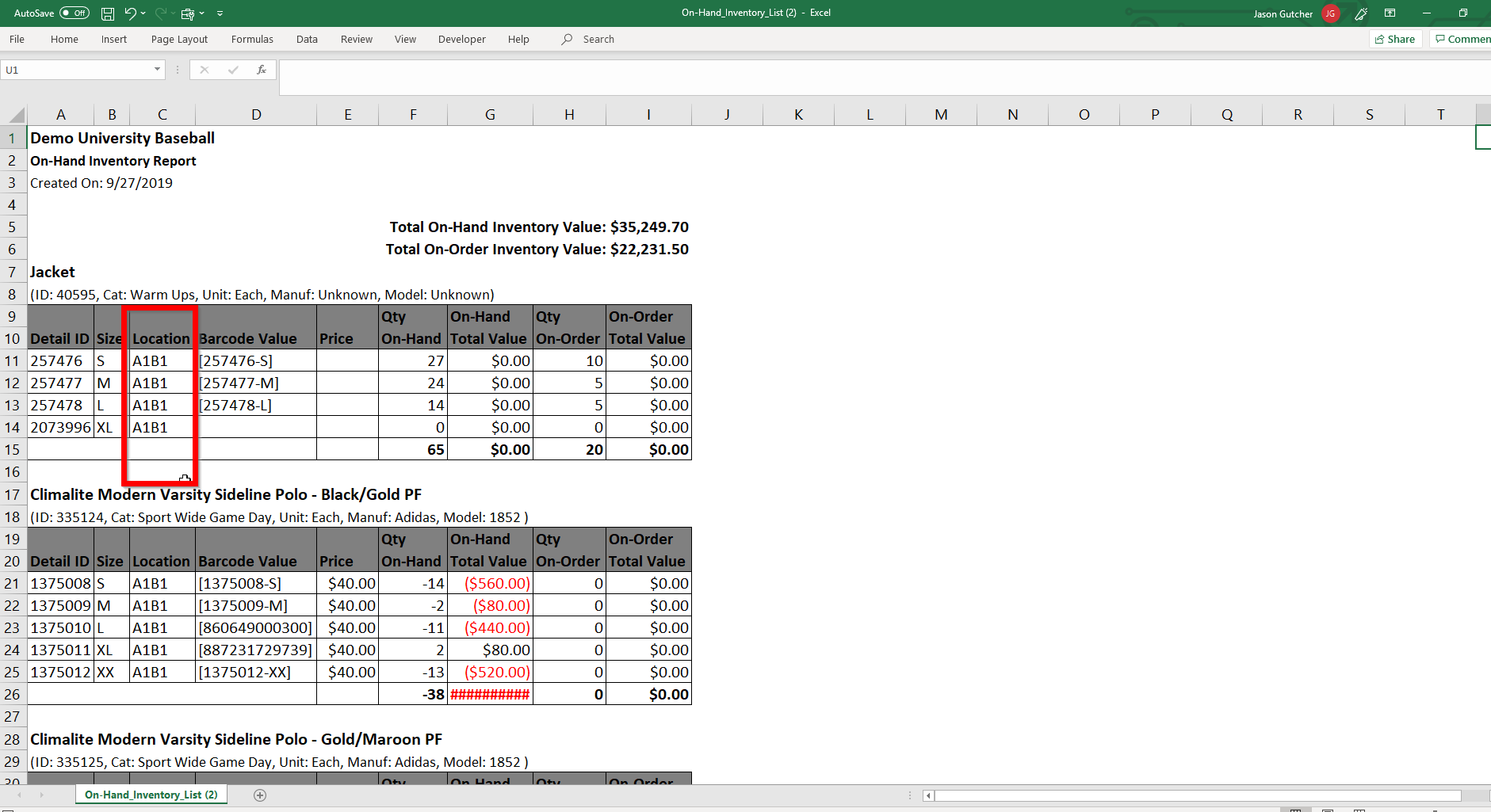-
Front Rush Essentials Coach
- Questionnaires
- Training
- Essentials Mobile App
- Discover
- Customize Fields
- Search
- Tracking Personal Contacts (Recruiting & More)
- Data Imports into Front Rush
- Managing Staff in Front Rush
- Practice Logs
- Forms
- Student-Athlete Portal
- Customizing Front Rush
- Archiving / Deleting
- Dashboard
- Duties
- Calendar
- Group Board
- Recruit Tab
- Roster Tab
- Alumni Tab
- Contact Tab
- SMS / Texting
- Exporting Tab
- Reporting Tab
- Admissions
- Messaging Tab (Email/SMS)
- Gmail Plugin
- Templates
- Third Party Websites & Integrations
- Coach Packet
- Billing
- Tricks
-
Front Rush Essentials Compliance
-
Front Rush ELITE Coach
- Student Athlete Portal
- Recruits
- Dashboard
- Settings: Compliance Activities
- Settings: Recruiting Events
- Topic Focused Trainings
- Settings: Recruit Settings
- Recruit Board
- Eval Pipeline
- Calendar
- Contacts
- Messages
- Roster
- Schools
- Forms
- ELITE Mobile App Training
- Settings: Questionnaires
- Saving Emails
- How to Log in for the first time
-
Front Rush ELITE Compliance
-
FR TRAC Inventory Management
Assigning a Location to Inventory Items
Summary:
Location tracking is an effective communication tool to let everyone know where to find an item in your Equipment Room, Medical Supply Storage Room, or Warehouse. A perfect way to save you time when on-boarding new staff or student workers who may not be familiar with your set up!
Video:
Article:
1. Click on your Settings.
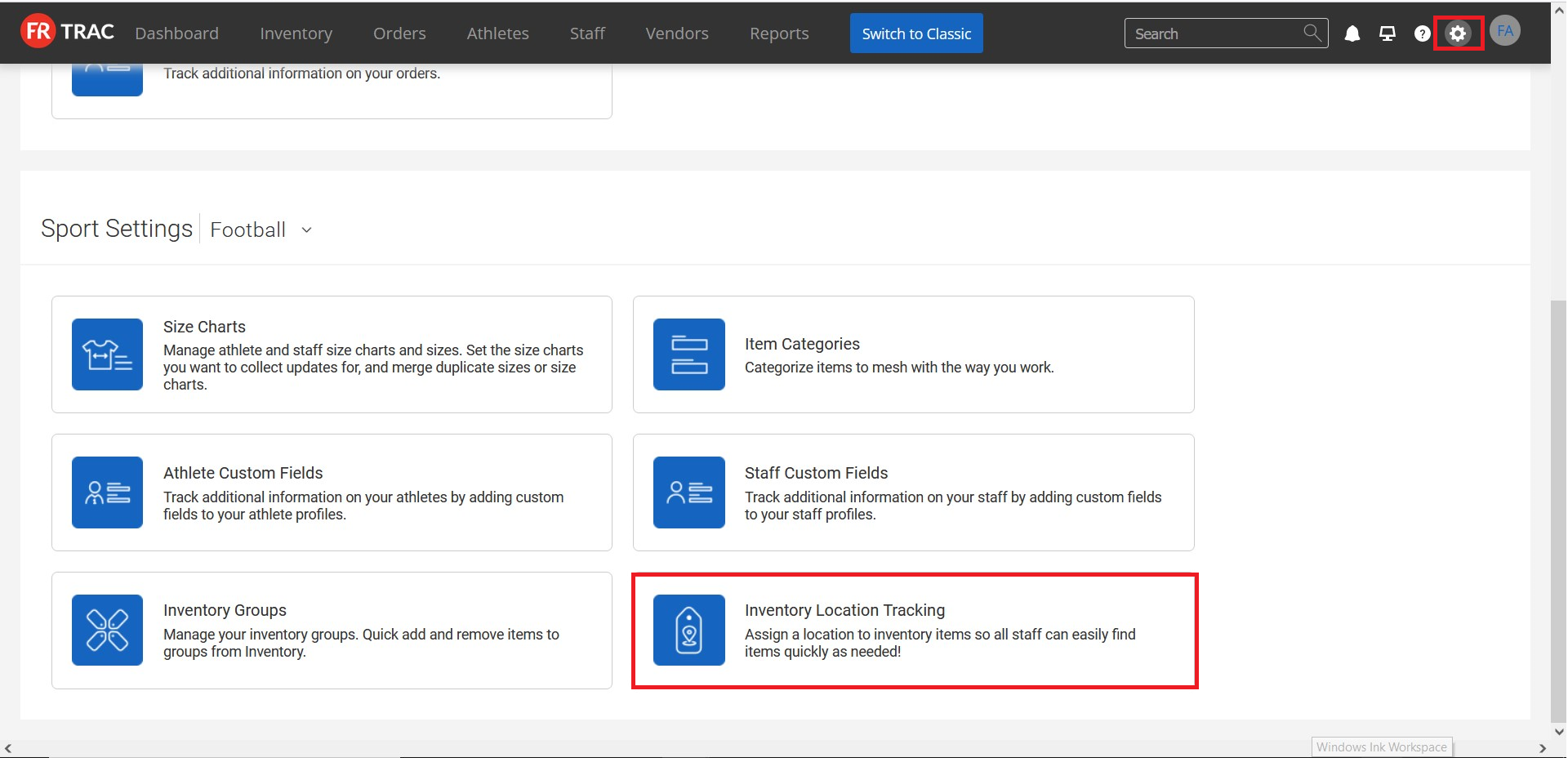
2. Click Inventory Location Tracking.
3. Confirm the Sport is correct, then add your customized list of locations under Location for this sport.
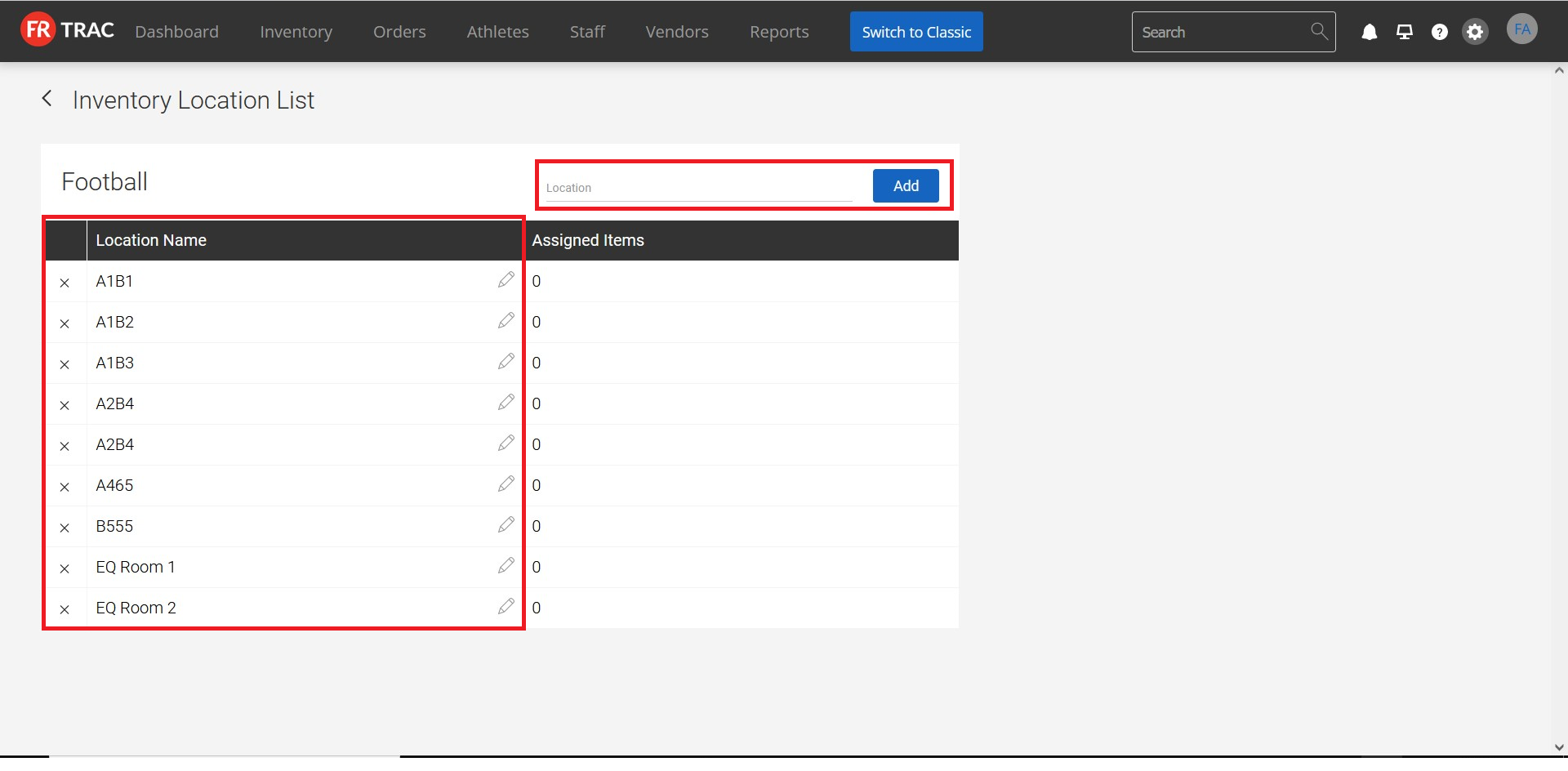
4. Once you have your locations ready, click on Inventory to go back and edit.
5. Click on the Item ID of the inventory you wish to assign a location to.

6. To store all sizes for one item in the same location, choose location beside Mass Update Sizes Below, then click Submit.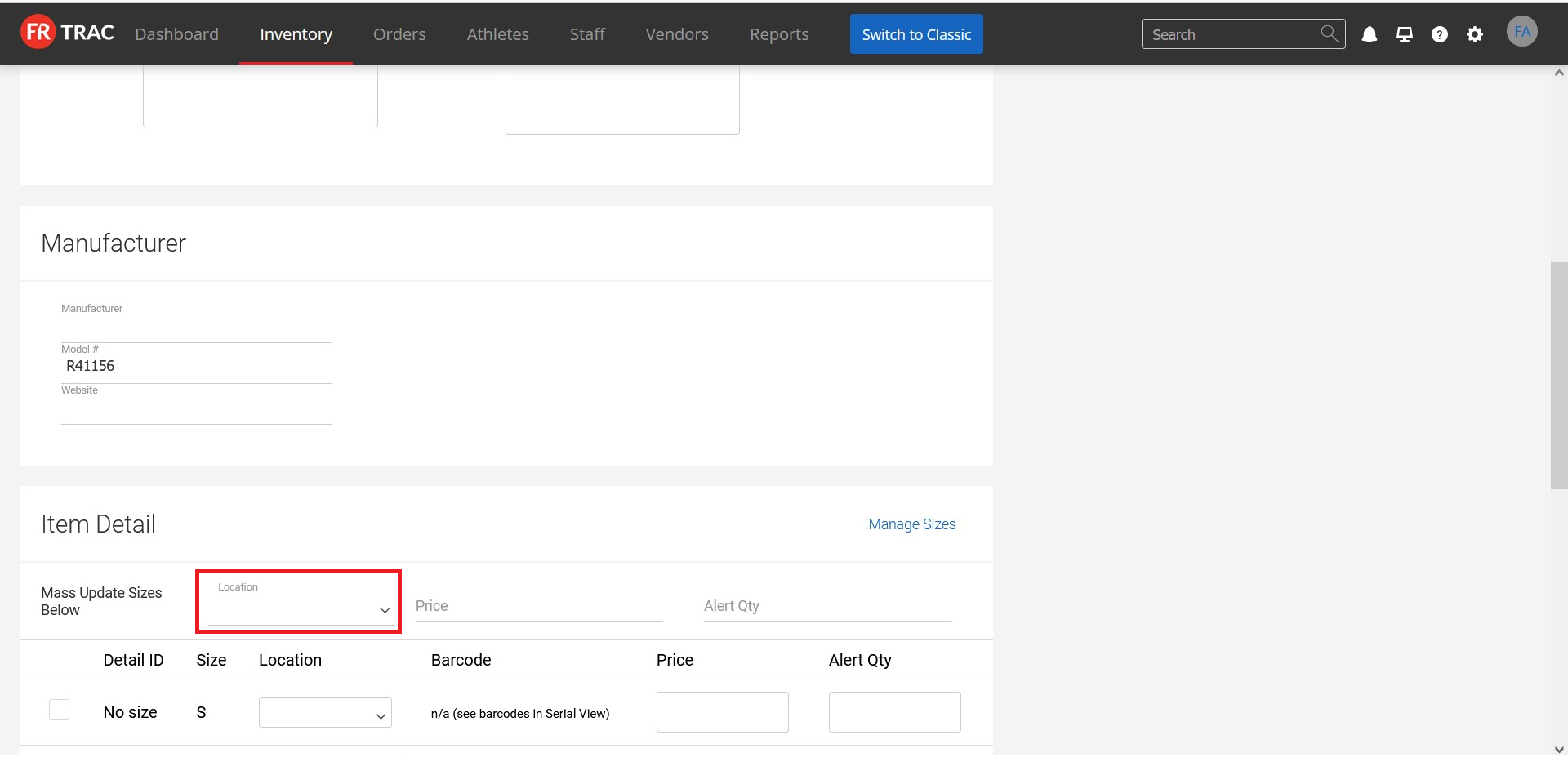
7. Or, to store different sizes in different locations, choose a location for each Size, then click Submit.
8. Item locations can be viewed on the Inventory List or by running the Inventory Report from the Inventory List of Dashboard.