-
Front Rush Essentials Coach
- Questionnaires
- Training
- Essentials Mobile App
- Discover
- Customize Fields
- Search
- Tracking Personal Contacts (Recruiting & More)
- Data Imports into Front Rush
- Managing Staff in Front Rush
- Practice Logs
- Forms
- Student-Athlete Portal
- Customizing Front Rush
- Archiving / Deleting
- Dashboard
- Duties
- Calendar
- Group Board
- Recruit Tab
- Roster Tab
- Alumni Tab
- Contact Tab
- SMS / Texting
- Exporting Tab
- Reporting Tab
- Admissions
- Messaging Tab (Email/SMS)
- Gmail Plugin
- Templates
- Third Party Websites & Integrations
- Coach Packet
- Billing
- Tricks
-
Front Rush Essentials Compliance
-
Front Rush ELITE Coach
- Student Athlete Portal
- Recruits
- Dashboard
- Settings: Compliance Activities
- Settings: Recruiting Events
- Topic Focused Trainings
- Settings: Recruit Settings
- Recruit Board
- Eval Pipeline
- Calendar
- Contacts
- Messages
- Roster
- Schools
- Forms
- ELITE Mobile App Training
- Settings: Questionnaires
- Saving Emails
- How to Log in for the first time
-
Front Rush ELITE Compliance
-
FR TRAC Inventory Management
Adding Staff Members
Summary:
From the Staff page, you can add new staff members to the system.
NOTE: This cannot be done for clients with staff members integrated with other Front Rush products. If this is the case, please contact your compliance office.
Video:
Article:
1. Click on your Staff.

2. Select the sport you wish to add the staff member to using the Sport dropdown menu.
3. Click New Staff.
4. Fill out the required information. To create a login for the staff member, enter a login id in the Username field. (NOTE: To create a User , the staff member must have a valid email associated with their profile. An automated email will be sent to the user to set a password for their account.)
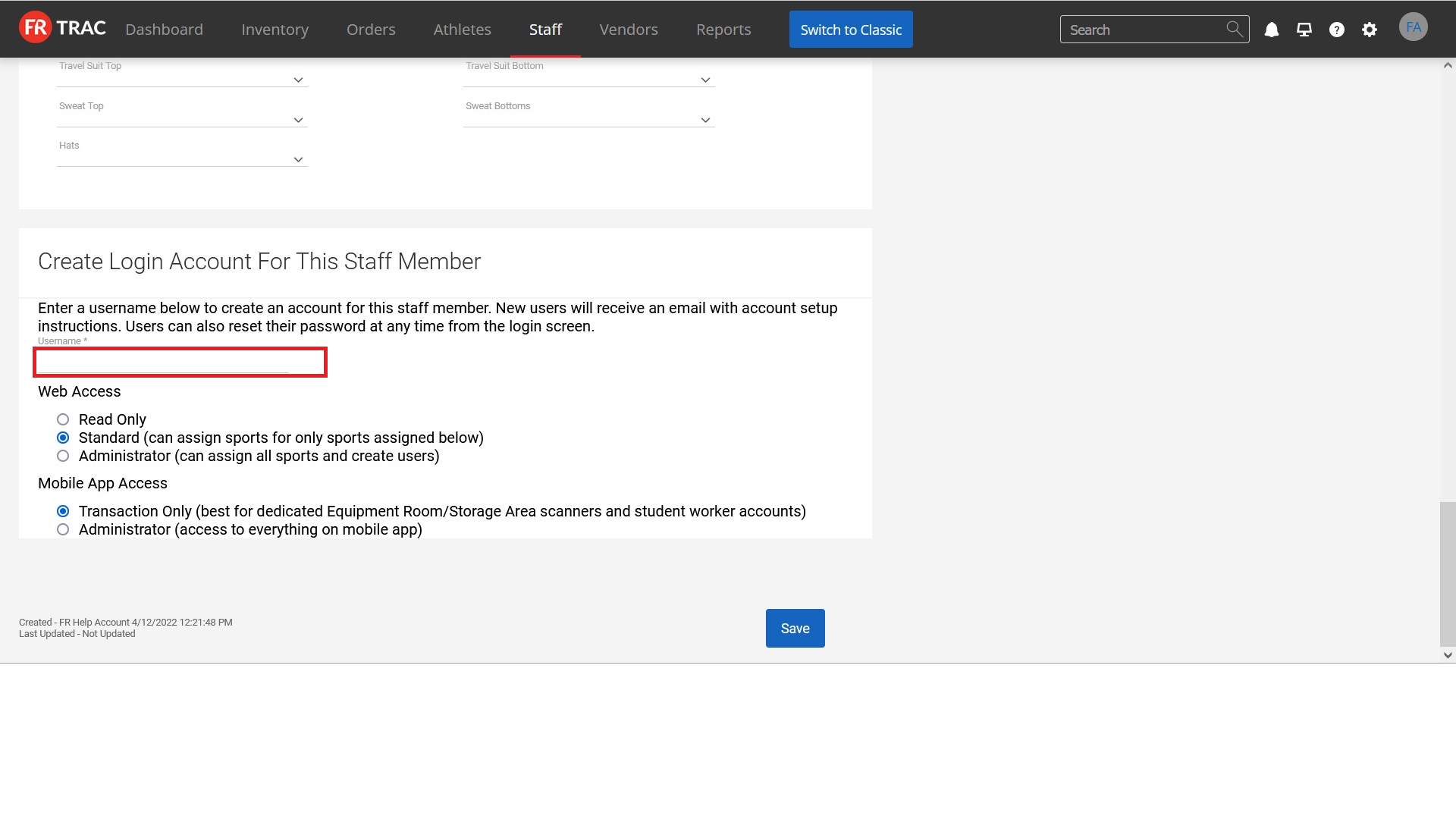
5. To add the staff member to additional sports, check off the sports under the Associated Sports section.

6. Click Save.
