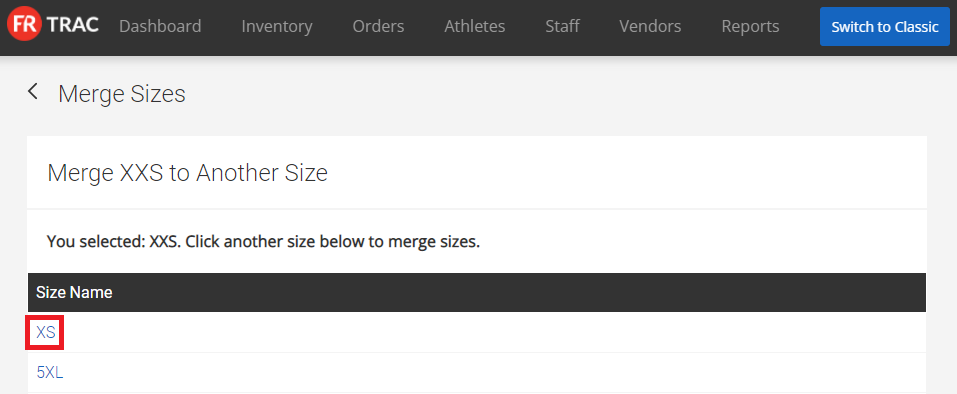Size charts allow you to track the sizes of items and athletes/staff members in the system on a per sport bases. These are used to issue the correct sizes to athletes/staff members in the system.
Video:
Article:
1. Select the sport in the Sport dropdown menu and click Size Charts. 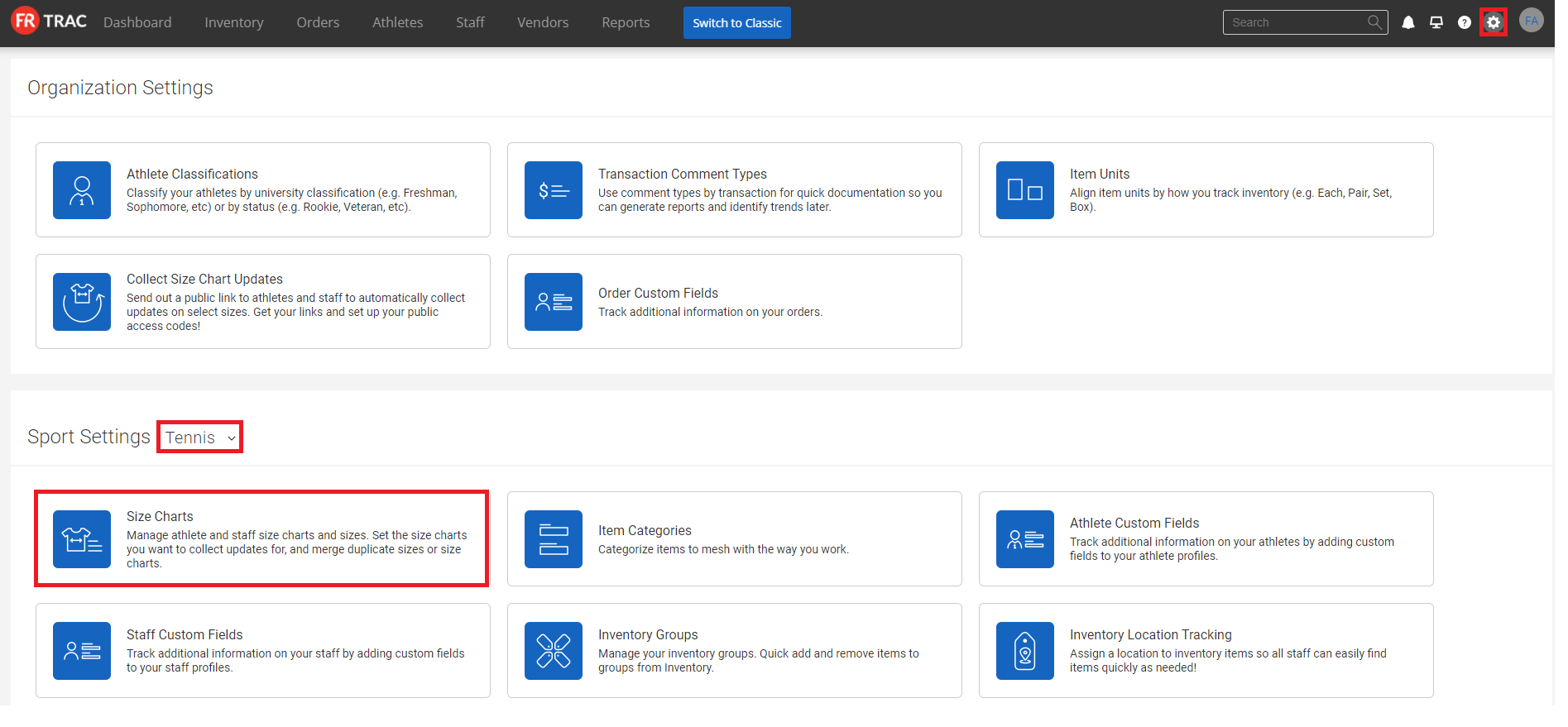
2. Input a Size Chart Name and select a Size Type. The Size Type denotes whether the size chart tracks athlete sizes, staff sizes, or both.
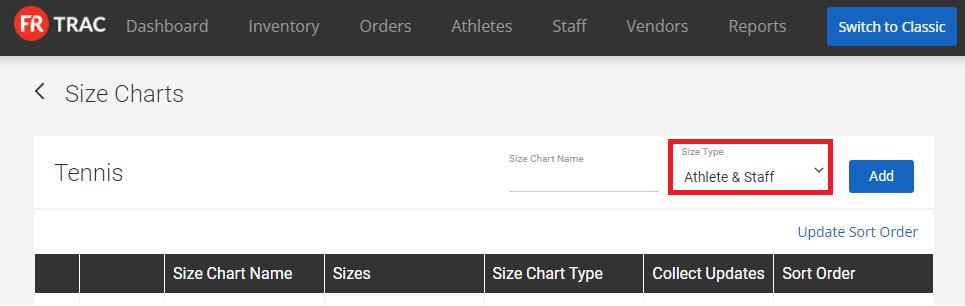
3. Click Add.
To edit the size chart name:
1. Click on the pencil icon beside the name you wish to change.
2. Click the checkmark.
To delete a size chart:
NOTE: Size charts can only be deleted if no items (archived or otherwise) or athlete/staff sizes are linked to the size chart.
1. Click the X beside the size chart you wish to delete.
To reorder the size chart list:
NOTE: This impacts the ordering of size charts on the athlete profiles, staff member profiles, and reports.
1. Input new numbers under Sort Order and click Update Sort Order.
To add a size to a size chart:
1. Click Manage Sizes beside the size chart you wish to edit.
2. Type in the new size in the List Value Field.
3. Click Add.
To edit a size in a size chart:
1. Click Manage Sizes beside the size chart you wish to edit.
2. Click on the pencil icon beside the name you wish to change.
3. Click the checkmark.
To delete a size in a size chart:
NOTE: Sizes in size charts can only be deleted if no items (archived or otherwise) or athlete/staff sizes are linked to the size.
1. Click Manage Sizes beside the size chart you wish to edit.
2. Click the X beside the size chart you wish to delete.
To reorder sizes in a size chart:
NOTE: This alters the order of sizes on the inventory and orders page.
1. Click Manage Sizes beside the size chart you wish to edit.
2. Input new numbers under Sort Order and click Update Sort Order.
To collect size updates on the sizing form:
1. Click Collect Updates until its value is Yes.
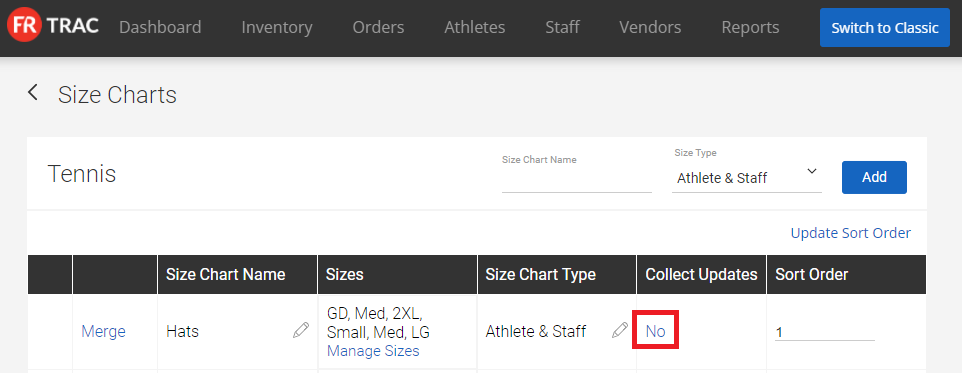 To Merge Size Charts:
To Merge Size Charts:
1. Click Merge on the left of the size chart you would like to merge to another size chart.
Note: This size chart will be deleted, any items linked to this size chart will become attached to the merged size chart selected in the next step.
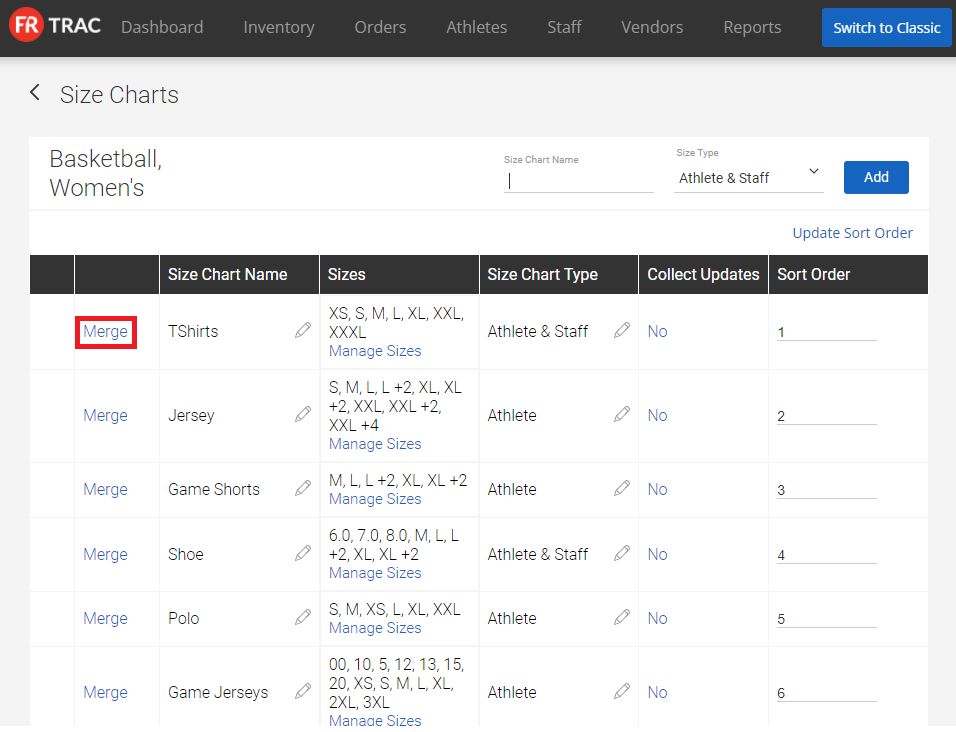 2. Click the size chart you would like to merge to.
2. Click the size chart you would like to merge to.
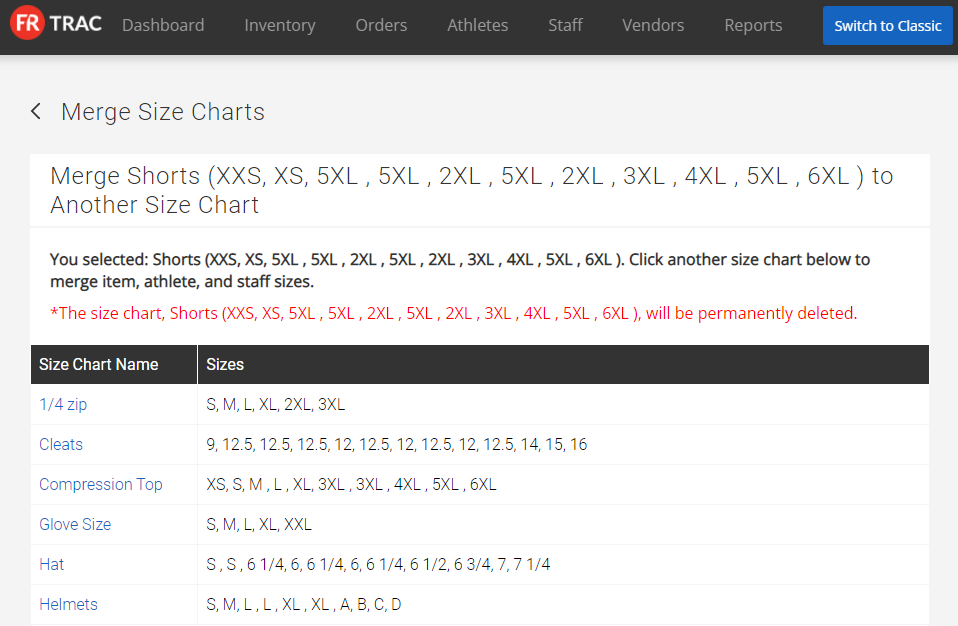 To Merge Sizes:
To Merge Sizes:
1. Click Manage Sizes under the sizes of the size chart of which you would like to merge the sizes.
2. Click Merge to the left of the size you'd like to merge to another.
Note: this size will be deleted, all items attached to this size will become attached to the merged size selected in the next step
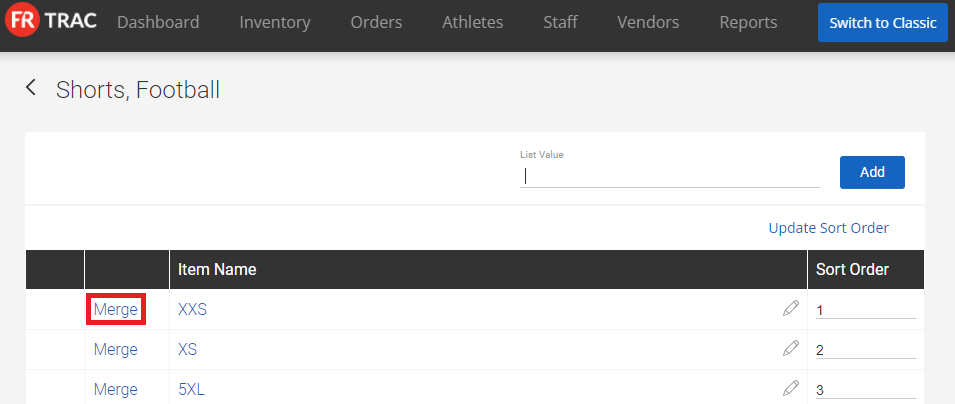 3. Click the size you would like to merge to.
3. Click the size you would like to merge to.