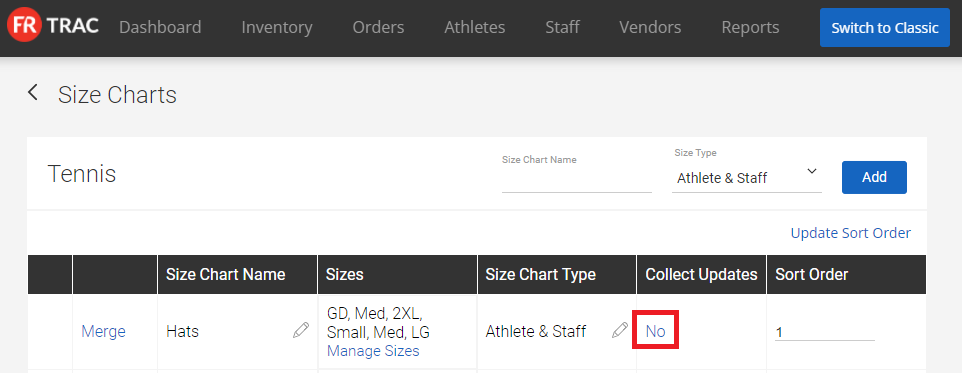Summary:
Universal size charts allow you to track the sizes of ALL items and athletes/staff members across the system. While using universal size charts, every sport will have the same list of size charts and associated sizes.
NOTE: This feature must be enabled on a per organization basis. If you would like this enabled, please contact support@frontrush.com.
Video:
Article:
1. Click on Configuration.

2. Select the sport in the Sport dropdown menu.
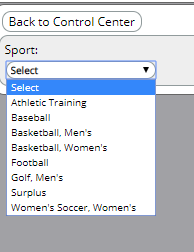
3. Click Size Chart & System Lists.
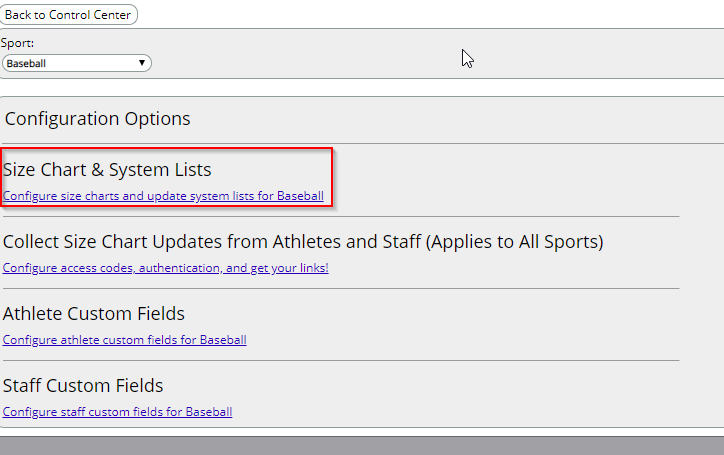
4. Click Update Universal Sizing Charts.
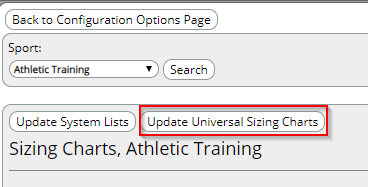
To add a new size chart:
1. Select the sport in the Sport dropdown menu and click Size Charts. 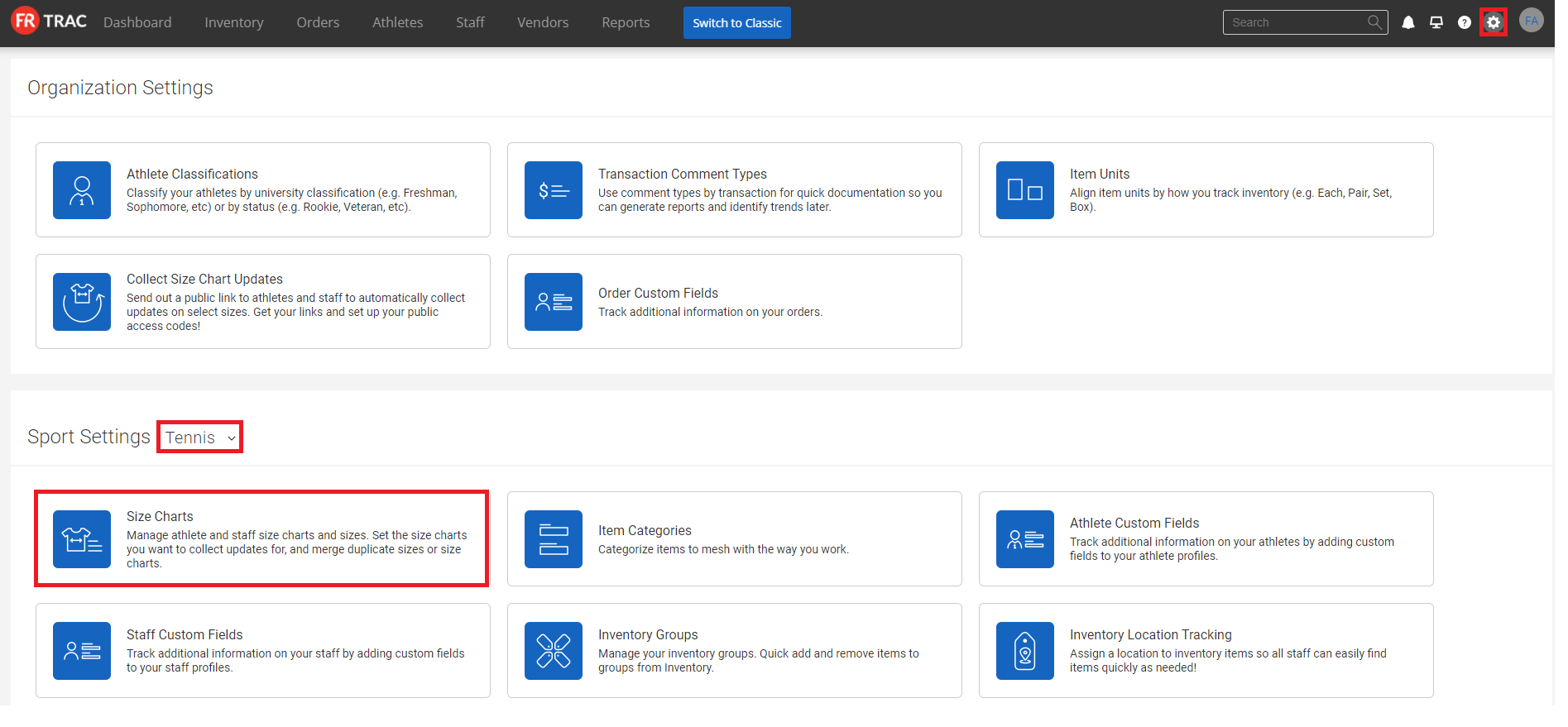
2. Input a Size Chart Name and select a Size Type. The Size Type denotes whether the size chart tracks athlete sizes, staff sizes, or both.
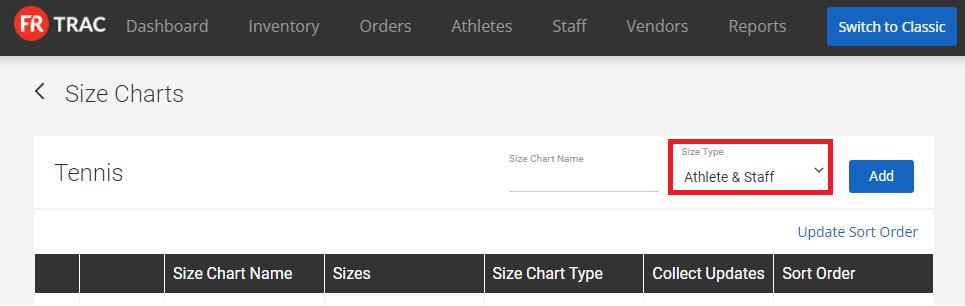
3. Click Add.
To edit the size chart name:
1. Click on the pencil icon beside the name you wish to change.
2. Click the checkmark.
To delete a size chart:
NOTE: Size charts can only be deleted if no items (archived or otherwise) or athlete/staff sizes are linked to the size chart.
1. Click the X beside the size chart you wish to delete.
To reorder the size chart list:
NOTE: This impacts the ordering of size charts on the athlete profiles, staff member profiles, and reports.
1. Input new numbers under Sort Order and click Update Sort Order.
To add a size to a size chart:
1. Click Manage Sizes beside the size chart you wish to edit.
2. Type in the new size in the List Value Field.
3. Click Add.
To edit a size in a size chart:
1. Click Manage Sizes beside the size chart you wish to edit.
2. Click on the pencil icon beside the name you wish to change.
3. Click the checkmark.
To delete a size in a size chart:
NOTE: Sizes in size charts can only be deleted if no items (archived or otherwise) or athlete/staff sizes are linked to the size.
1. Click Manage Sizes beside the size chart you wish to edit.
2. Click the X beside the size chart you wish to delete.
To reorder sizes in a size chart:
NOTE: This alters the order of sizes on the inventory and orders page.
1. Click Manage Sizes beside the size chart you wish to edit.
2. Input new numbers under Sort Order and click Update Sort Order.
To collect size updates on the sizing form:
1. Click Collect Updates until its value is Yes.