- Help Center
- FR TRAC Inventory Management
- Configuration
-
Front Rush Essentials Coach
- Questionnaires
- Training
- Essentials Mobile App
- Discover
- Customize Fields
- Search
- Tracking Personal Contacts (Recruiting & More)
- Data Imports into Front Rush
- Managing Staff in Front Rush
- Practice Logs
- Forms
- Student-Athlete Portal
- Customizing Front Rush
- Archiving / Deleting
- Dashboard
- Duties
- Calendar
- Group Board
- Recruit Tab
- Roster Tab
- Alumni Tab
- Contact Tab
- SMS / Texting
- Exporting Tab
- Reporting Tab
- Admissions
- Messaging Tab (Email/SMS)
- Gmail Plugin
- Templates
- Third Party Websites & Integrations
- Coach Packet
- Billing
- Tricks
-
Front Rush Essentials Compliance
-
Front Rush ELITE Coach
- Student Athlete Portal
- Recruits
- Dashboard
- Settings: Compliance Activities
- Settings: Recruiting Events
- Topic Focused Trainings
- Settings: Recruit Settings
- Recruit Board
- Eval Pipeline
- Calendar
- Contacts
- Messages
- Roster
- Schools
- Forms
- ELITE Mobile App Training
- Settings: Questionnaires
- Saving Emails
- How to Log in for the first time
-
Front Rush ELITE Compliance
-
FR TRAC Inventory Management
Adding, Removing and Editing Transaction Types
Summary:
Transaction comment types allow you to quickly document transaction comments using a standardized list so you can report on it later. For example, these can be used to categorize all your off-season transactions or giveaway transactions so that they can easily be found in the future. By default, FR TRAC already has broad transaction types in the system (Inventory, Issue, Receive, Remove, and Return) but this feature gives the user greater flexibility to track transactions however they like.
This article shows how to edit transaction types.
NOTE: Transaction types or organization-specific and apply to all sports.
Video:
Adding, Removing and Editing Transaction Types
Article:
1. Select Transaction Comment Types in Settings.
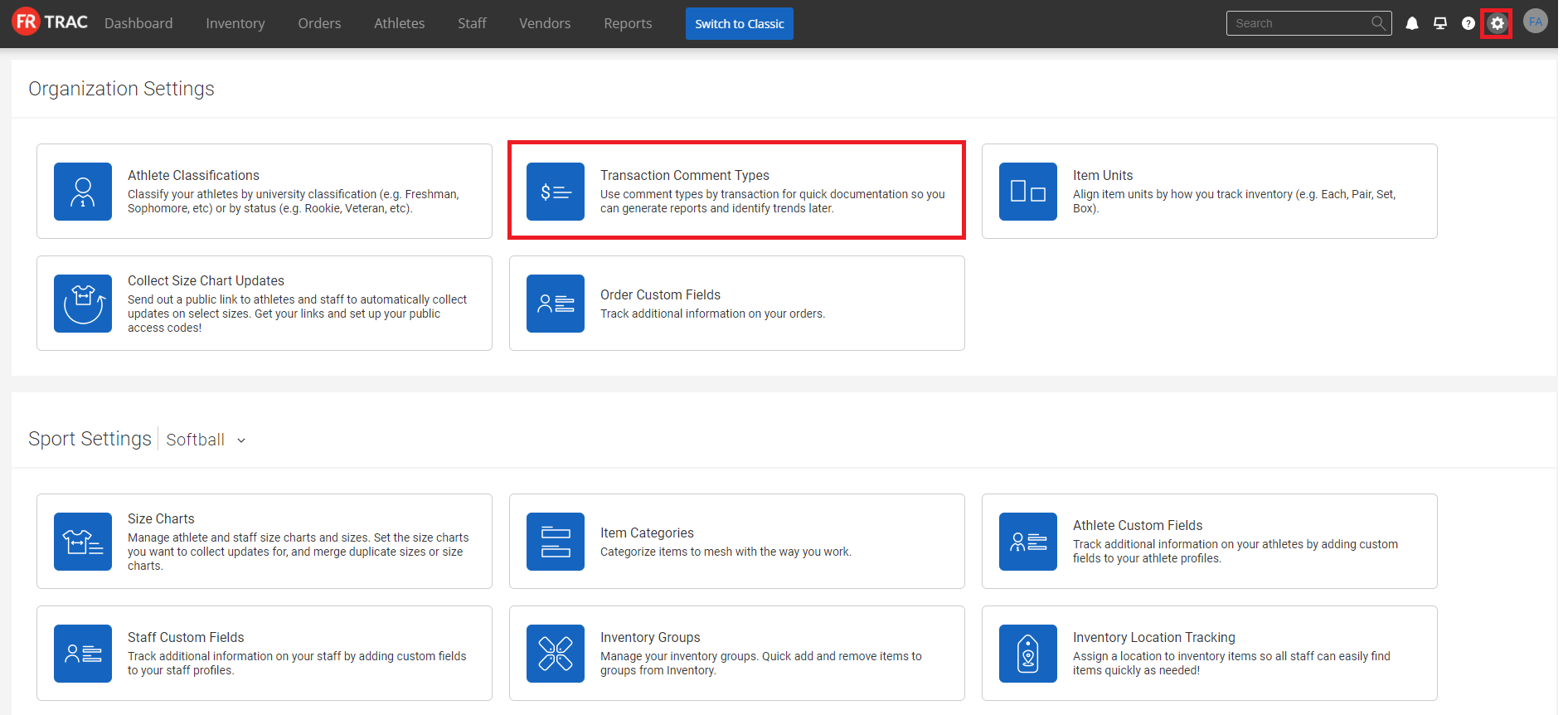
2. Click on the transaction type group you wish to add, remove or edit a sub-grouping. (Inventory Transaction Type, Issue Transaction Type, Receive Transaction Type, Remove Transaction Type, Return Transaction Type)
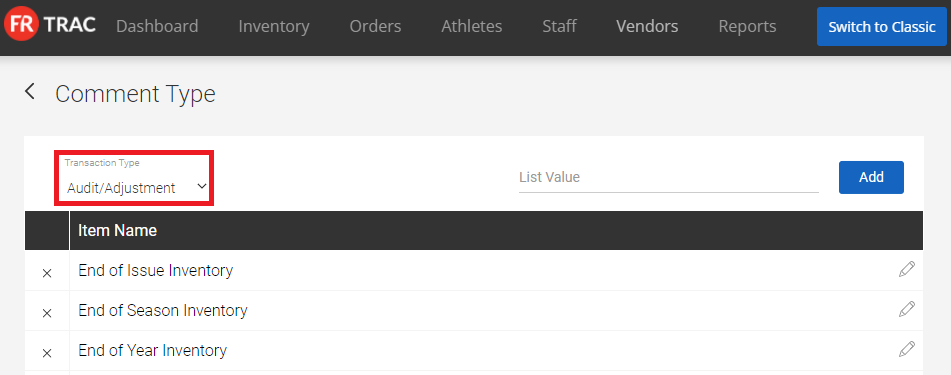
3. To add a new transaction type, enter its name in the List Value and click Add.
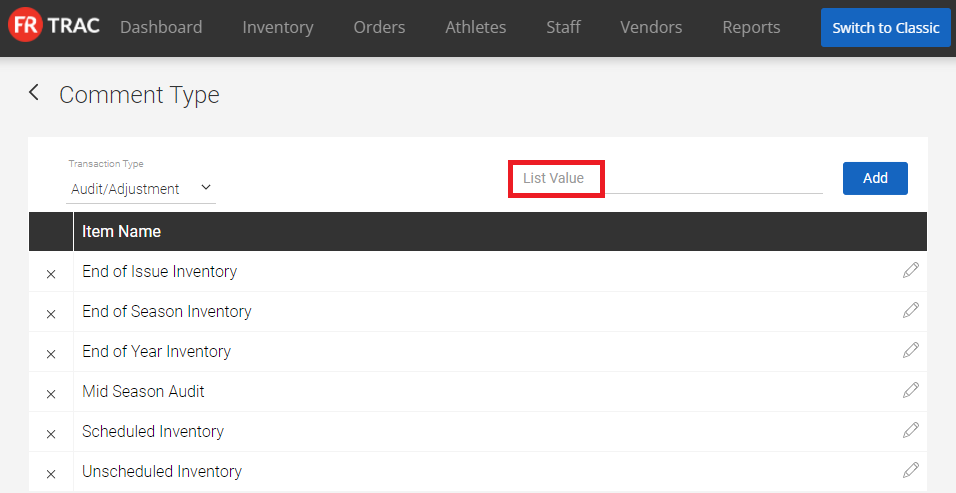
4. To remove a transaction type, click the X next to the transaction type name.
5. To edit an athlete classification, click on the pencil icon and change it to the desired name.
